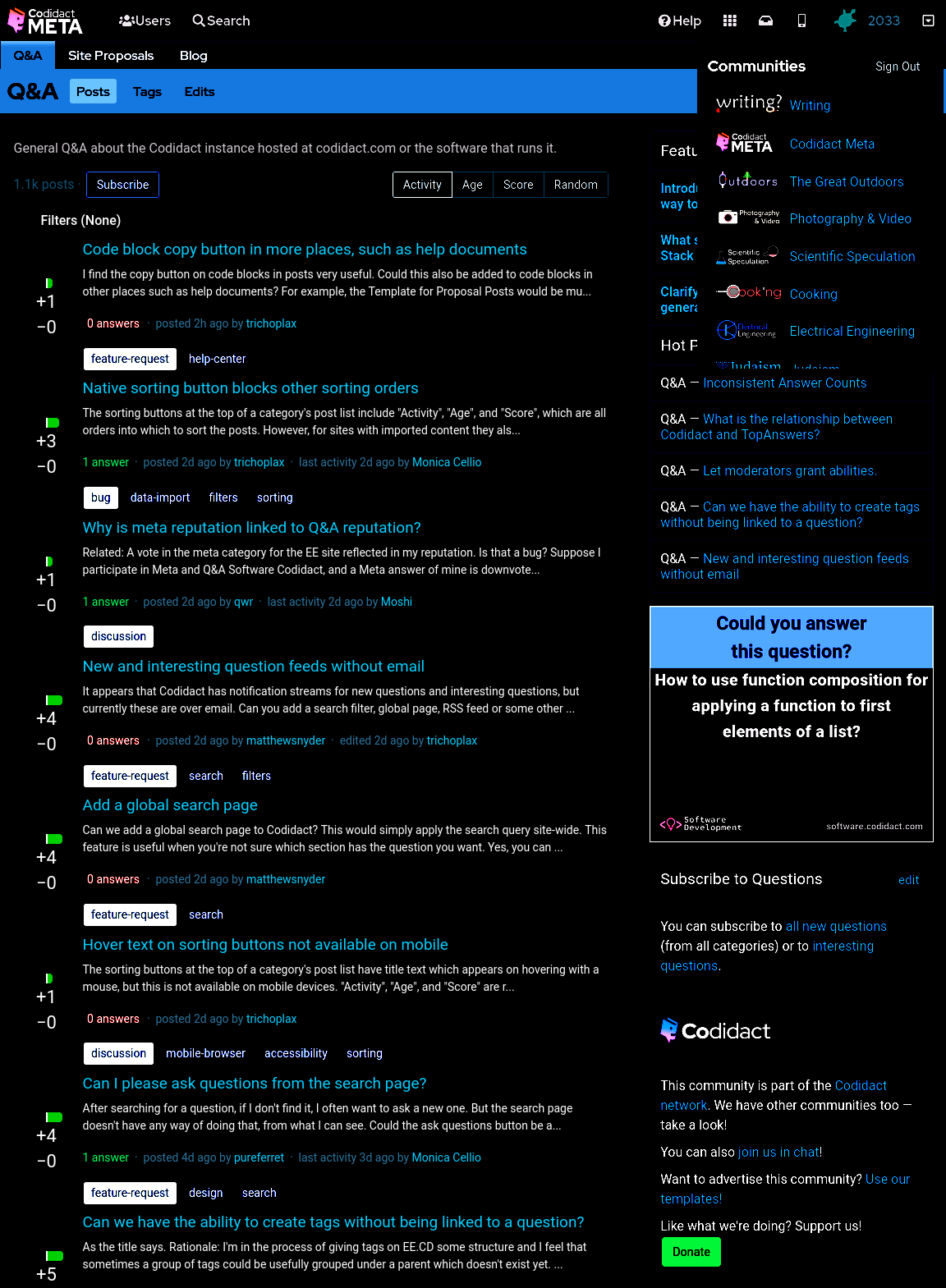Welcome to Codidact Meta!
Codidact Meta is the meta-discussion site for the Codidact community network and the Codidact software. Whether you have bug reports or feature requests, support questions or rule discussions that touch the whole network – this is the site for you.
Post History
Horrible hacky dark mode Until there's a real dark mode, here are some quick CSS hacks that you can try out in the developer window of your browser, and add to a userscript or user stylesheet if y...
#6: Post edited
- ## Horrible hacky dark mode
- Until there's a real dark mode, here are some quick CSS hacks that you can try out in the developer window of your browser, and add to a userscript or user stylesheet if you like the results.
- ### The site as it currently looks
- With no CSS changes, here's the starting point:
- 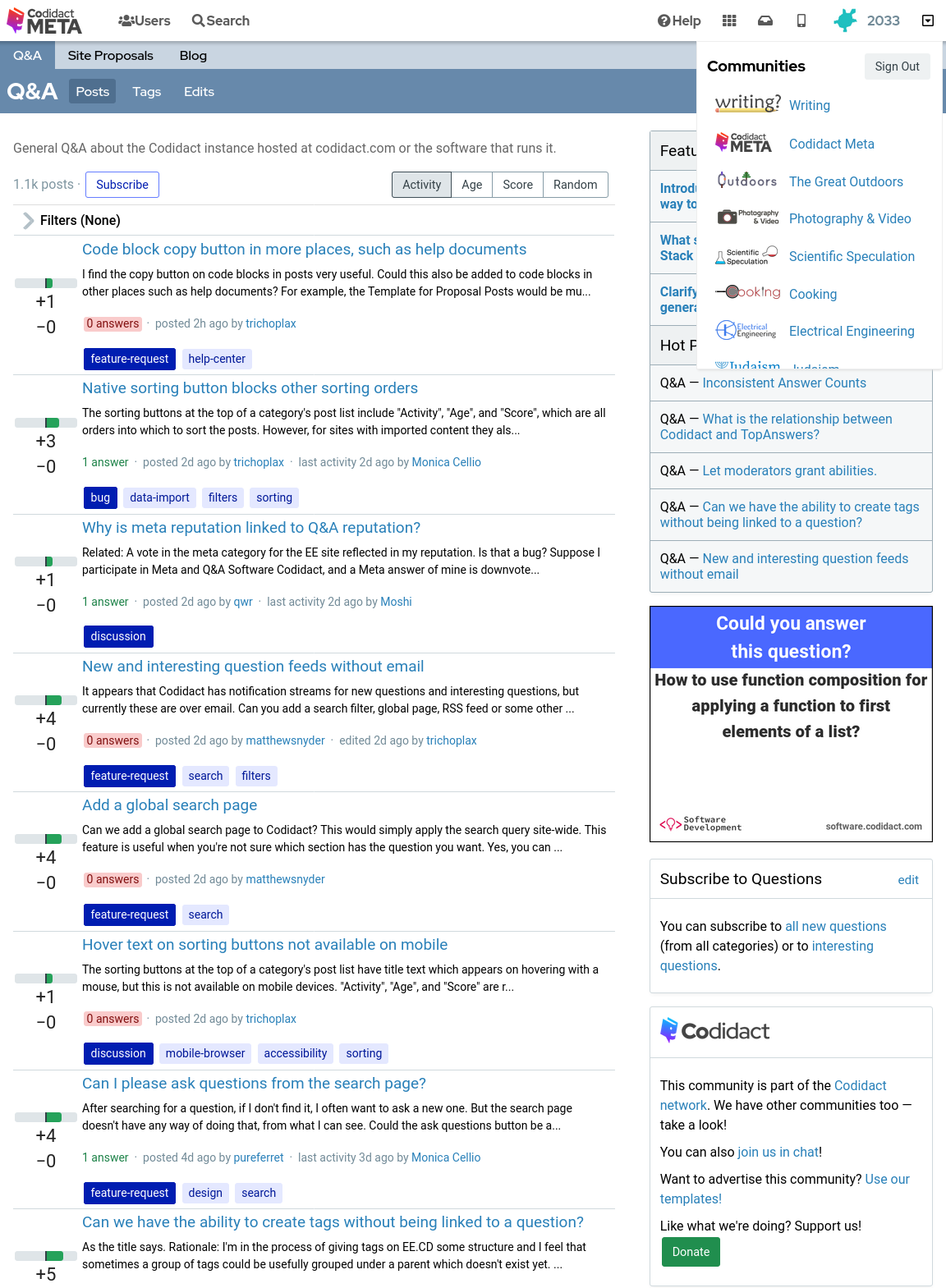
- ### Inverted colours
- With the following CSS every colour is swapped with its opposite, with the exception of the background which remains at the default white (unless you have overridden your browser's background colour):
- ```css
- body {
- filter: invert(1);
- }
- ```
- 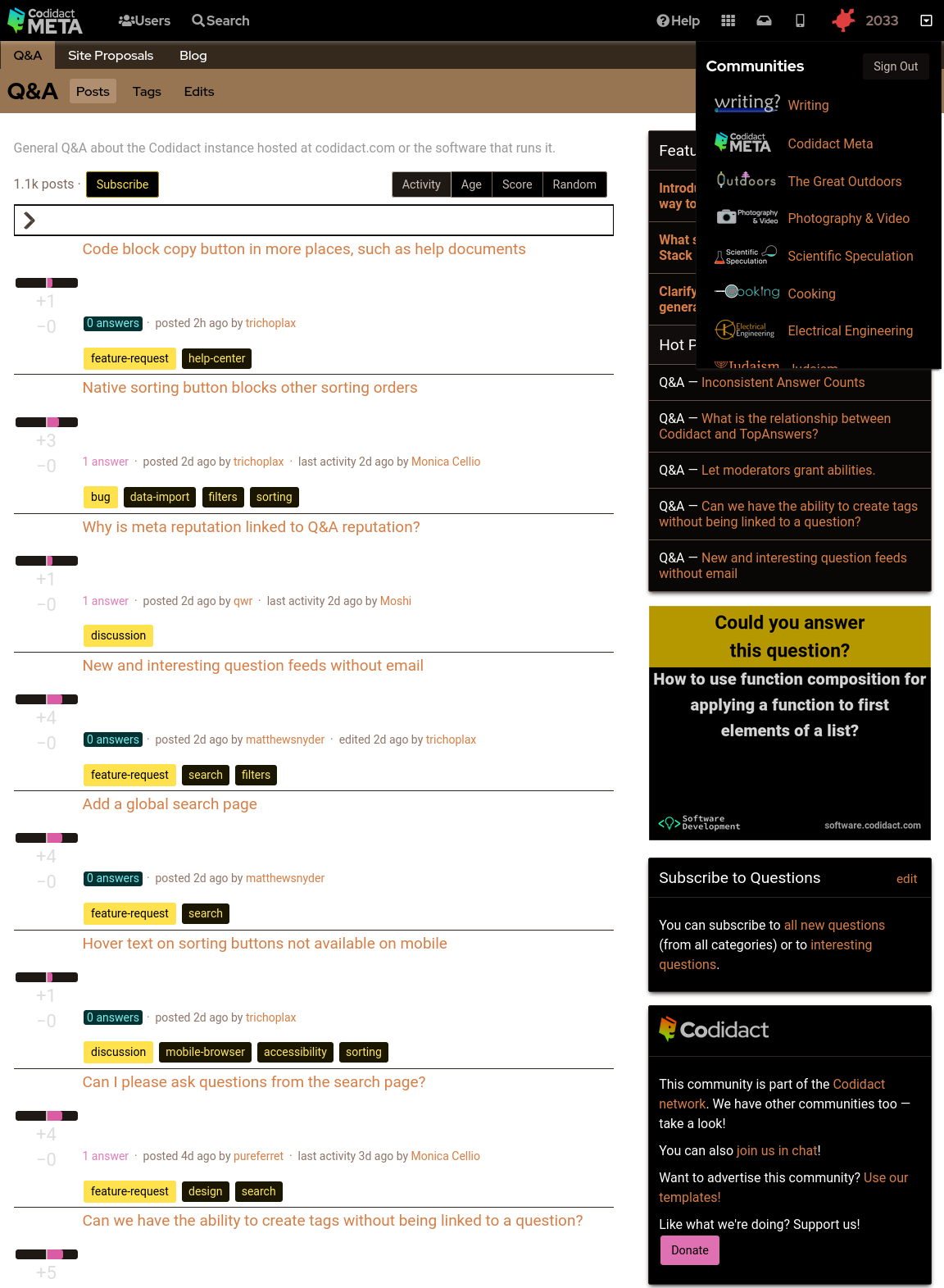
- ### Background colour set to black
- The parts of the page where the background colour shows through can be overridden in CSS:
- ```css
- body {
- filter: invert(1);
- background-color: black;
- }
- ```
- 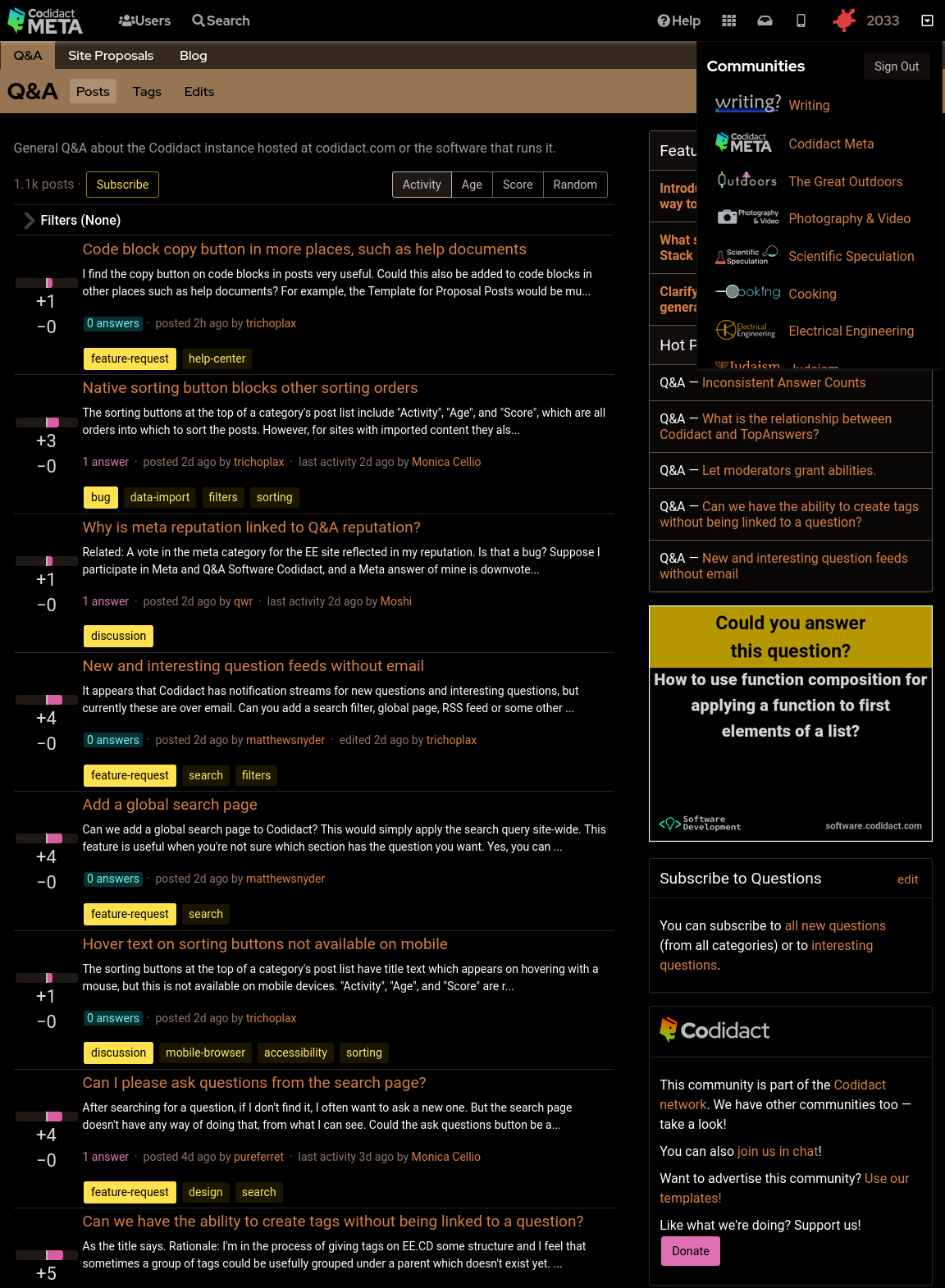
- ### Rotating back to familiar colours
- This leaves the page readable but with inverted colours. Rotating the hues brings them back to the expected colours, but still keeping light and dark swapped:
- ```css
- body {
- filter: invert(1) hue-rotate(0.5turn);
- background-color: black;
- }
- ```
- 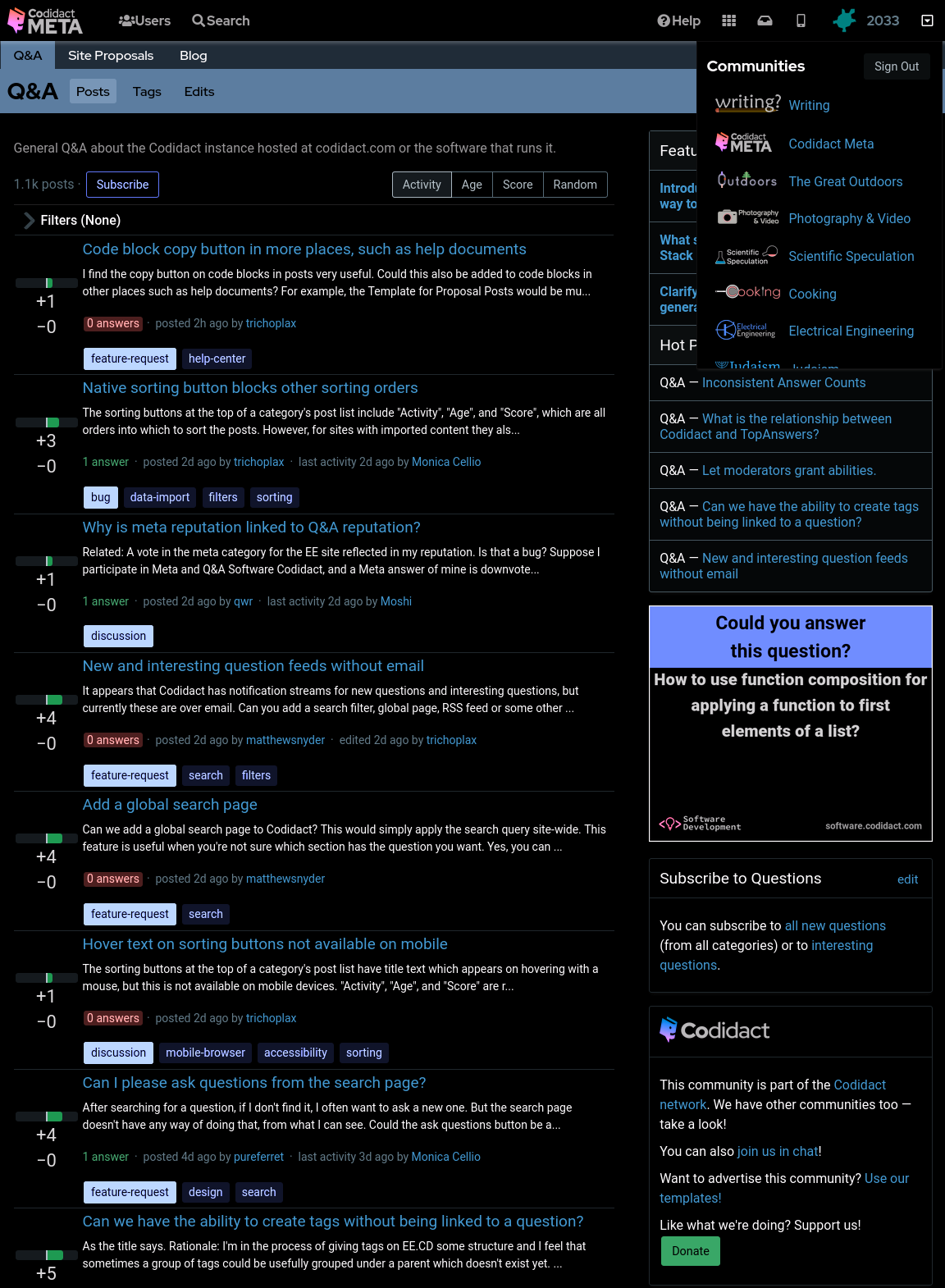
- ### Reducing contrast
- Although this looks like a dark mode, you may find the bright white text uncomfortable. You can reduce the contrast to 50% (or whatever percentage you prefer) to make this less harsh:
- ```css
- body {
- filter: invert(1) hue-rotate(0.5turn) contrast(50%);
- background-color: black;
- }
- ```
- 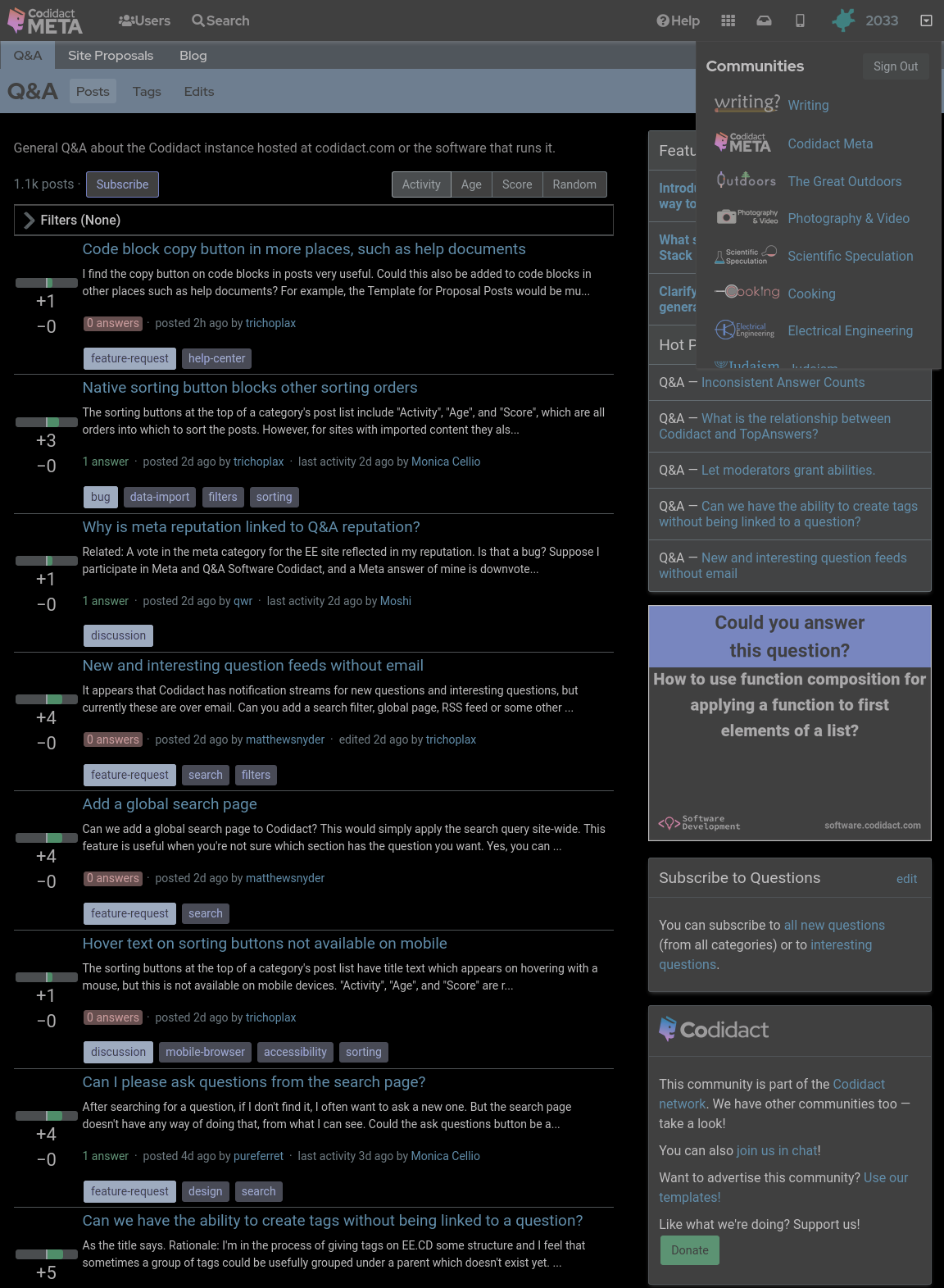
- ### Increasing contrast
- You can also increase the contrast above 100% if you wish. This will not affect the white text on black background, which is already the maximum contrast your screen can display, but it will exaggerate the other colours, giving you that oversaturated smart phone look even when viewing on your desktop:
- ```css
- body {
- filter: invert(1) hue-rotate(0.5turn) contrast(300%);
- background-color: black;
- }
- ```
- 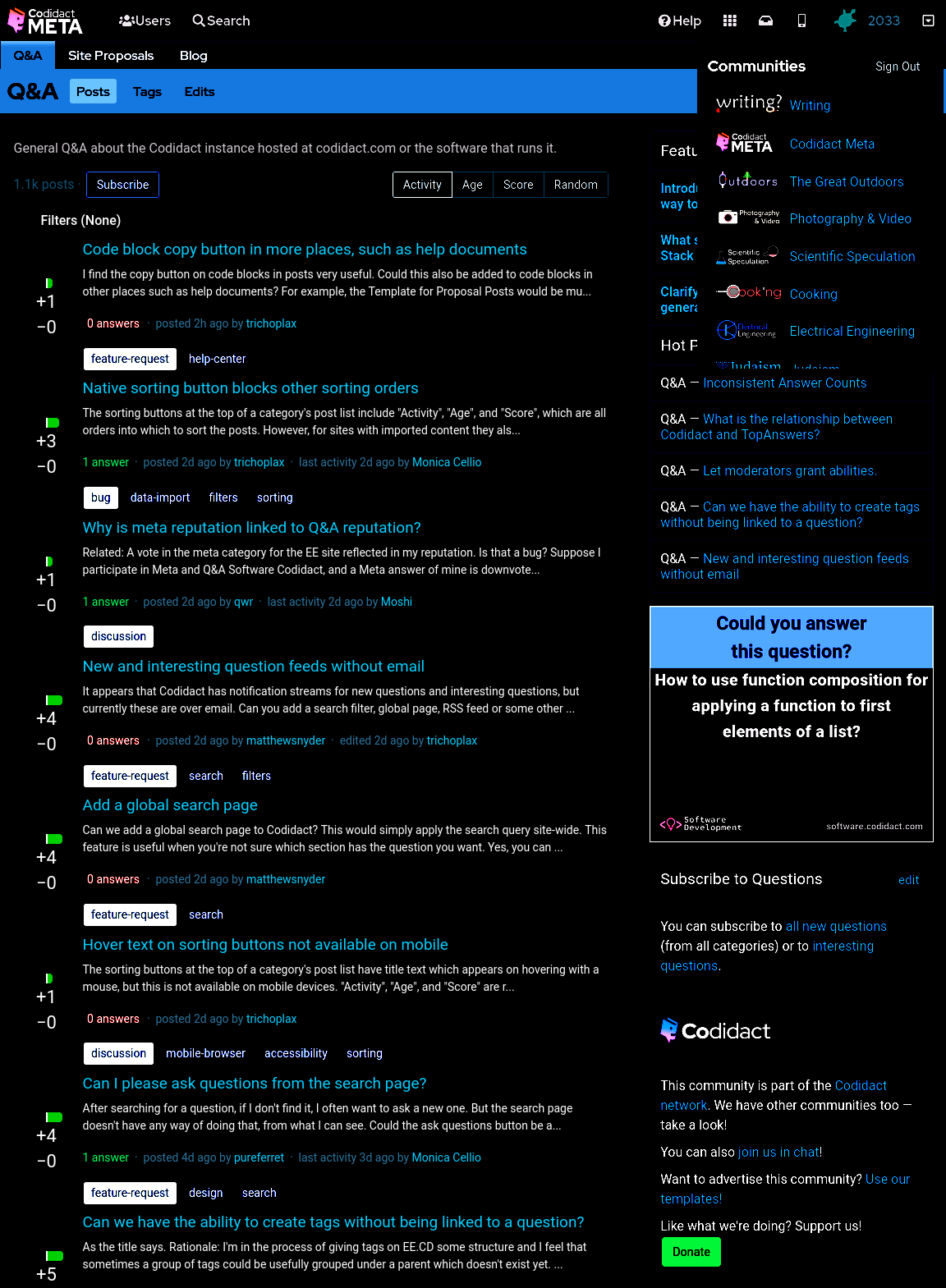
- ### Dark mode only when signed in
---***Warning: this user id based approach does not work for all pages (for example, it doesn't work for the user profile page) so you will occasionally be unexpectedly confronted with light mode.***---- Sometimes I want to take a screenshot to raise a bug or feature request, so I need the site to appear the standard way without being affected by my user stylesheet. My hacky way of switching back to light mode is to open the same page in a private browsing window, so I'm no longer signed in. The following CSS will only work when I'm signed in (replace `53890` with your own user id):
- ```css
- body[data-user-id="53890"] {
- filter: invert(1) hue-rotate(0.5turn) contrast(80%);
- background-color: black;
- }
- ```
- This isn't guaranteed to continue working with future updates to the site, but as a temporary hack it does what I need.
- If you need to take a screenshot while still signed in, you can also untick the CSS on the `<body>` tag in the developer window.
- ### Making Exceptions
- As [Moshi points out in a comment](https://meta.codidact.com/comments/thread/8273#comment-21473), this also makes images have the same dark/light inversion, which may not be desirable.
- You can reverse the filter for all images using Moshi's code:
- ```css
- img {
- filter: invert(1) hue-rotate(0.5turn) contrast(125%);
- background-color: black;
- }
- ```
- This will make user avatars look roughly how they were before the original filter, but will also reverse the filter for screenshots of the site, which can make posts containing screenshots have large areas of white. If you prefer to keep screenshots in dark mode and only reverse the filter for user avatars, you can use this variation:
- ```css
- .user-card--avatar {
- filter: invert(1) hue-rotate(0.5turn) contrast(125%);
- background-color: black;
- }
- ```
- Decreasing the contrast in the original filter, and then bringing it back up in the reverse filter, leaves the image corrupted but still recognisable. If you instead choose to apply no contrast change in either filter (just the invert and hue-rotate) then the original filter followed by reverse filter will be lossless and restore the exact original images.
- ## Horrible hacky dark mode
- Until there's a real dark mode, here are some quick CSS hacks that you can try out in the developer window of your browser, and add to a userscript or user stylesheet if you like the results.
- ### The site as it currently looks
- With no CSS changes, here's the starting point:
- <details>
- <summary>Codidact Meta home page in standard colours</summary>
- 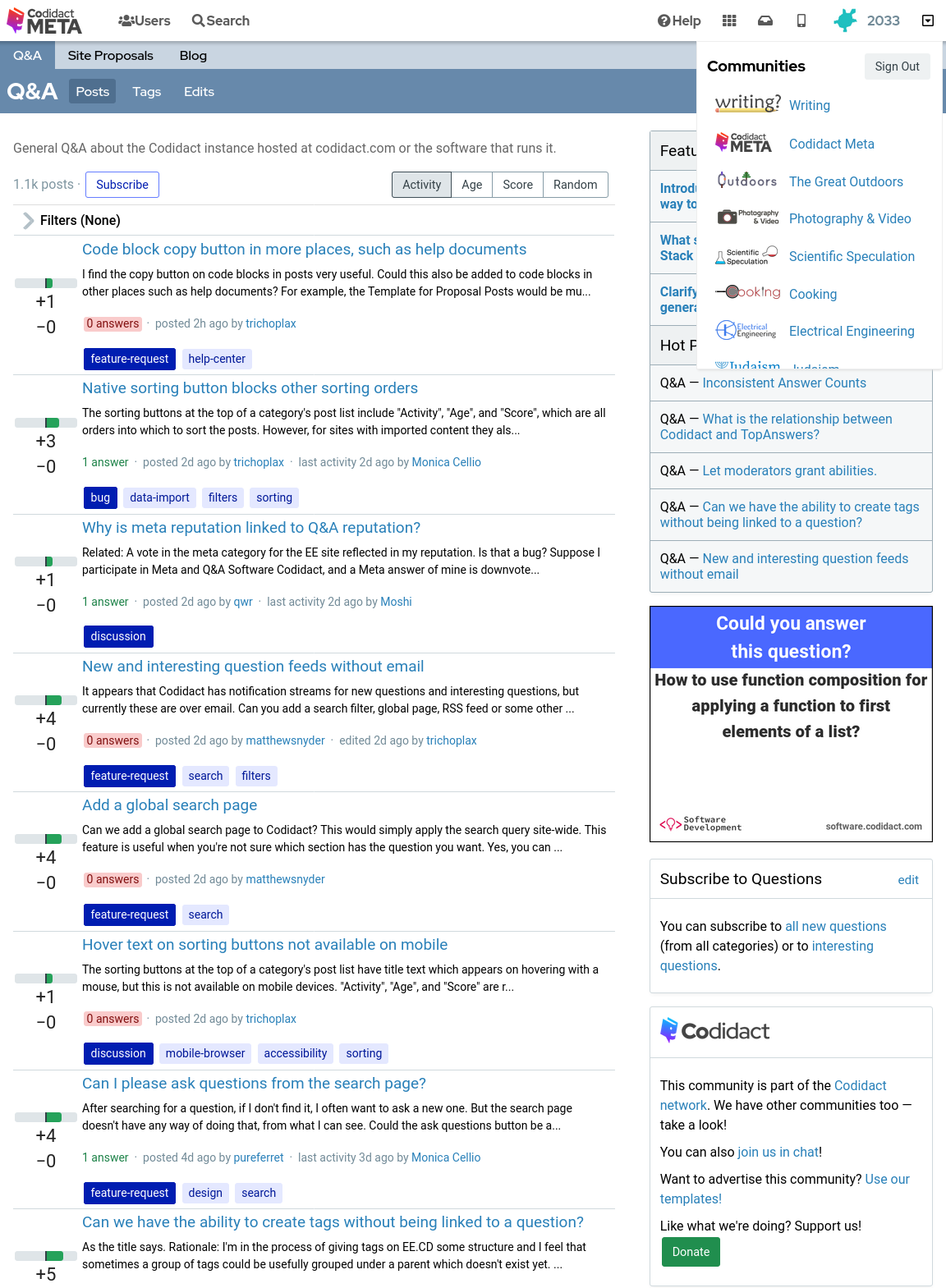
- </details>
- ### Inverted colours
- With the following CSS every colour is swapped with its opposite, with the exception of the background which remains at the default white (unless you have overridden your browser's background colour):
- ```css
- body {
- filter: invert(1);
- }
- ```
- <details>
- <summary>Codidact Meta home page in inverted colours with white background showing through in places</summary>
- 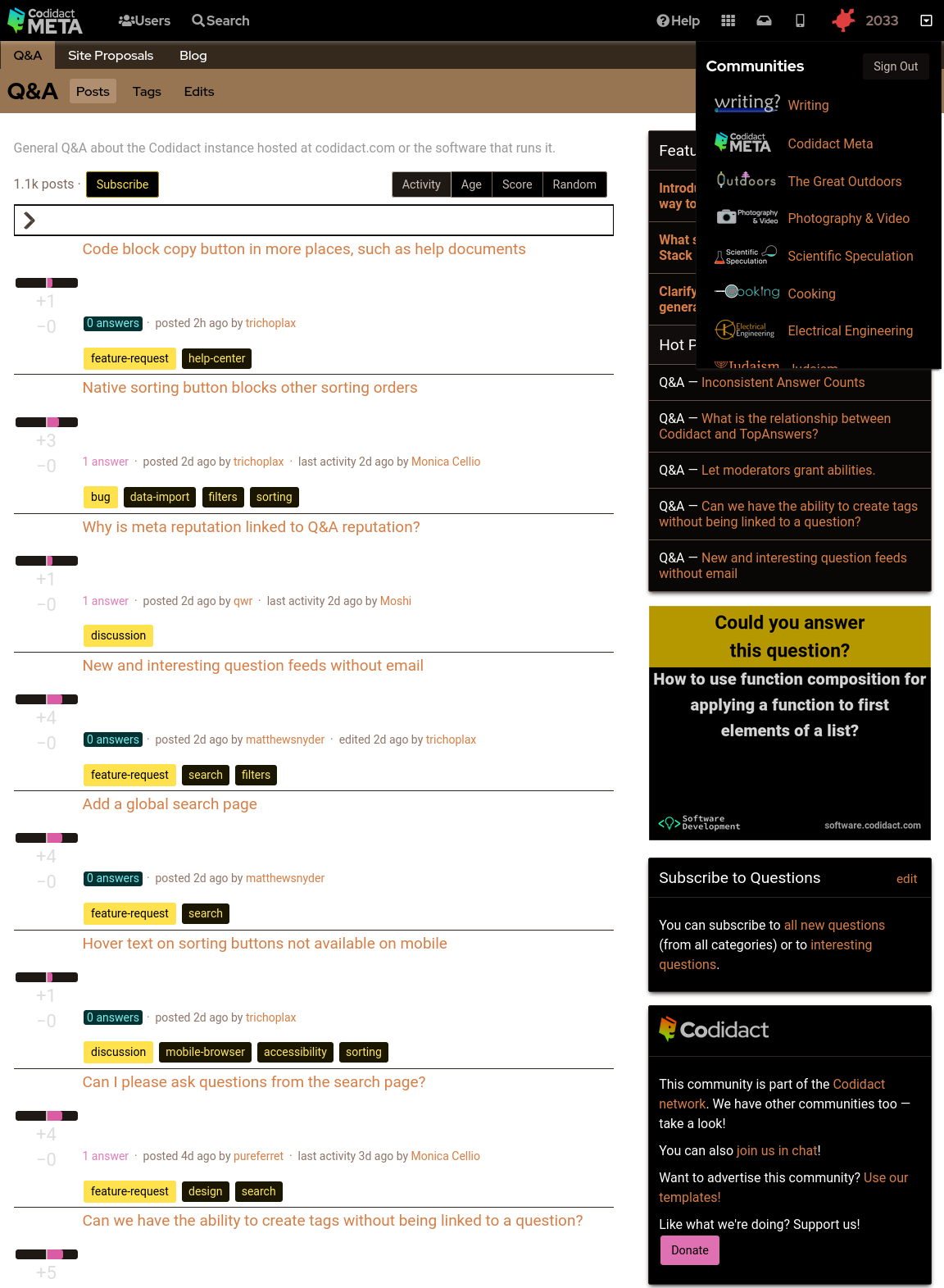
- </details>
- ### Background colour set to black
- The parts of the page where the background colour shows through can be overridden in CSS:
- ```css
- body {
- filter: invert(1);
- background-color: black;
- }
- ```
- <details>
- <summary>Codidact Meta home page in inverted colours with black background</summary>
- 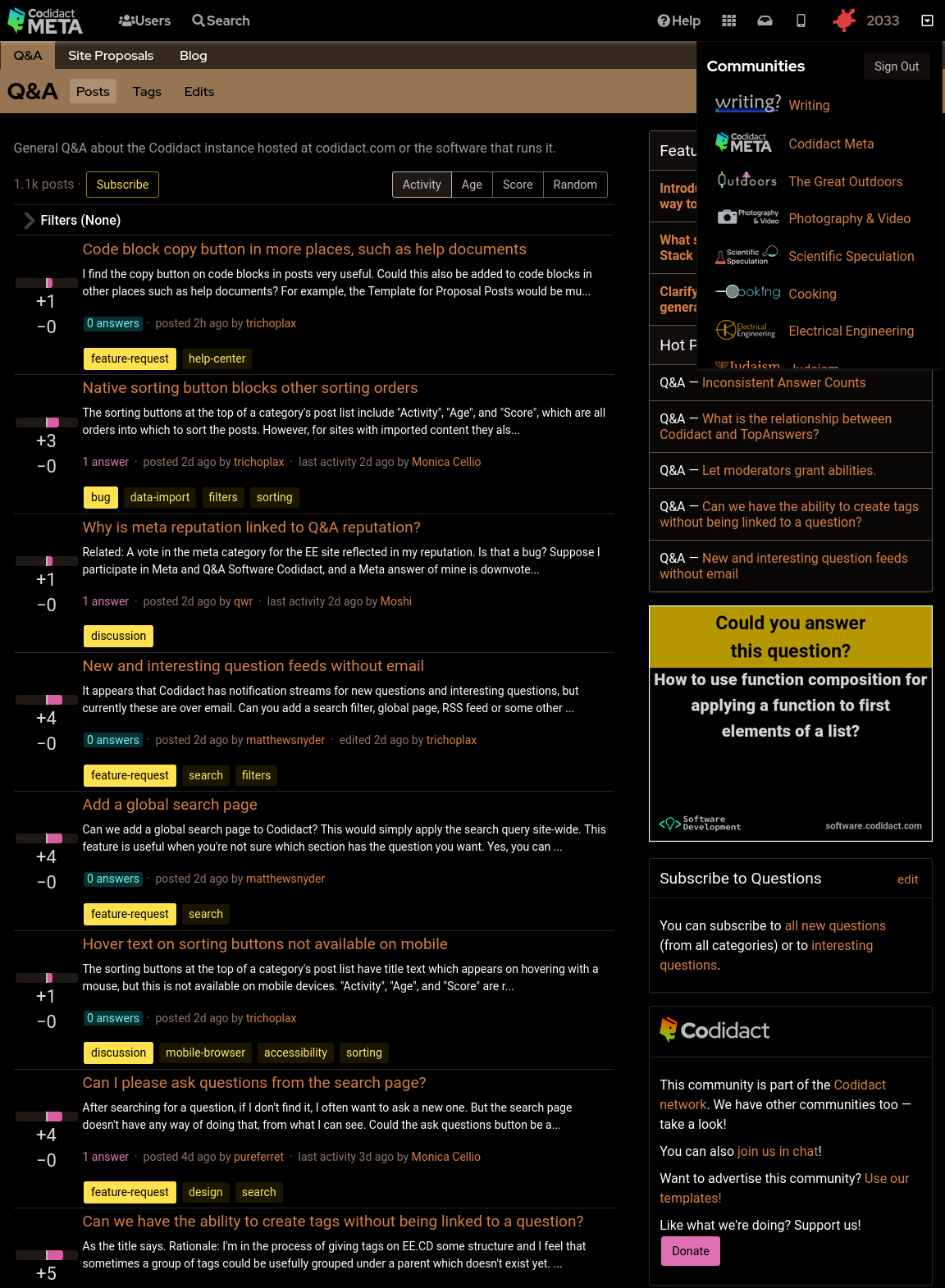
- </details>
- ### Rotating back to familiar colours
- This leaves the page readable but with inverted colours. Rotating the hues brings them back to the expected colours, but still keeping light and dark swapped:
- ```css
- body {
- filter: invert(1) hue-rotate(0.5turn);
- background-color: black;
- }
- ```
- <details>
- <summary>Codidact Meta home page in standard colours but dark and light swapped</summary>
- 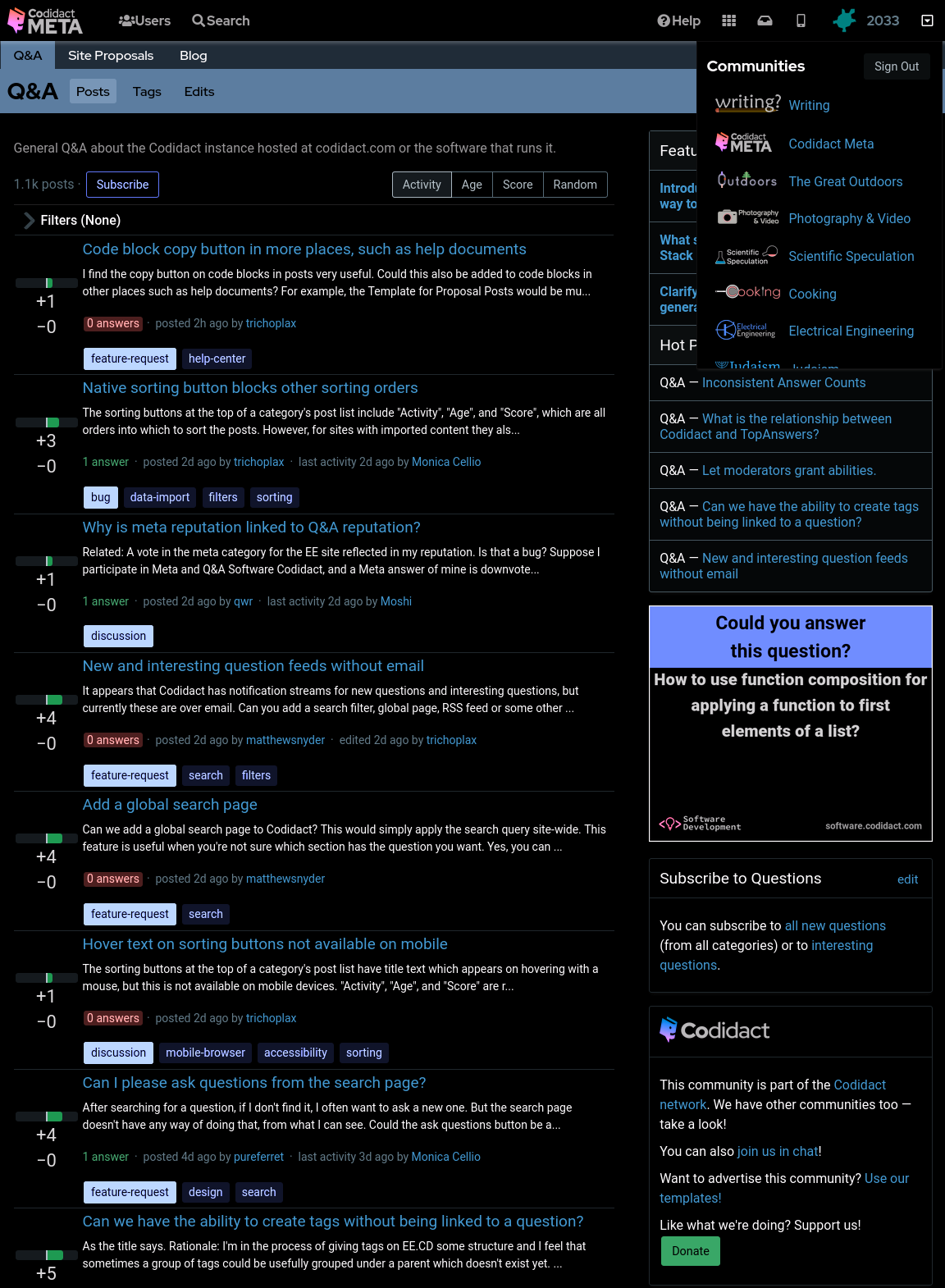
- </details>
- ### Reducing contrast
- Although this looks like a dark mode, you may find the bright white text uncomfortable. You can reduce the contrast to 50% (or whatever percentage you prefer) to make this less harsh:
- ```css
- body {
- filter: invert(1) hue-rotate(0.5turn) contrast(50%);
- background-color: black;
- }
- ```
- <details>
- <summary>Codidact Meta home page in standard colours but dark and light swapped and contrast at 50%</summary>
- 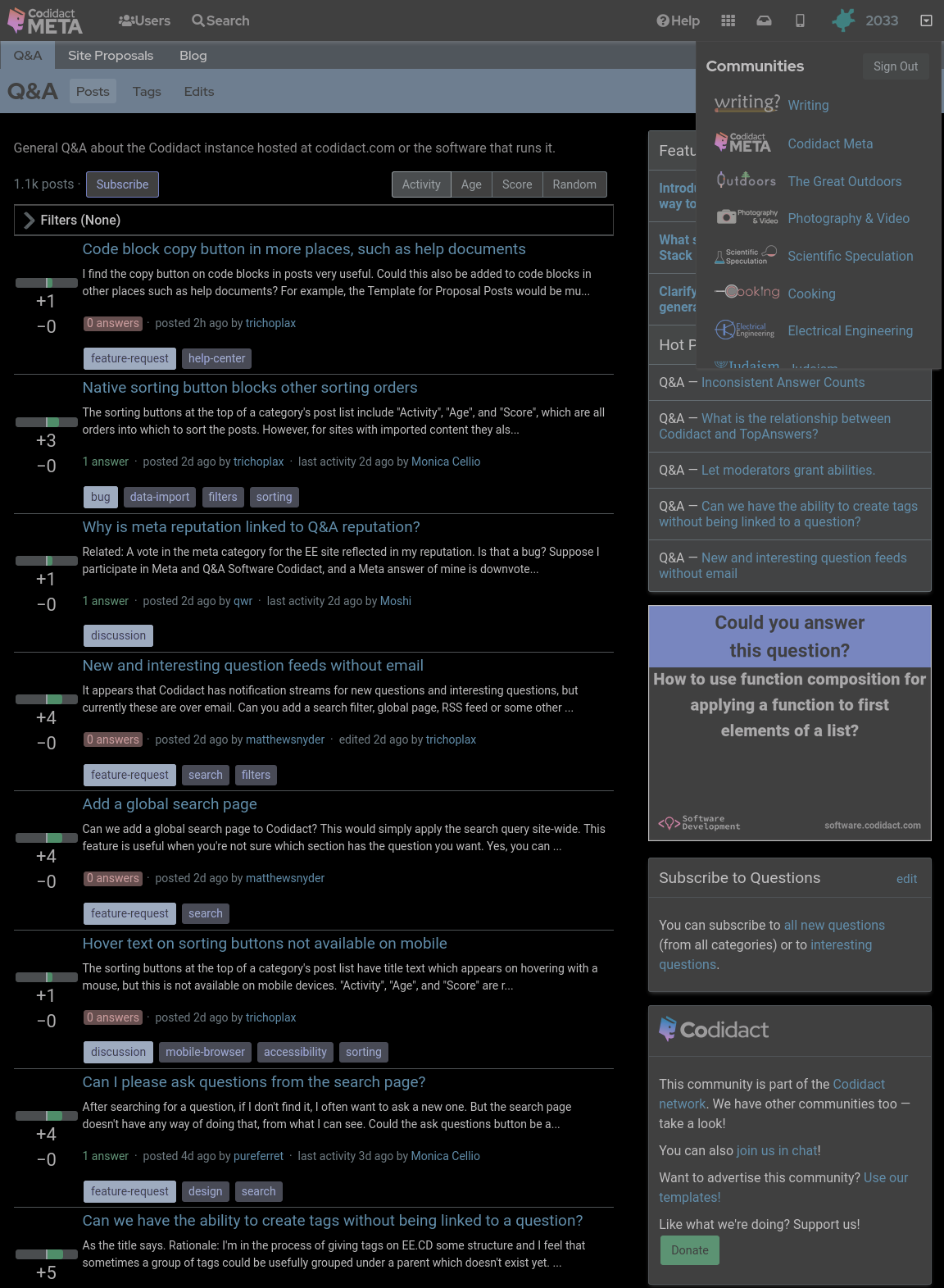
- </details>
- ### Increasing contrast
- You can also increase the contrast above 100% if you wish. This will not affect the white text on black background, which is already the maximum contrast your screen can display, but it will exaggerate the other colours, giving you that oversaturated smart phone look even when viewing on your desktop:
- ```css
- body {
- filter: invert(1) hue-rotate(0.5turn) contrast(300%);
- background-color: black;
- }
- ```
- <details>
- <summary>Codidact Meta home page in standard colours but dark and light swapped and contrast at 300%</summary>
- 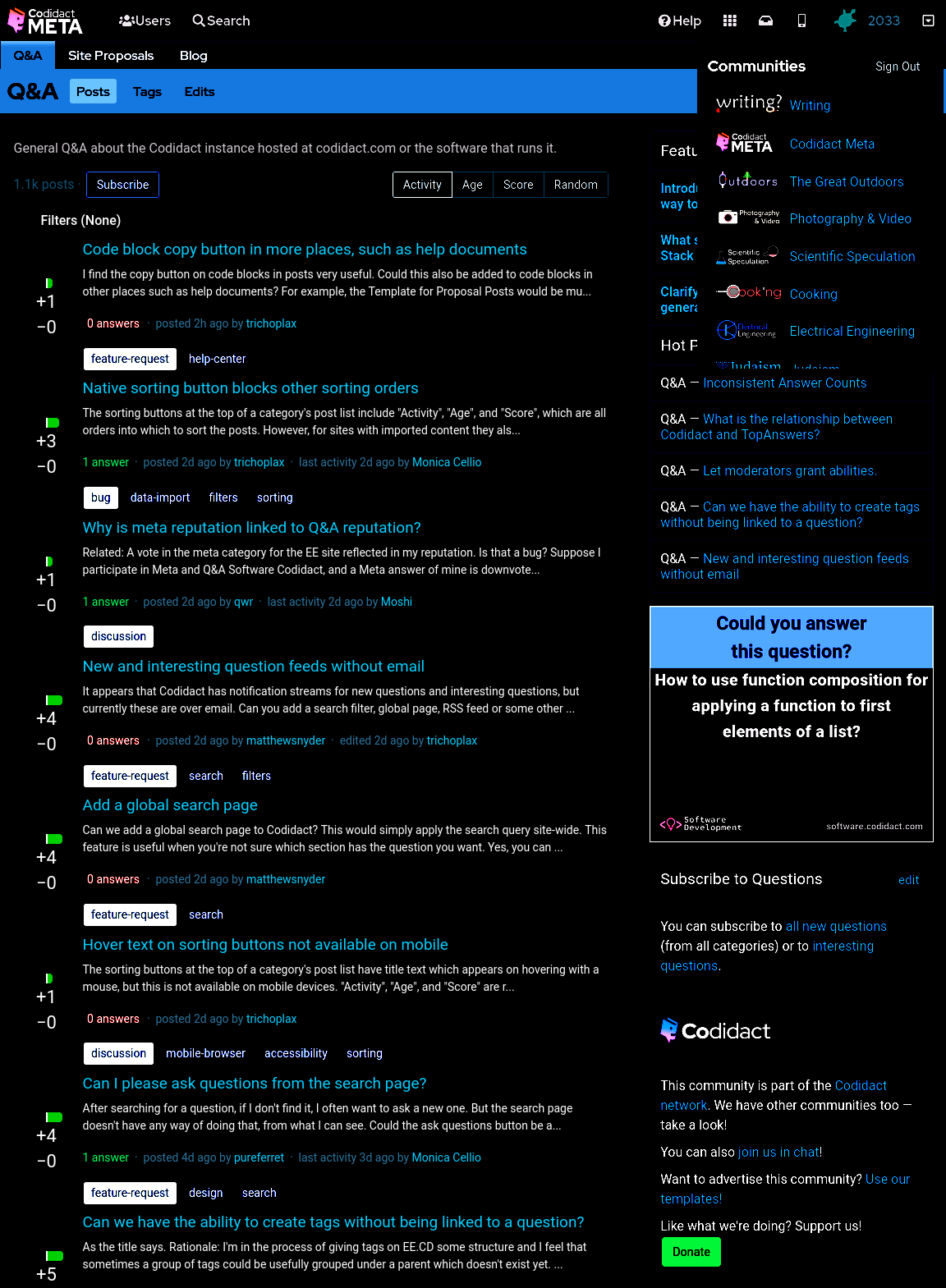
- </details>
- ### Dark mode only when signed in
- <section class="notice is-warning">
- ***This user id based approach does not work for all pages (for example, it doesn't work for the user profile page) so you will occasionally be unexpectedly confronted with light mode.***
- </section>
- Sometimes I want to take a screenshot to raise a bug or feature request, so I need the site to appear the standard way without being affected by my user stylesheet. My hacky way of switching back to light mode is to open the same page in a private browsing window, so I'm no longer signed in. The following CSS will only work when I'm signed in (replace `53890` with your own user id):
- ```css
- body[data-user-id="53890"] {
- filter: invert(1) hue-rotate(0.5turn) contrast(80%);
- background-color: black;
- }
- ```
- This isn't guaranteed to continue working with future updates to the site, but as a temporary hack it does what I need.
- If you need to take a screenshot while still signed in, you can also untick the CSS on the `<body>` tag in the developer window.
- ### Making Exceptions
- As [Moshi points out in a comment](https://meta.codidact.com/comments/thread/8273#comment-21473), this also makes images have the same dark/light inversion, which may not be desirable.
- You can reverse the filter for all images using Moshi's code:
- ```css
- img {
- filter: invert(1) hue-rotate(0.5turn) contrast(125%);
- background-color: black;
- }
- ```
- This will make user avatars look roughly how they were before the original filter, but will also reverse the filter for screenshots of the site, which can make posts containing screenshots have large areas of white. If you prefer to keep screenshots in dark mode and only reverse the filter for user avatars, you can use this variation:
- ```css
- .user-card--avatar {
- filter: invert(1) hue-rotate(0.5turn) contrast(125%);
- background-color: black;
- }
- ```
- Decreasing the contrast in the original filter, and then bringing it back up in the reverse filter, leaves the image corrupted but still recognisable. If you instead choose to apply no contrast change in either filter (just the invert and hue-rotate) then the original filter followed by reverse filter will be lossless and restore the exact original images.
#5: Post edited
- ## Horrible hacky dark mode
- Until there's a real dark mode, here are some quick CSS hacks that you can try out in the developer window of your browser, and add to a userscript or user stylesheet if you like the results.
- ### The site as it currently looks
- With no CSS changes, here's the starting point:
- 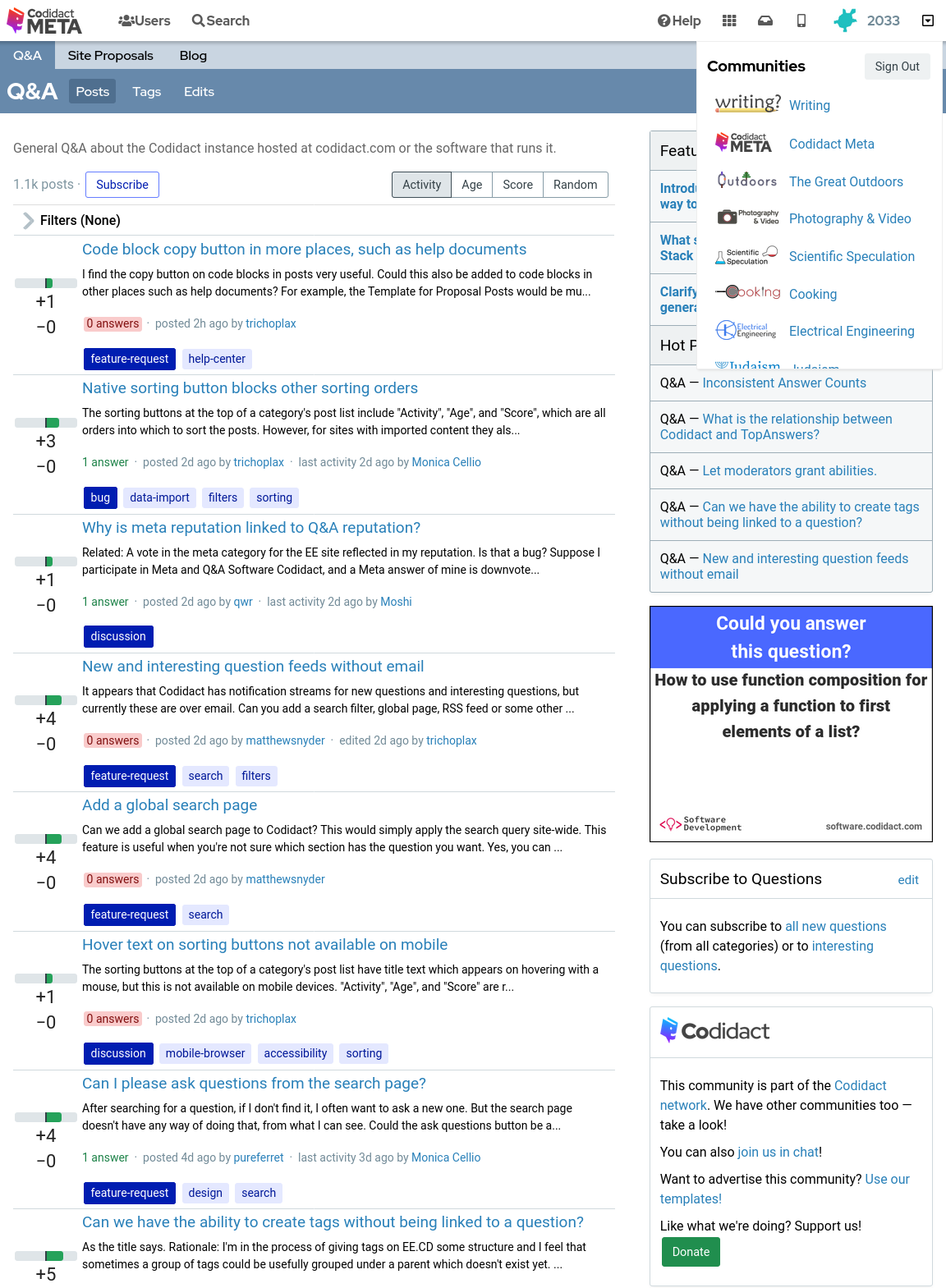
- ### Inverted colours
- With the following CSS every colour is swapped with its opposite, with the exception of the background which remains at the default white (unless you have overridden your browser's background colour):
- ```css
- body {
- filter: invert(1);
- }
- ```
- 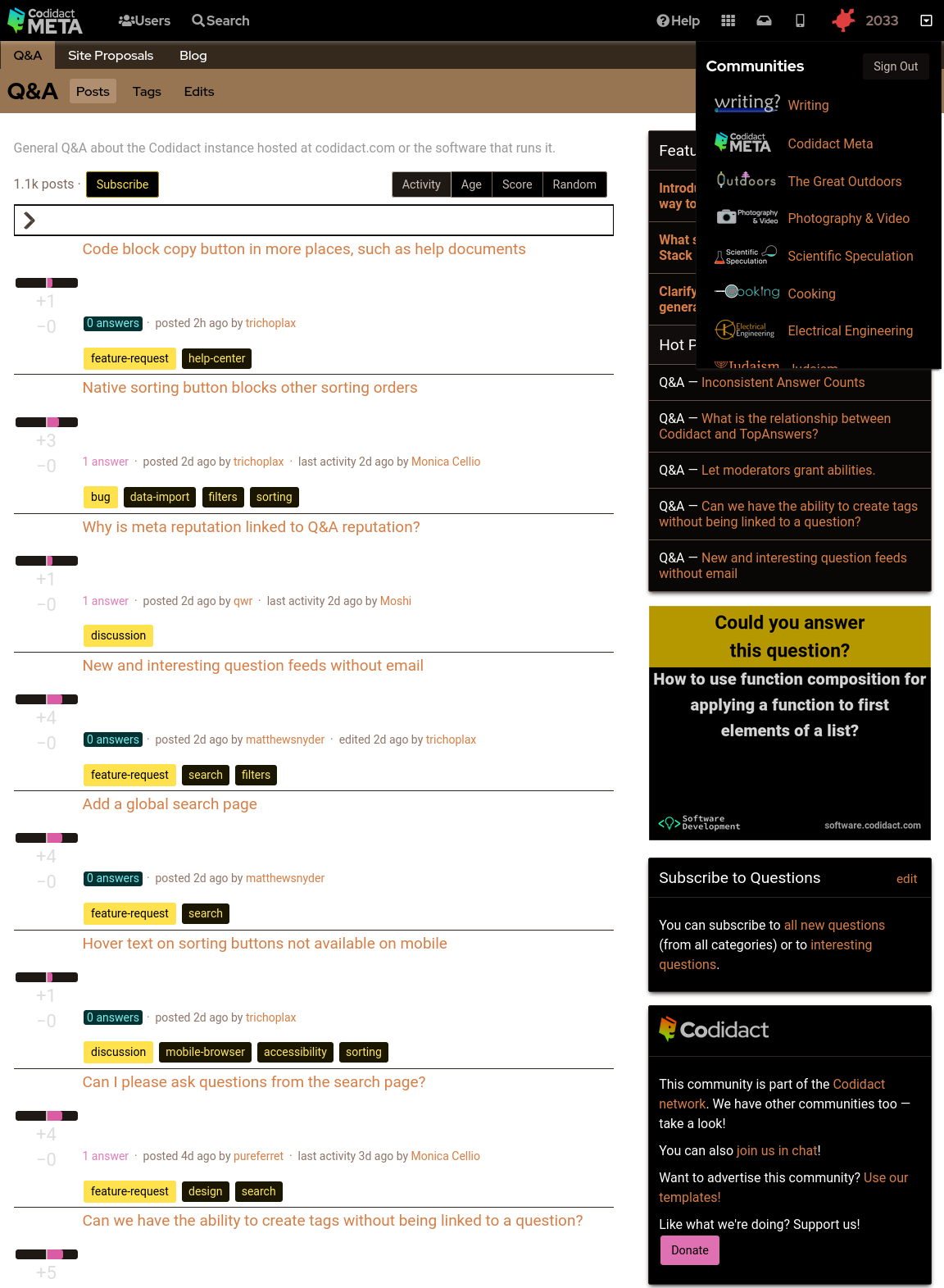
- ### Background colour set to black
- The parts of the page where the background colour shows through can be overridden in CSS:
- ```css
- body {
- filter: invert(1);
- background-color: black;
- }
- ```
- 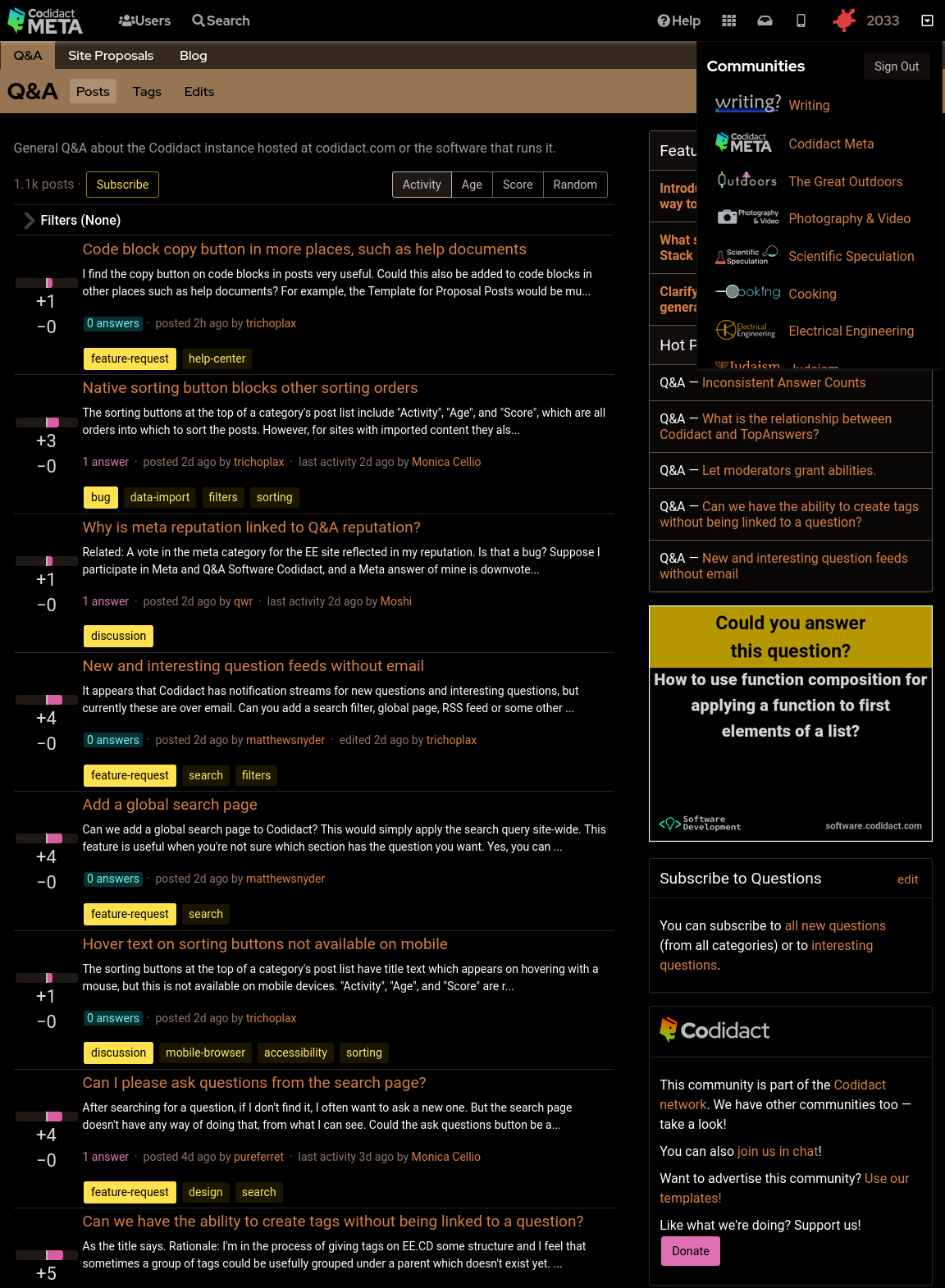
- ### Rotating back to familiar colours
- This leaves the page readable but with inverted colours. Rotating the hues brings them back to the expected colours, but still keeping light and dark swapped:
- ```css
- body {
- filter: invert(1) hue-rotate(0.5turn);
- background-color: black;
- }
- ```
- 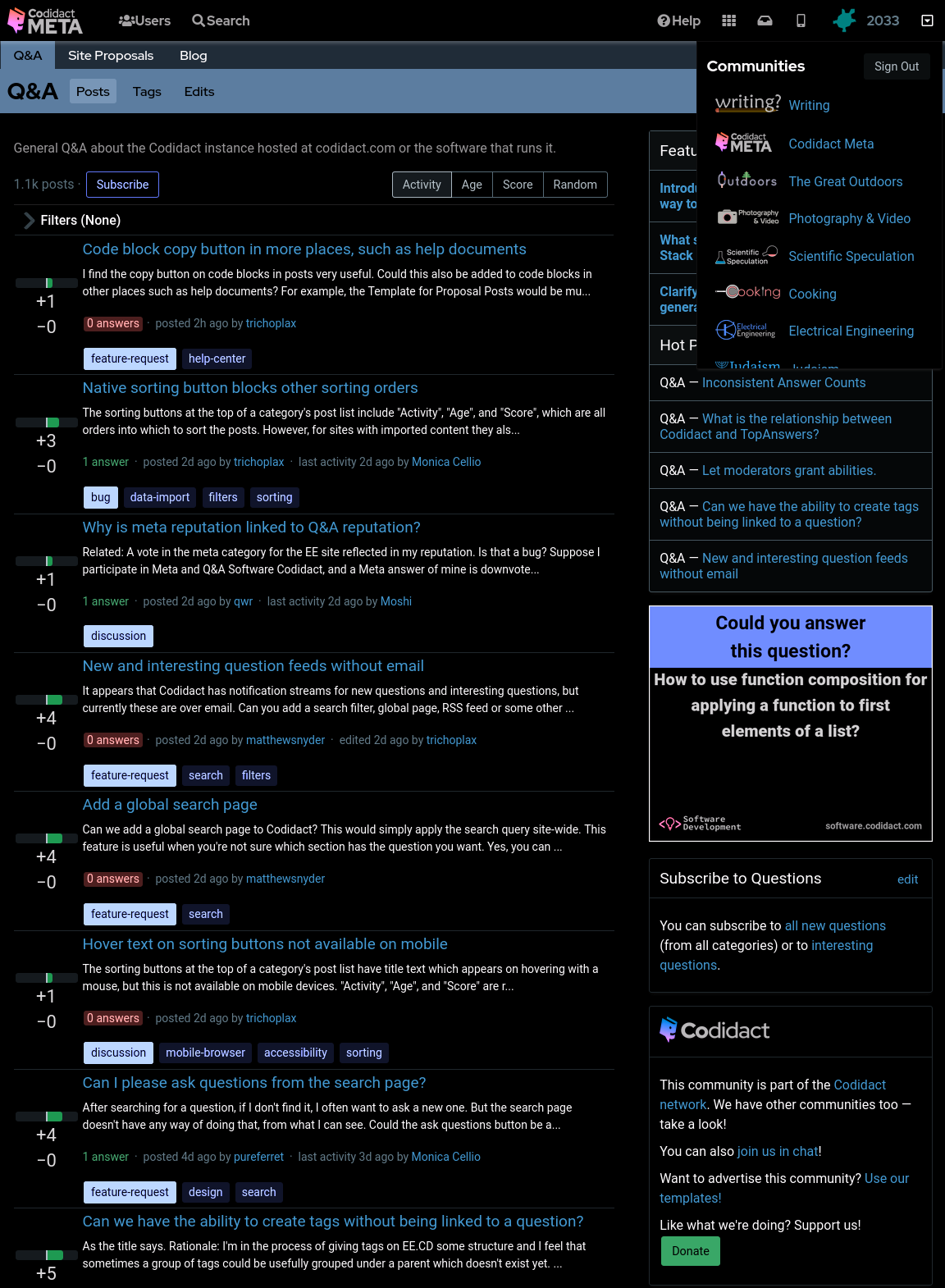
- ### Reducing contrast
- Although this looks like a dark mode, you may find the bright white text uncomfortable. You can reduce the contrast to 50% (or whatever percentage you prefer) to make this less harsh:
- ```css
- body {
- filter: invert(1) hue-rotate(0.5turn) contrast(50%);
- background-color: black;
- }
- ```
- 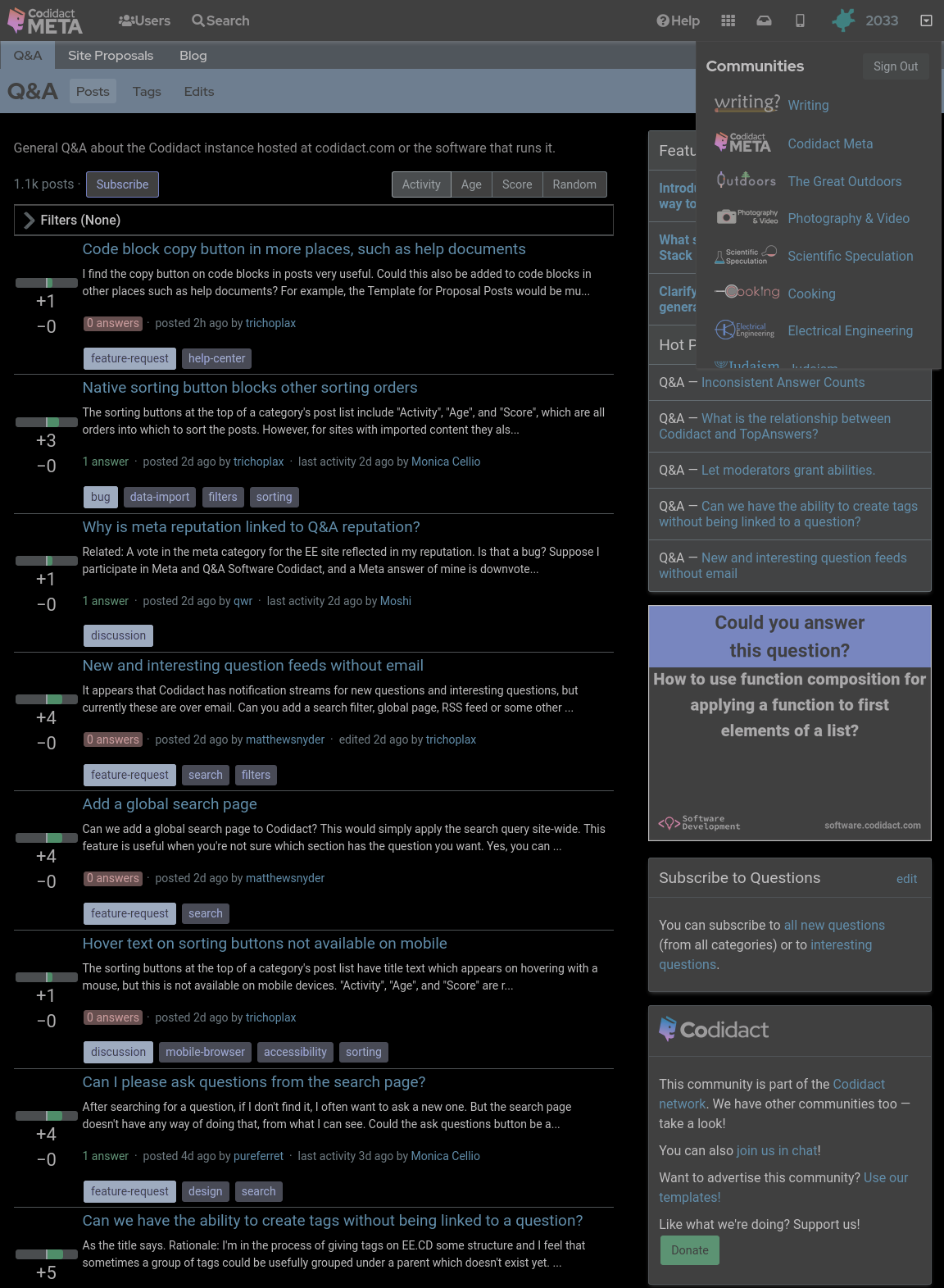
- ### Increasing contrast
- You can also increase the contrast above 100% if you wish. This will not affect the white text on black background, which is already the maximum contrast your screen can display, but it will exaggerate the other colours, giving you that oversaturated smart phone look even when viewing on your desktop:
- ```css
- body {
- filter: invert(1) hue-rotate(0.5turn) contrast(300%);
- background-color: black;
- }
- ```
- 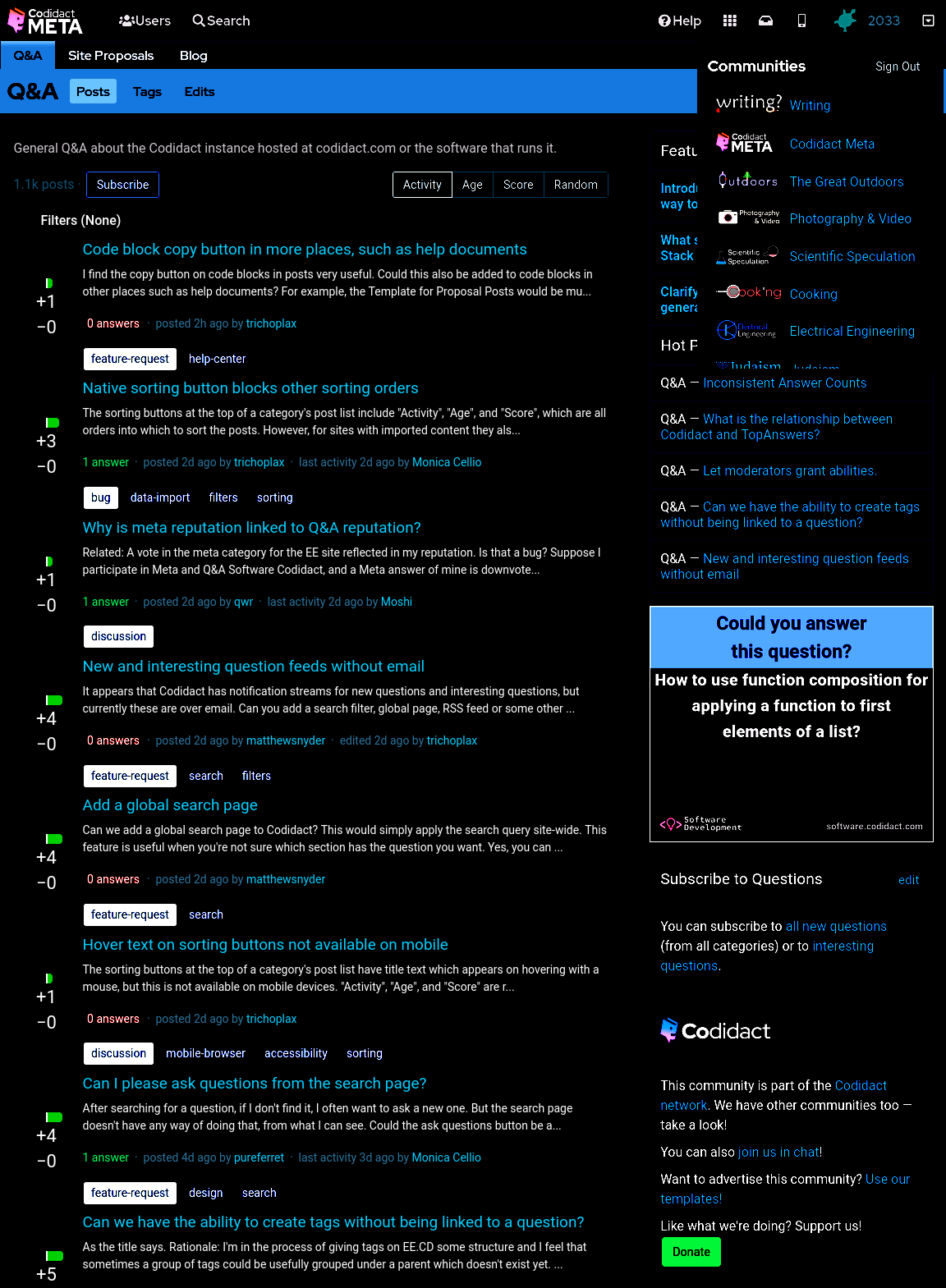
- ### Dark mode only when signed in
- ---
- ***Warning: this user id based approach does not work for all pages (for example, it doesn't work for the user profile page) so you will occasionally be unexpectedly confronted with light mode.***
- ---
- Sometimes I want to take a screenshot to raise a bug or feature request, so I need the site to appear the standard way without being affected by my user stylesheet. My hacky way of switching back to light mode is to open the same page in a private browsing window, so I'm no longer signed in. The following CSS will only work when I'm signed in (replace `53890` with your own user id):
- ```css
- body[data-user-id="53890"] {
- filter: invert(1) hue-rotate(0.5turn) contrast(80%);
- background-color: black;
- }
- ```
- This isn't guaranteed to continue working with future updates to the site, but as a temporary hack it does what I need.
If you need to take a screenshot while still signed in, you can also untick the CSS on the `<body>` tag in the developer window.
- ## Horrible hacky dark mode
- Until there's a real dark mode, here are some quick CSS hacks that you can try out in the developer window of your browser, and add to a userscript or user stylesheet if you like the results.
- ### The site as it currently looks
- With no CSS changes, here's the starting point:
- 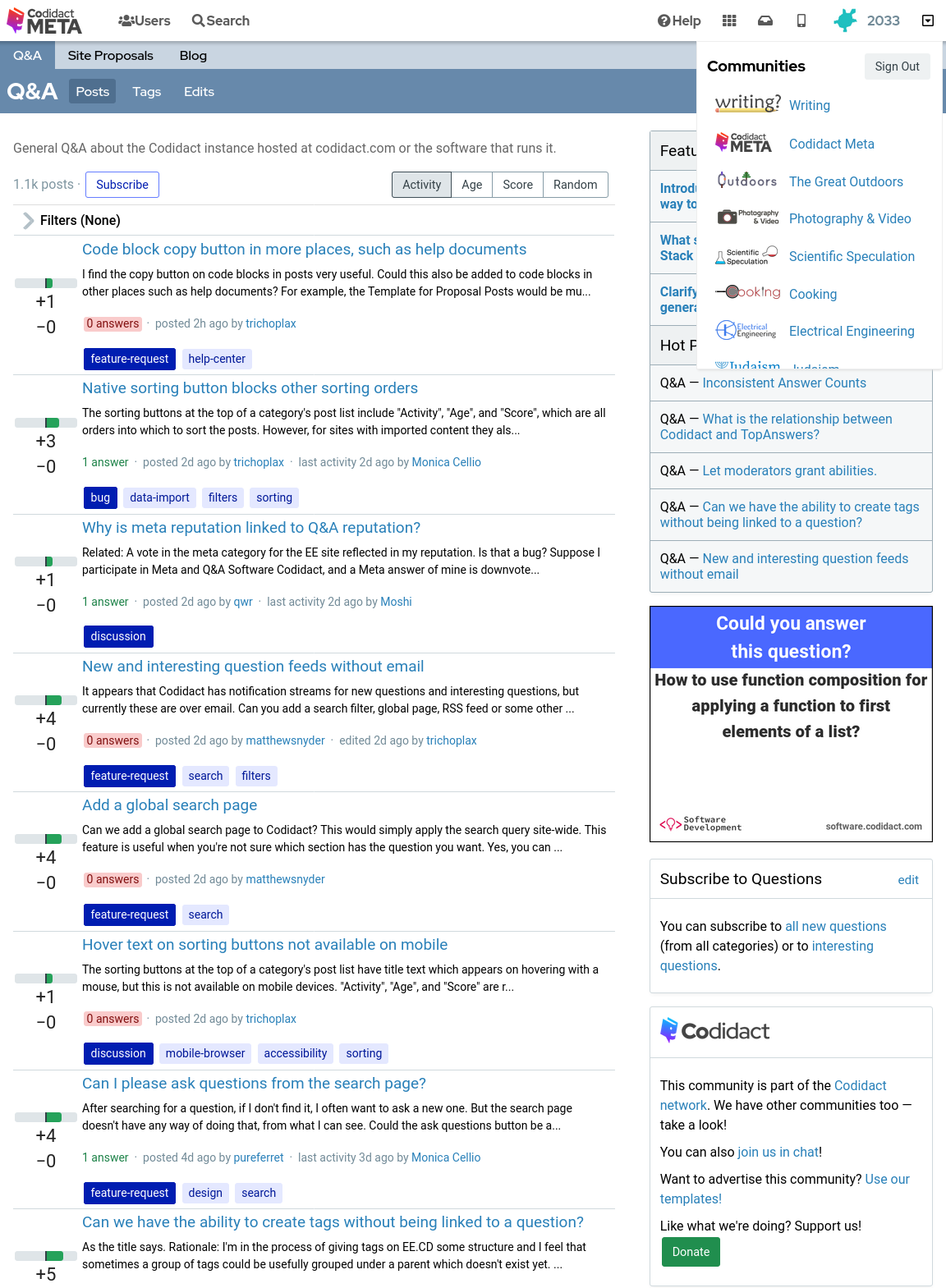
- ### Inverted colours
- With the following CSS every colour is swapped with its opposite, with the exception of the background which remains at the default white (unless you have overridden your browser's background colour):
- ```css
- body {
- filter: invert(1);
- }
- ```
- 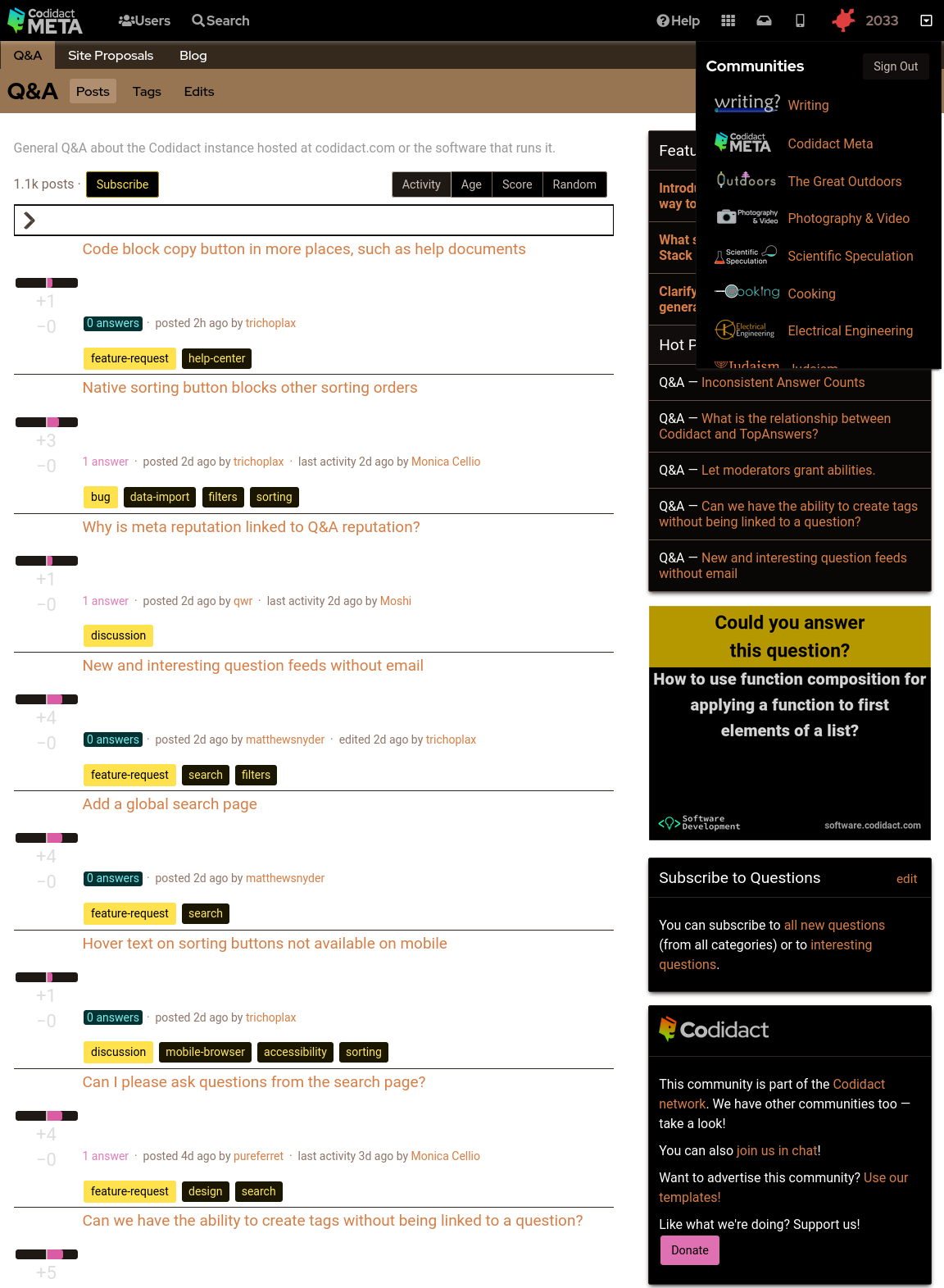
- ### Background colour set to black
- The parts of the page where the background colour shows through can be overridden in CSS:
- ```css
- body {
- filter: invert(1);
- background-color: black;
- }
- ```
- 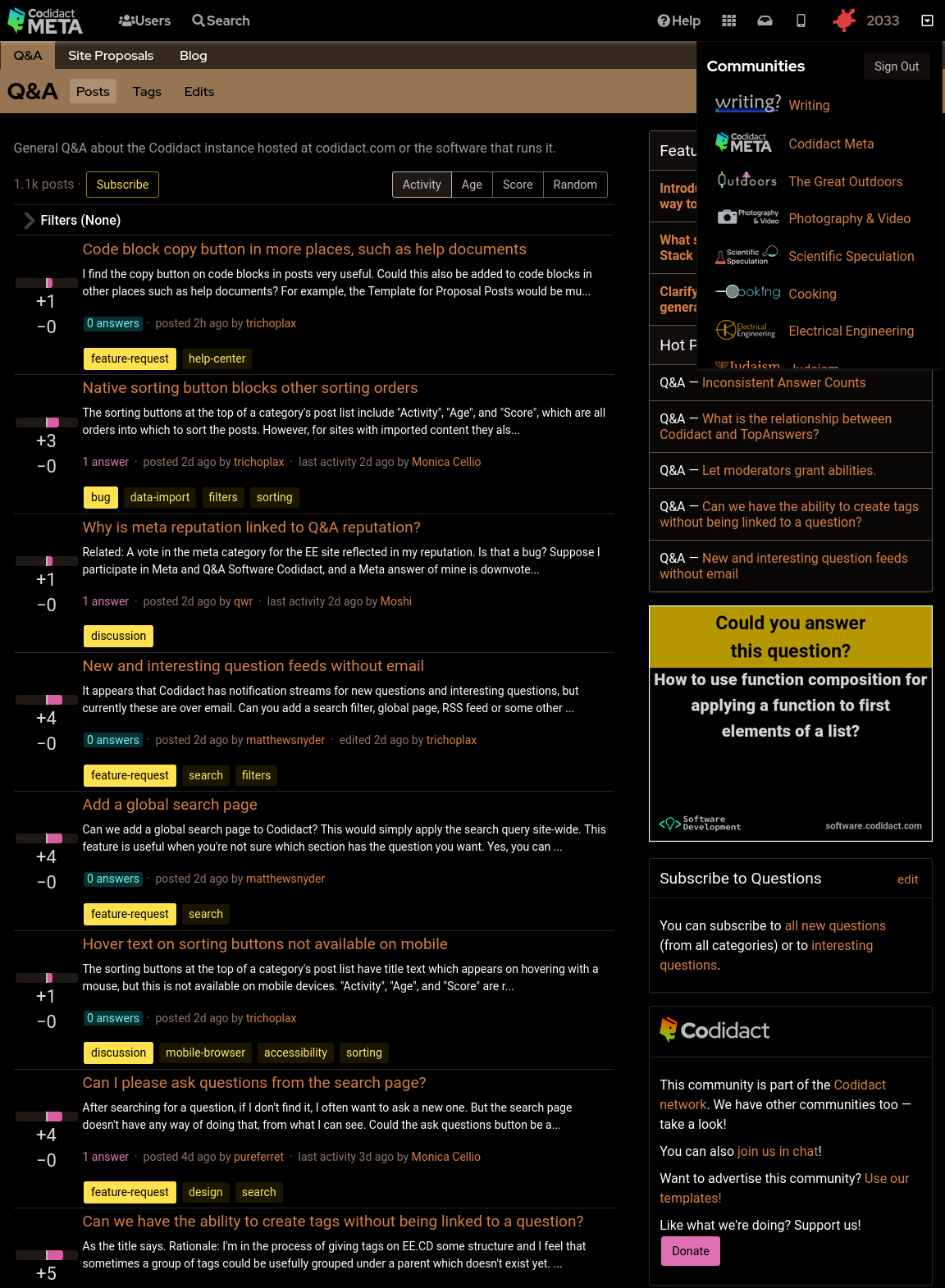
- ### Rotating back to familiar colours
- This leaves the page readable but with inverted colours. Rotating the hues brings them back to the expected colours, but still keeping light and dark swapped:
- ```css
- body {
- filter: invert(1) hue-rotate(0.5turn);
- background-color: black;
- }
- ```
- 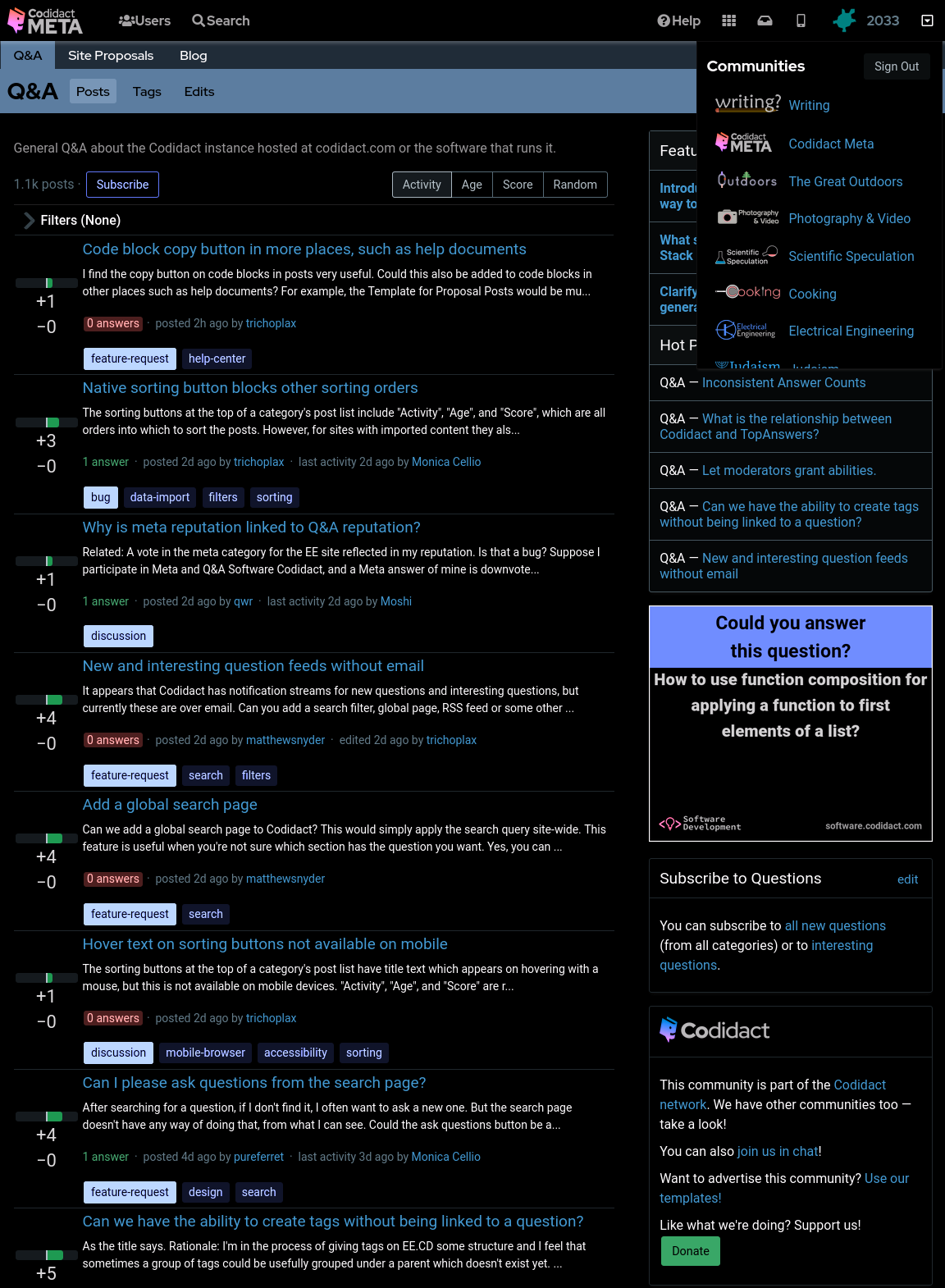
- ### Reducing contrast
- Although this looks like a dark mode, you may find the bright white text uncomfortable. You can reduce the contrast to 50% (or whatever percentage you prefer) to make this less harsh:
- ```css
- body {
- filter: invert(1) hue-rotate(0.5turn) contrast(50%);
- background-color: black;
- }
- ```
- 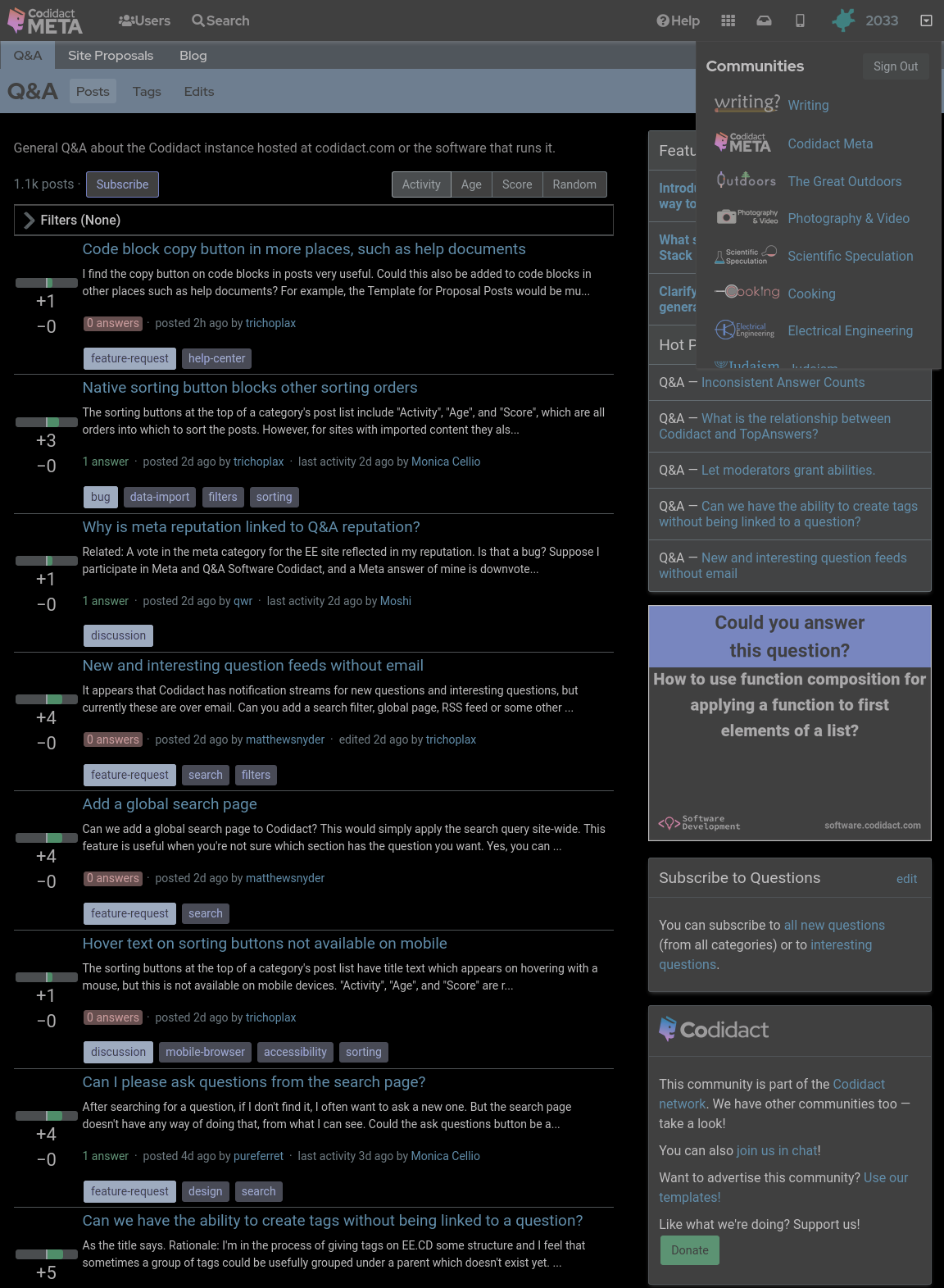
- ### Increasing contrast
- You can also increase the contrast above 100% if you wish. This will not affect the white text on black background, which is already the maximum contrast your screen can display, but it will exaggerate the other colours, giving you that oversaturated smart phone look even when viewing on your desktop:
- ```css
- body {
- filter: invert(1) hue-rotate(0.5turn) contrast(300%);
- background-color: black;
- }
- ```
- 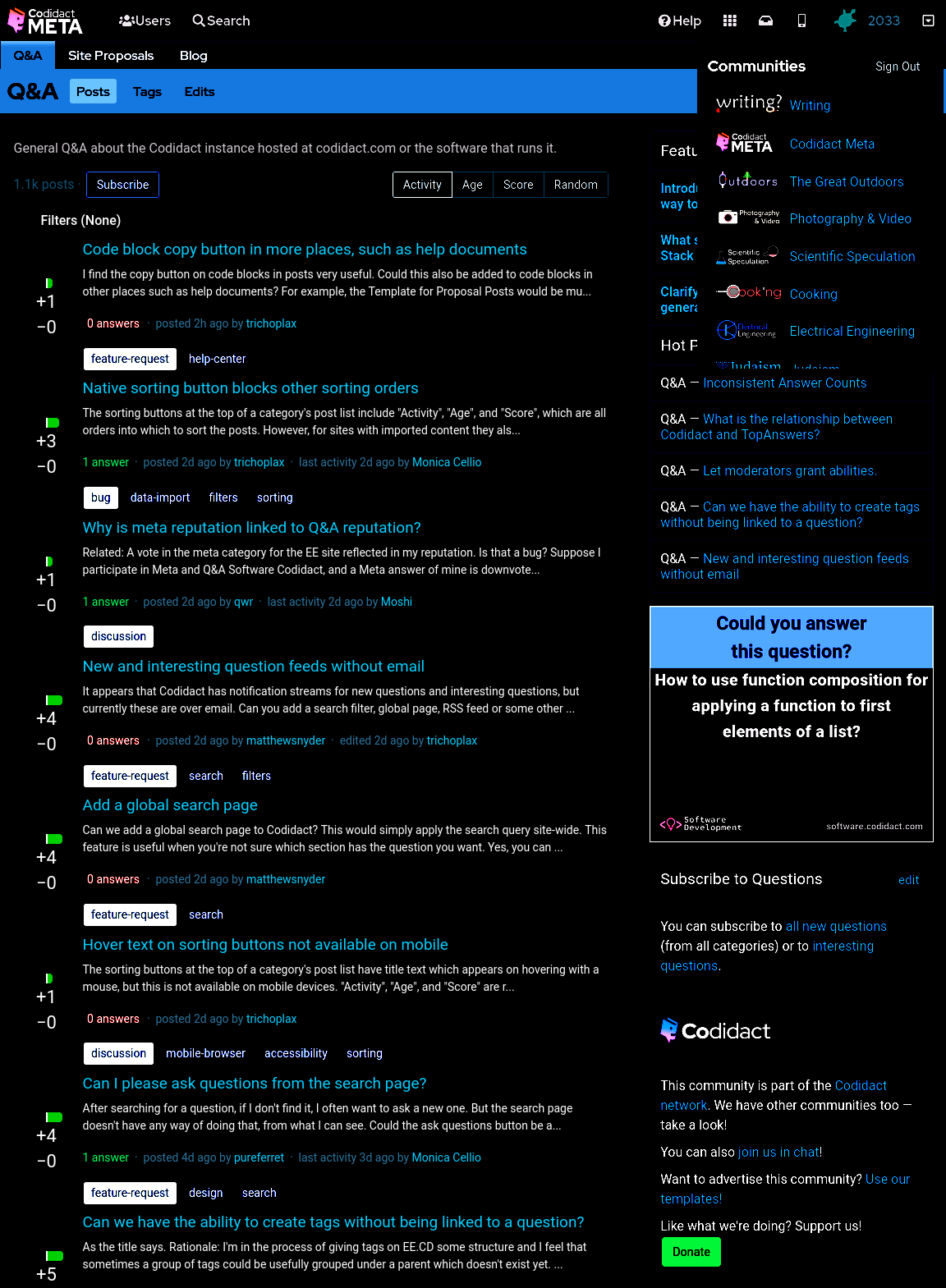
- ### Dark mode only when signed in
- ---
- ***Warning: this user id based approach does not work for all pages (for example, it doesn't work for the user profile page) so you will occasionally be unexpectedly confronted with light mode.***
- ---
- Sometimes I want to take a screenshot to raise a bug or feature request, so I need the site to appear the standard way without being affected by my user stylesheet. My hacky way of switching back to light mode is to open the same page in a private browsing window, so I'm no longer signed in. The following CSS will only work when I'm signed in (replace `53890` with your own user id):
- ```css
- body[data-user-id="53890"] {
- filter: invert(1) hue-rotate(0.5turn) contrast(80%);
- background-color: black;
- }
- ```
- This isn't guaranteed to continue working with future updates to the site, but as a temporary hack it does what I need.
- If you need to take a screenshot while still signed in, you can also untick the CSS on the `<body>` tag in the developer window.
- ### Making Exceptions
- As [Moshi points out in a comment](https://meta.codidact.com/comments/thread/8273#comment-21473), this also makes images have the same dark/light inversion, which may not be desirable.
- You can reverse the filter for all images using Moshi's code:
- ```css
- img {
- filter: invert(1) hue-rotate(0.5turn) contrast(125%);
- background-color: black;
- }
- ```
- This will make user avatars look roughly how they were before the original filter, but will also reverse the filter for screenshots of the site, which can make posts containing screenshots have large areas of white. If you prefer to keep screenshots in dark mode and only reverse the filter for user avatars, you can use this variation:
- ```css
- .user-card--avatar {
- filter: invert(1) hue-rotate(0.5turn) contrast(125%);
- background-color: black;
- }
- ```
- Decreasing the contrast in the original filter, and then bringing it back up in the reverse filter, leaves the image corrupted but still recognisable. If you instead choose to apply no contrast change in either filter (just the invert and hue-rotate) then the original filter followed by reverse filter will be lossless and restore the exact original images.
#4: Post edited
- ## Horrible hacky dark mode
- Until there's a real dark mode, here are some quick CSS hacks that you can try out in the developer window of your browser, and add to a userscript or user stylesheet if you like the results.
- ### The site as it currently looks
- With no CSS changes, here's the starting point:
- 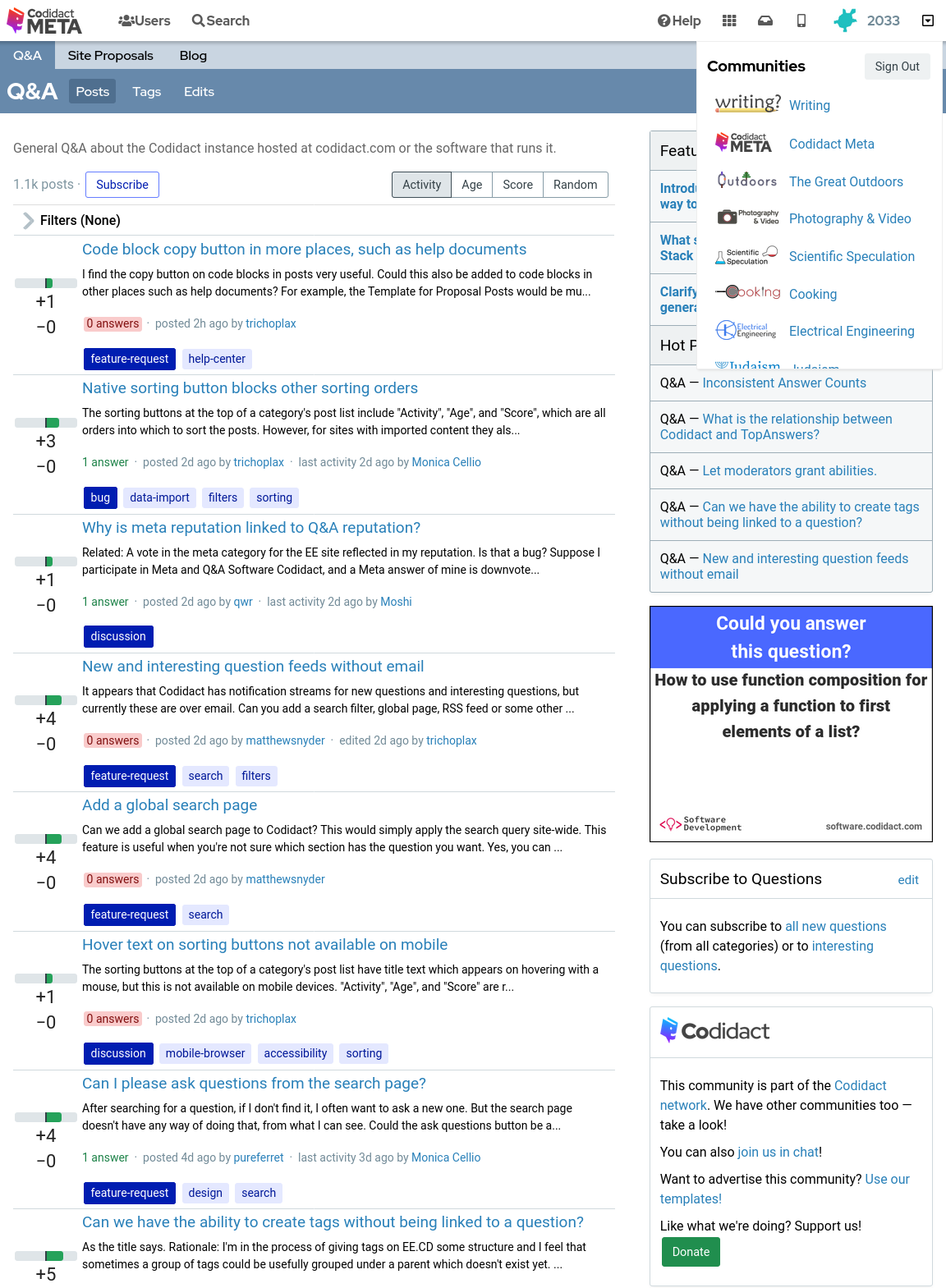
- ### Inverted colours
- With the following CSS every colour is swapped with its opposite, with the exception of the background which remains at the default white (unless you have overridden your browser's background colour):
- ```css
- body {
- filter: invert(1);
- }
- ```
- 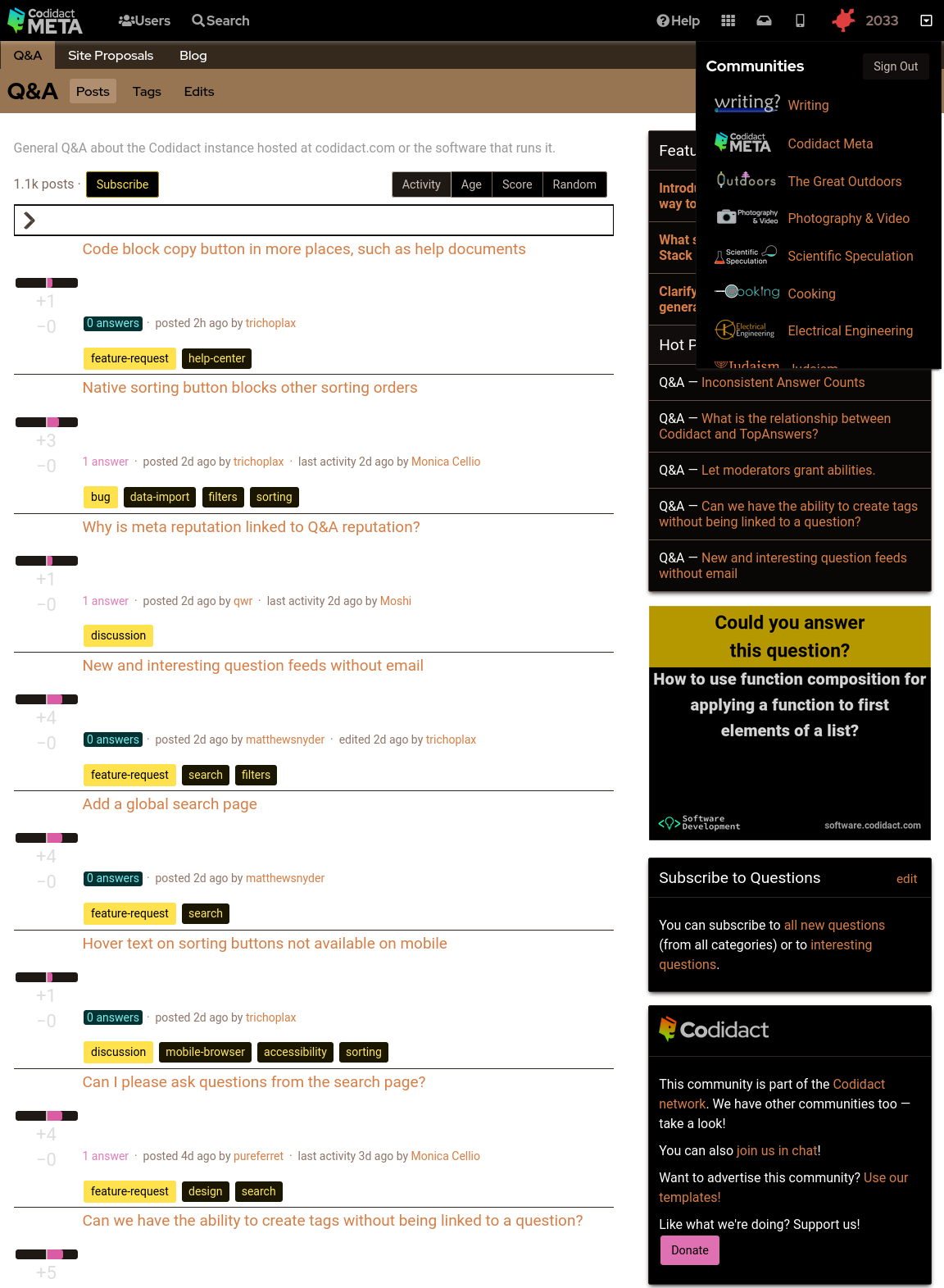
- ### Background colour set to black
- The parts of the page where the background colour shows through can be overridden in CSS:
- ```css
- body {
- filter: invert(1);
- background-color: black;
- }
- ```
- 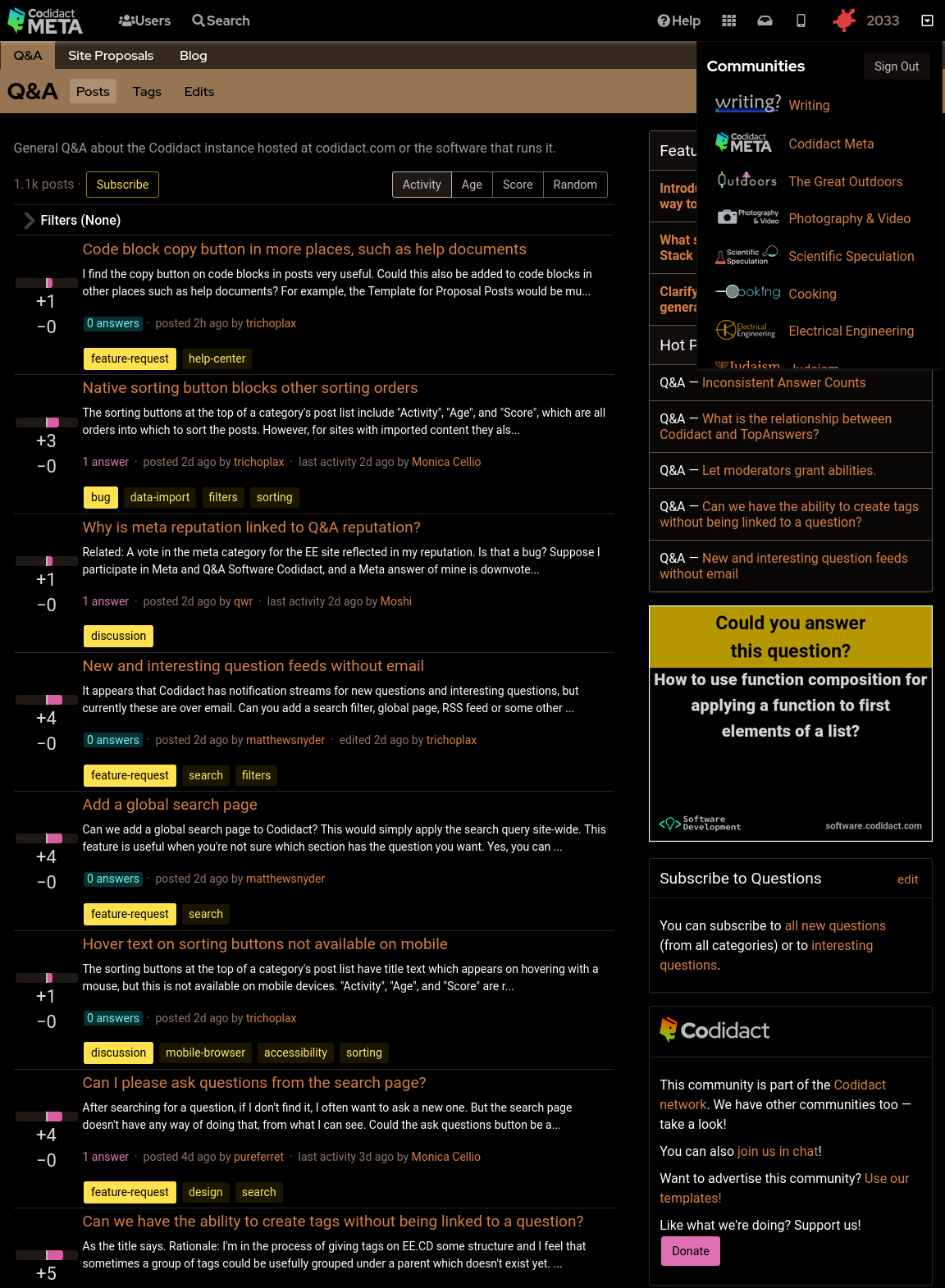
- ### Rotating back to familiar colours
- This leaves the page readable but with inverted colours. Rotating the hues brings them back to the expected colours, but still keeping light and dark swapped:
- ```css
- body {
- filter: invert(1) hue-rotate(0.5turn);
- background-color: black;
- }
- ```
- 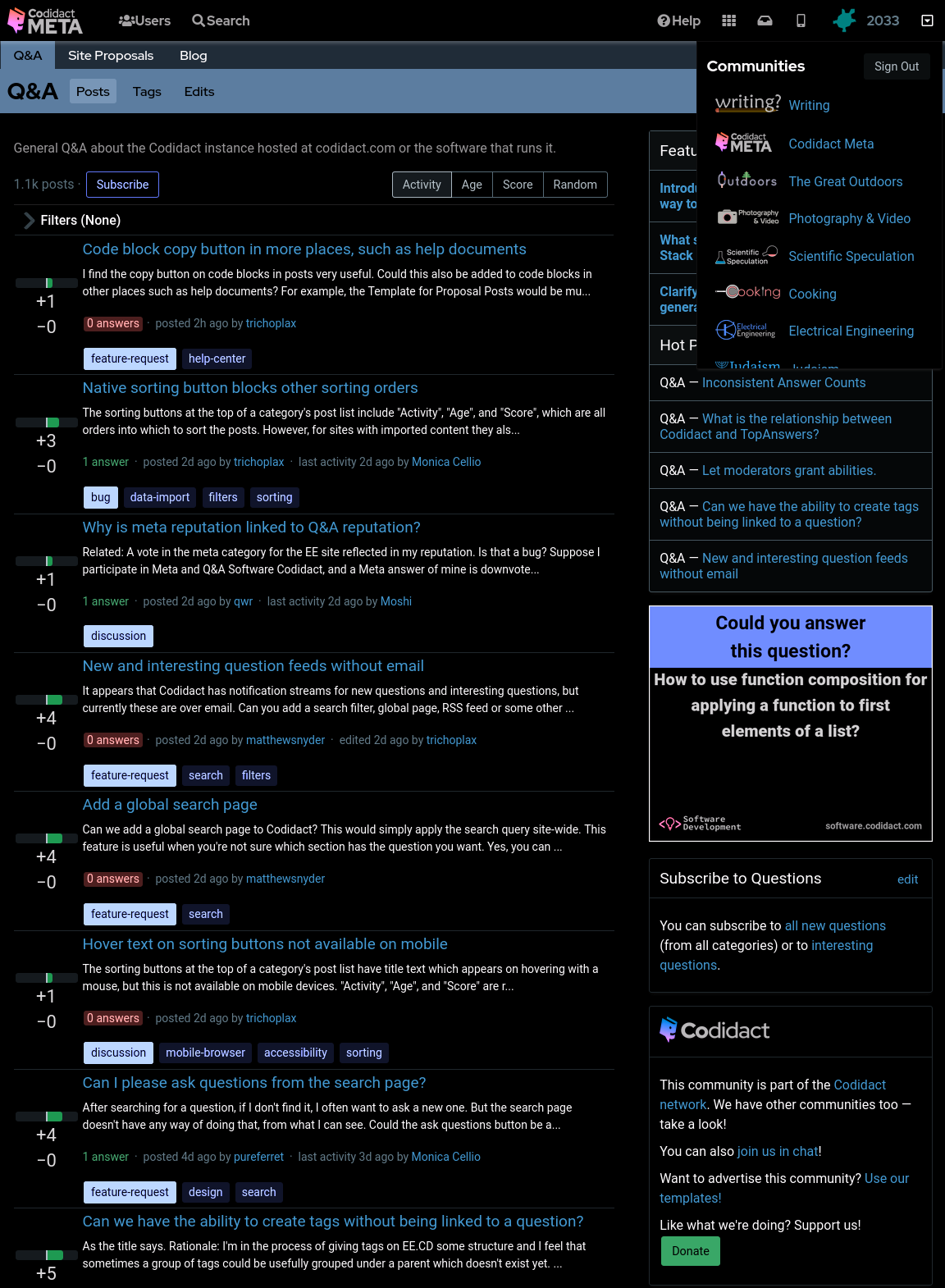
- ### Reducing contrast
- Although this looks like a dark mode, you may find the bright white text uncomfortable. You can reduce the contrast to 50% (or whatever percentage you prefer) to make this less harsh:
- ```css
- body {
- filter: invert(1) hue-rotate(0.5turn) contrast(50%);
- background-color: black;
- }
- ```
- 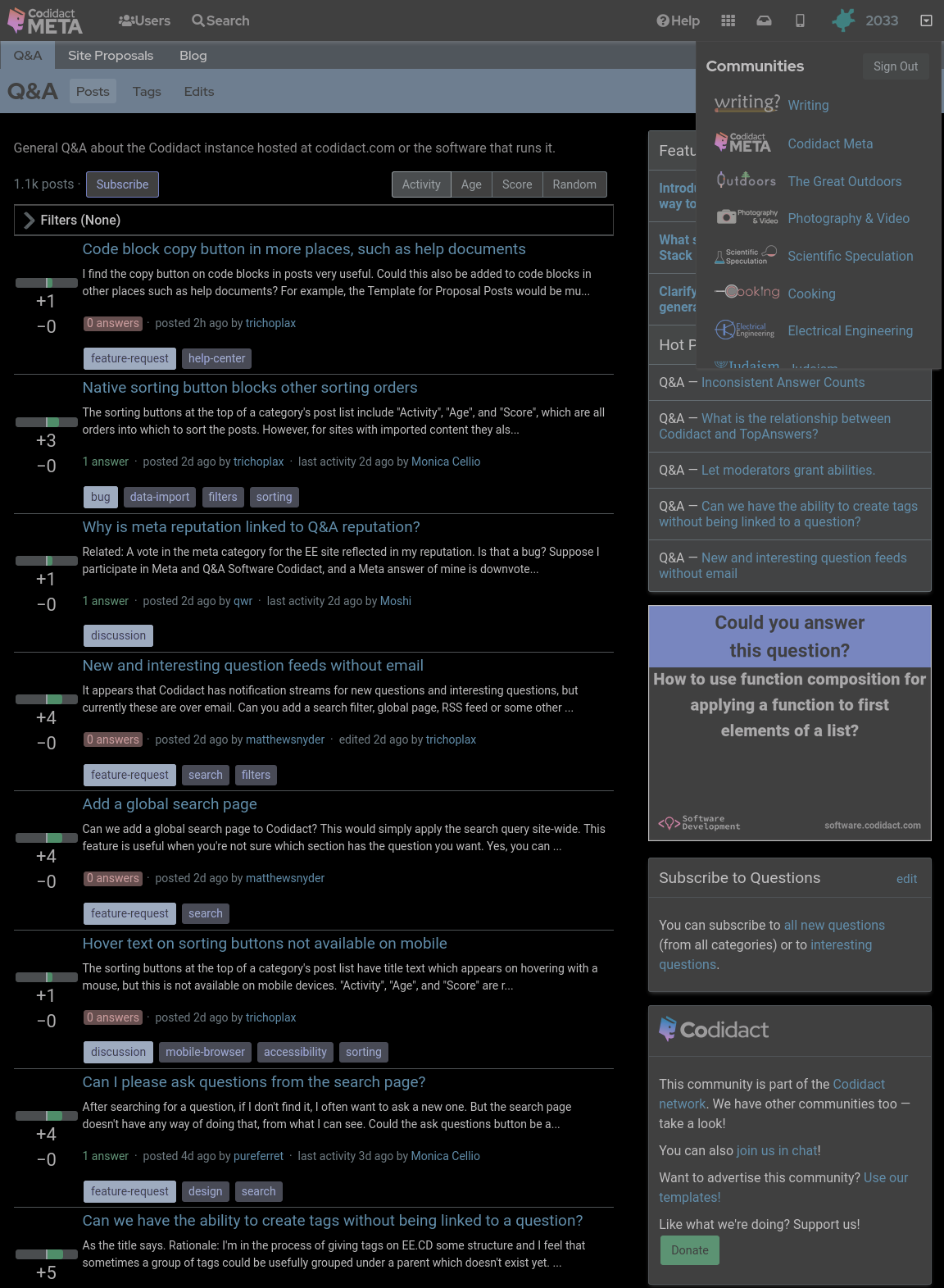
- ### Increasing contrast
- You can also increase the contrast above 100% if you wish. This will not affect the white text on black background, which is already the maximum contrast your screen can display, but it will exaggerate the other colours, giving you that oversaturated smart phone look even when viewing on your desktop:
- ```css
- body {
- filter: invert(1) hue-rotate(0.5turn) contrast(300%);
- background-color: black;
- }
- ```
- 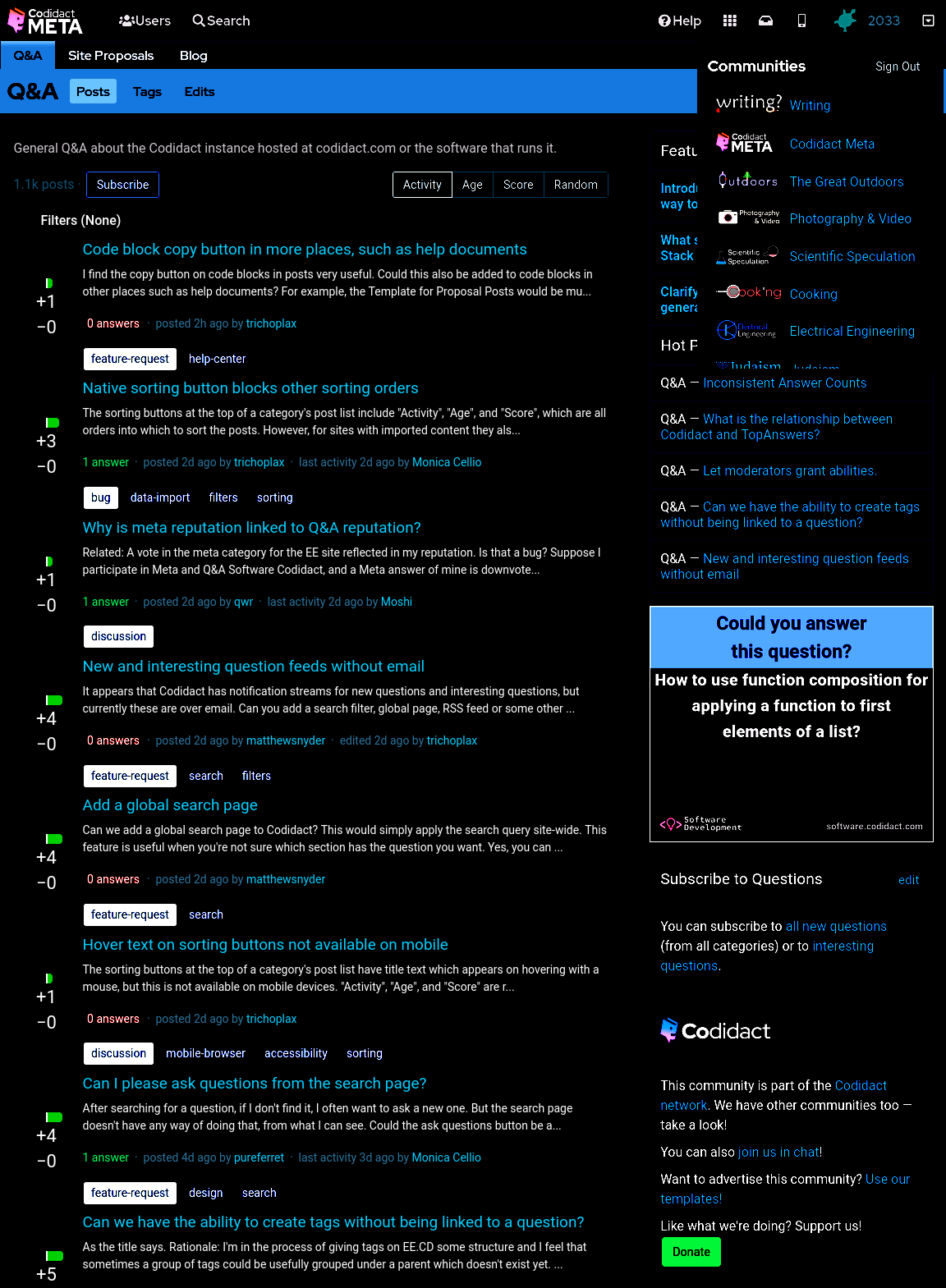
- ### Dark mode only when signed in
- Sometimes I want to take a screenshot to raise a bug or feature request, so I need the site to appear the standard way without being affected by my user stylesheet. My hacky way of switching back to light mode is to open the same page in a private browsing window, so I'm no longer signed in. The following CSS will only work when I'm signed in (replace `53890` with your own user id):
- ```css
- body[data-user-id="53890"] {
- filter: invert(1) hue-rotate(0.5turn) contrast(80%);
- background-color: black;
- }
- ```
- This isn't guaranteed to continue working with future updates to the site, but as a temporary hack it does what I need.
- If you need to take a screenshot while still signed in, you can also untick the CSS on the `<body>` tag in the developer window.
- ## Horrible hacky dark mode
- Until there's a real dark mode, here are some quick CSS hacks that you can try out in the developer window of your browser, and add to a userscript or user stylesheet if you like the results.
- ### The site as it currently looks
- With no CSS changes, here's the starting point:
- 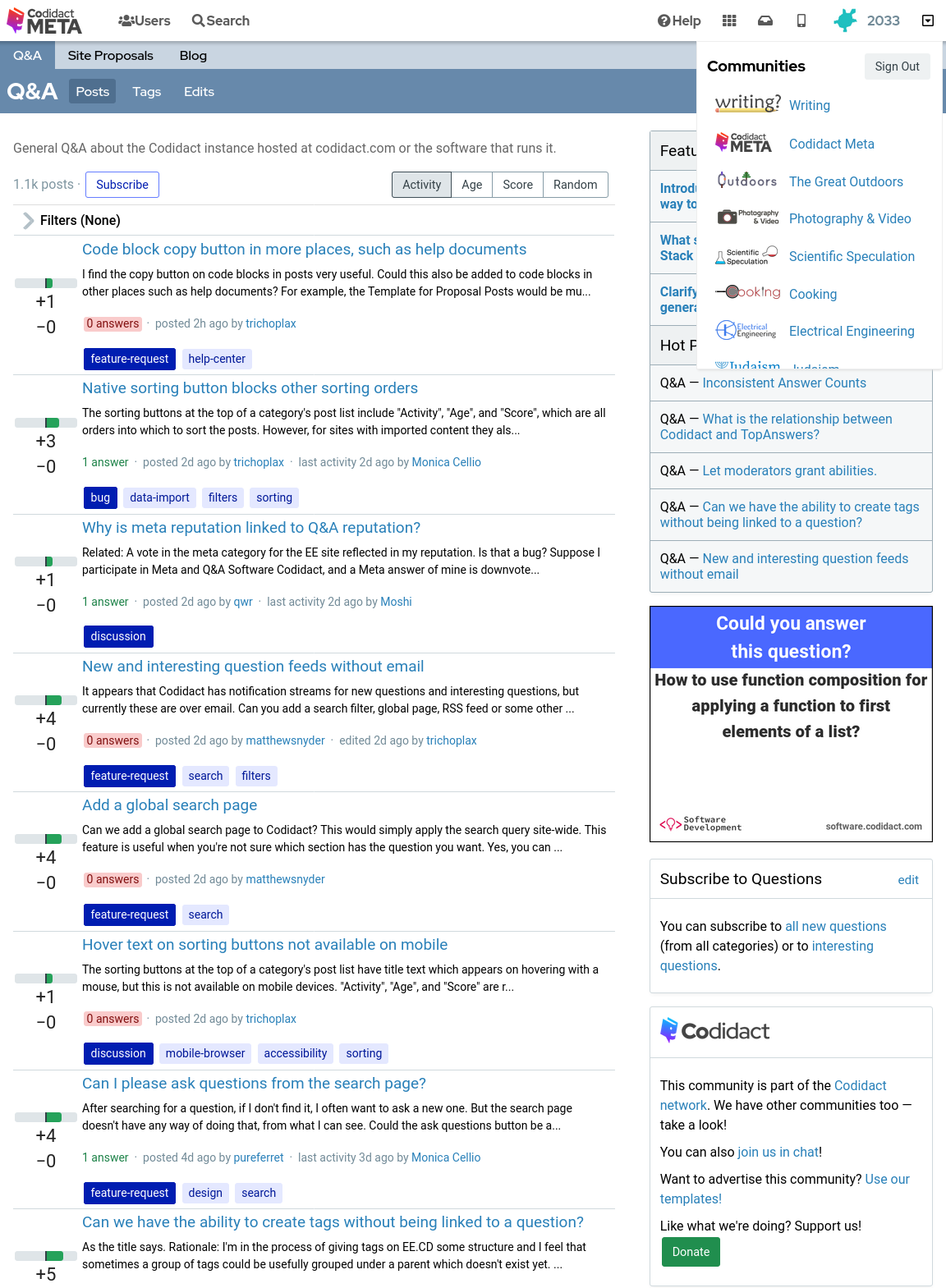
- ### Inverted colours
- With the following CSS every colour is swapped with its opposite, with the exception of the background which remains at the default white (unless you have overridden your browser's background colour):
- ```css
- body {
- filter: invert(1);
- }
- ```
- 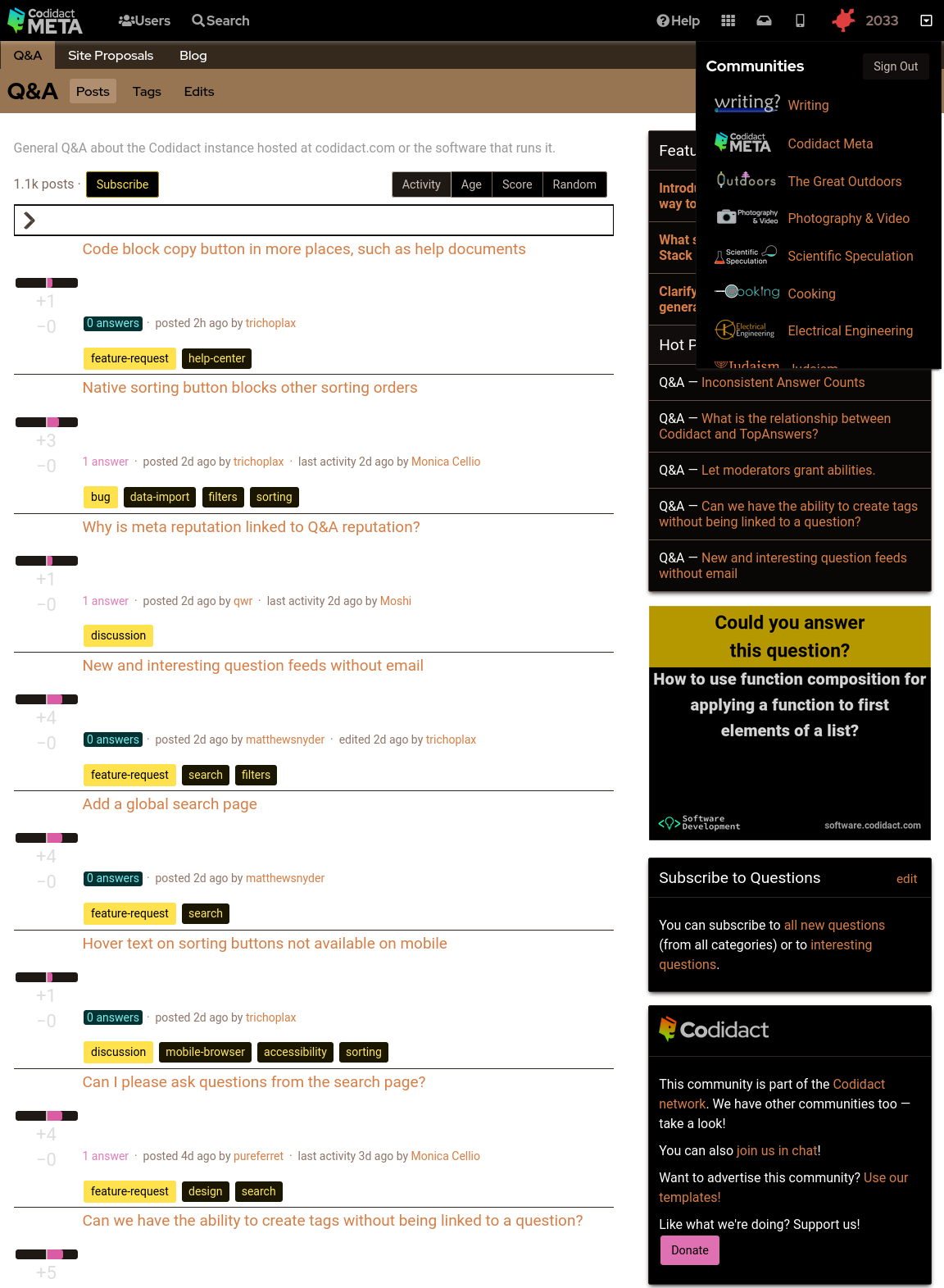
- ### Background colour set to black
- The parts of the page where the background colour shows through can be overridden in CSS:
- ```css
- body {
- filter: invert(1);
- background-color: black;
- }
- ```
- 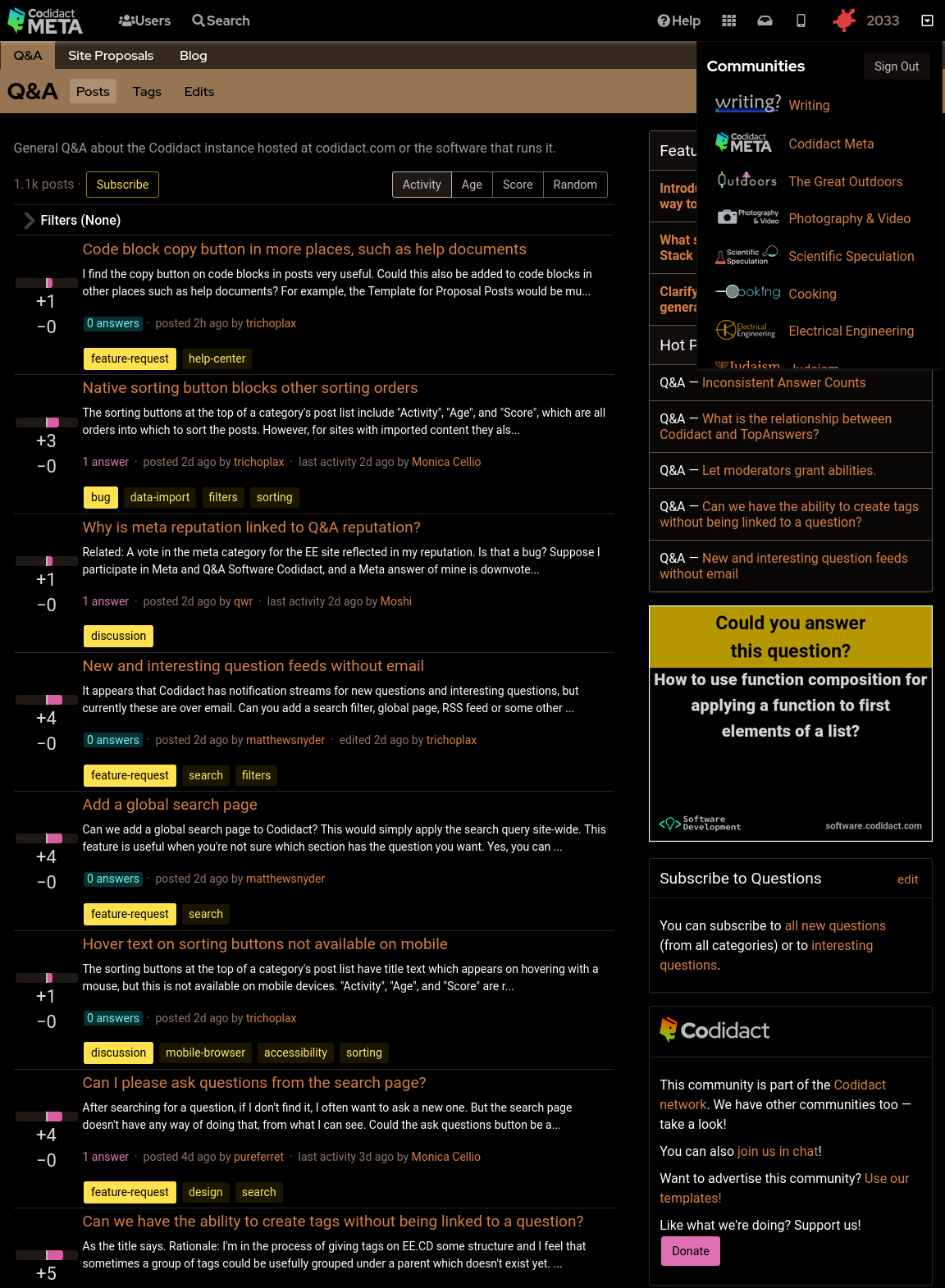
- ### Rotating back to familiar colours
- This leaves the page readable but with inverted colours. Rotating the hues brings them back to the expected colours, but still keeping light and dark swapped:
- ```css
- body {
- filter: invert(1) hue-rotate(0.5turn);
- background-color: black;
- }
- ```
- 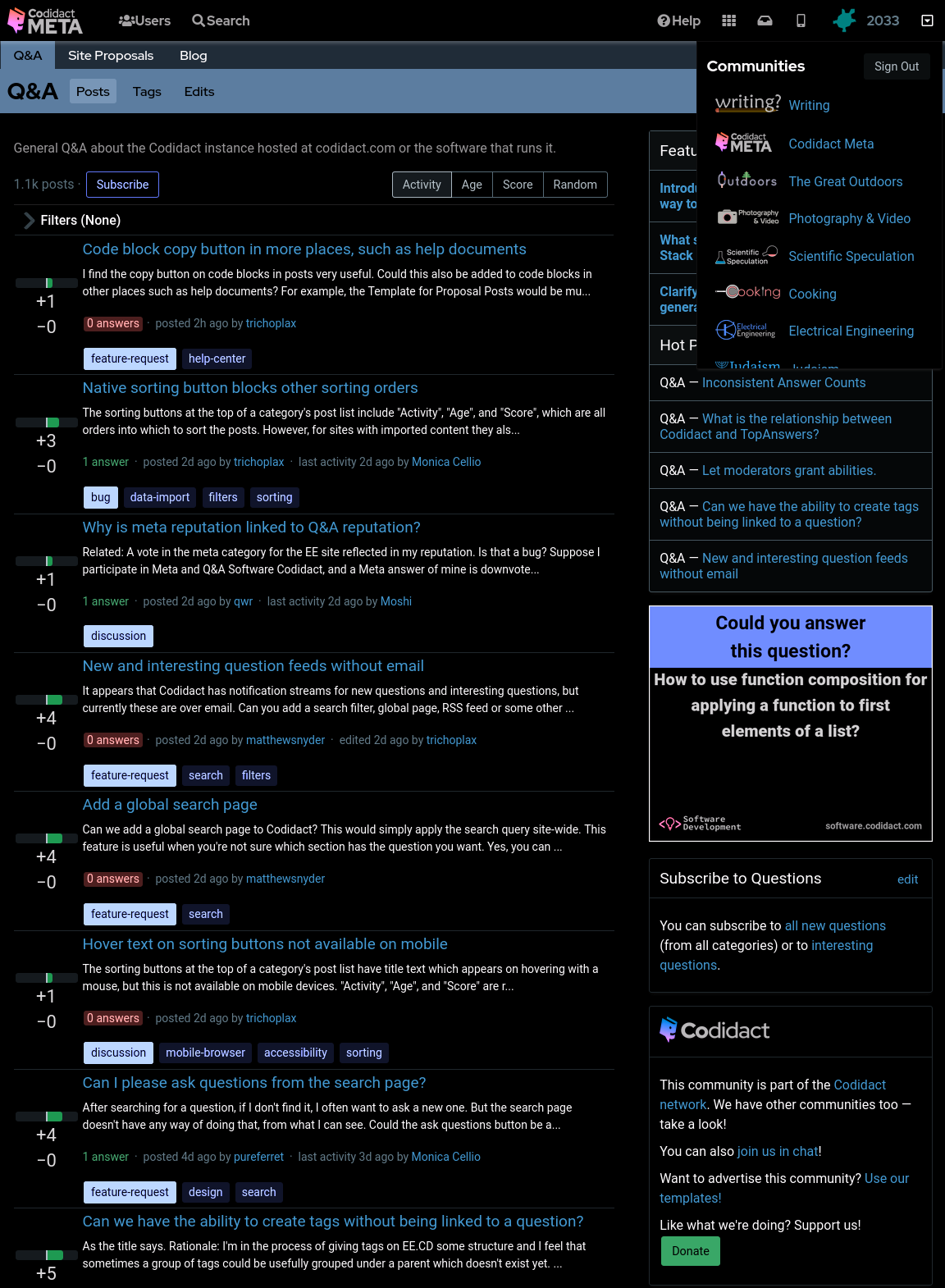
- ### Reducing contrast
- Although this looks like a dark mode, you may find the bright white text uncomfortable. You can reduce the contrast to 50% (or whatever percentage you prefer) to make this less harsh:
- ```css
- body {
- filter: invert(1) hue-rotate(0.5turn) contrast(50%);
- background-color: black;
- }
- ```
- 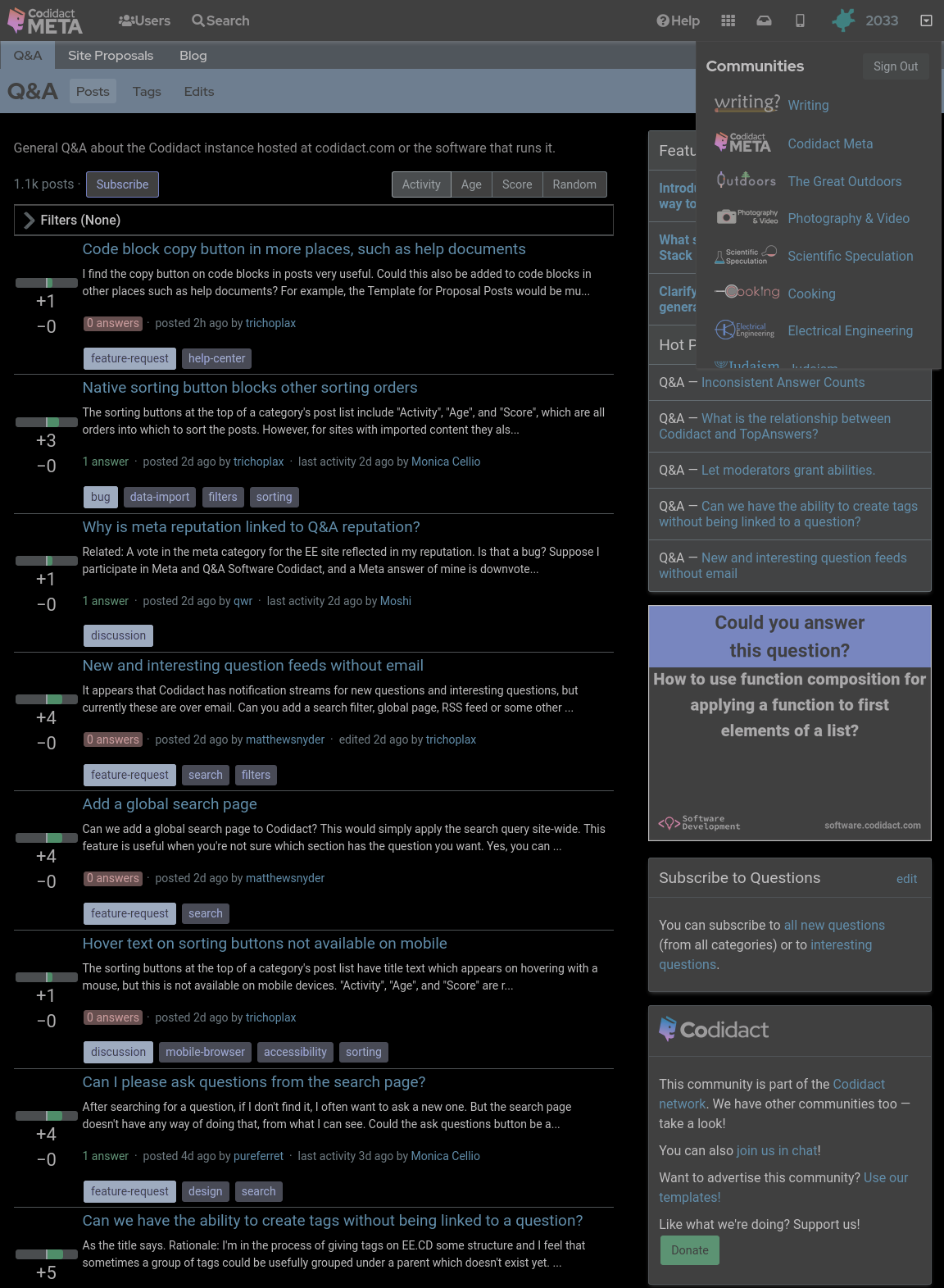
- ### Increasing contrast
- You can also increase the contrast above 100% if you wish. This will not affect the white text on black background, which is already the maximum contrast your screen can display, but it will exaggerate the other colours, giving you that oversaturated smart phone look even when viewing on your desktop:
- ```css
- body {
- filter: invert(1) hue-rotate(0.5turn) contrast(300%);
- background-color: black;
- }
- ```
- 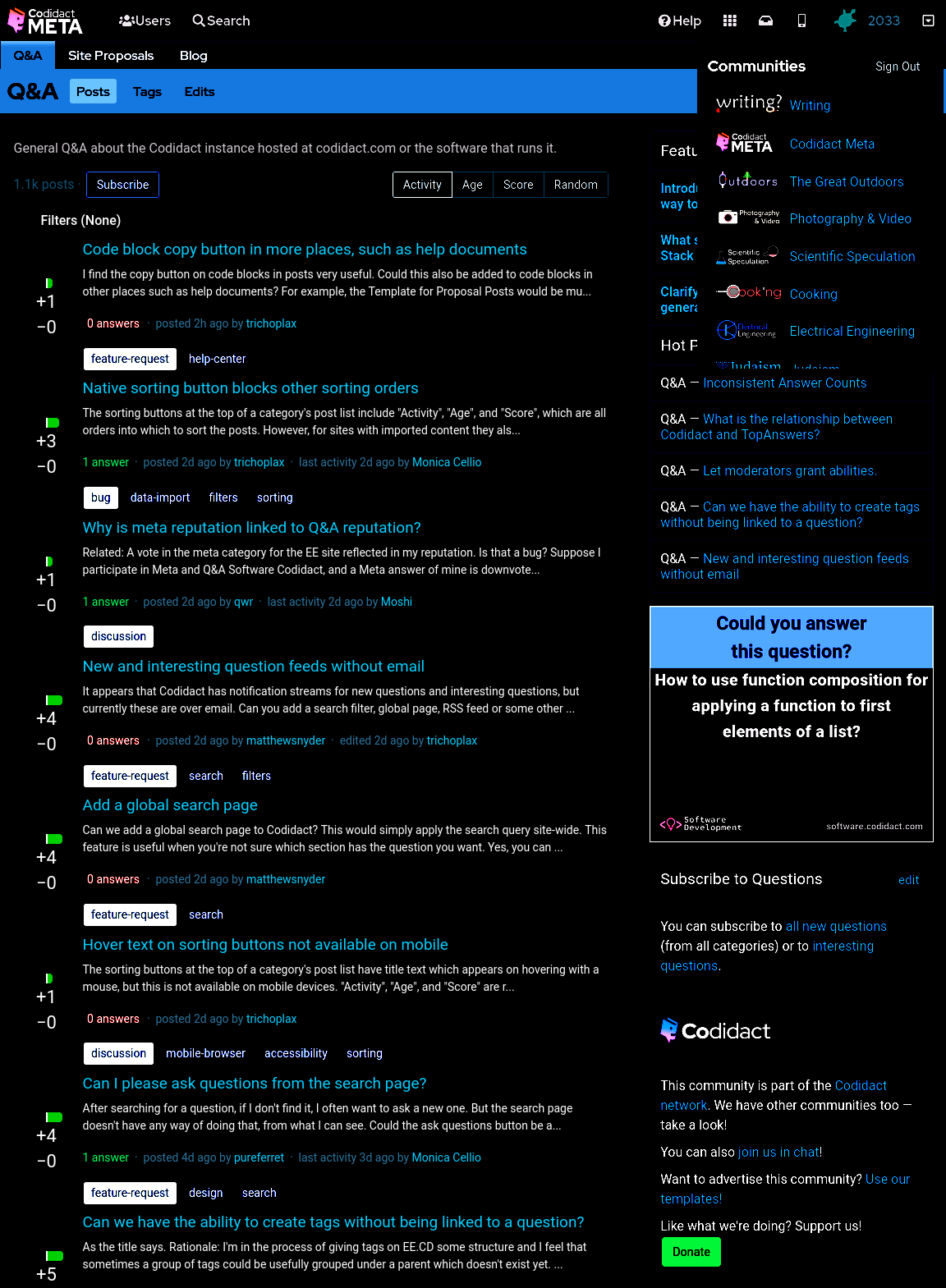
- ### Dark mode only when signed in
- ---
- ***Warning: this user id based approach does not work for all pages (for example, it doesn't work for the user profile page) so you will occasionally be unexpectedly confronted with light mode.***
- ---
- Sometimes I want to take a screenshot to raise a bug or feature request, so I need the site to appear the standard way without being affected by my user stylesheet. My hacky way of switching back to light mode is to open the same page in a private browsing window, so I'm no longer signed in. The following CSS will only work when I'm signed in (replace `53890` with your own user id):
- ```css
- body[data-user-id="53890"] {
- filter: invert(1) hue-rotate(0.5turn) contrast(80%);
- background-color: black;
- }
- ```
- This isn't guaranteed to continue working with future updates to the site, but as a temporary hack it does what I need.
- If you need to take a screenshot while still signed in, you can also untick the CSS on the `<body>` tag in the developer window.
#3: Post edited
- ## Horrible hacky dark mode
- Until there's a real dark mode, here are some quick CSS hacks that you can try out in the developer window of your browser, and add to a userscript or user stylesheet if you like the results.
- ### The site as it currently looks
- With no CSS changes, here's the starting point:
- 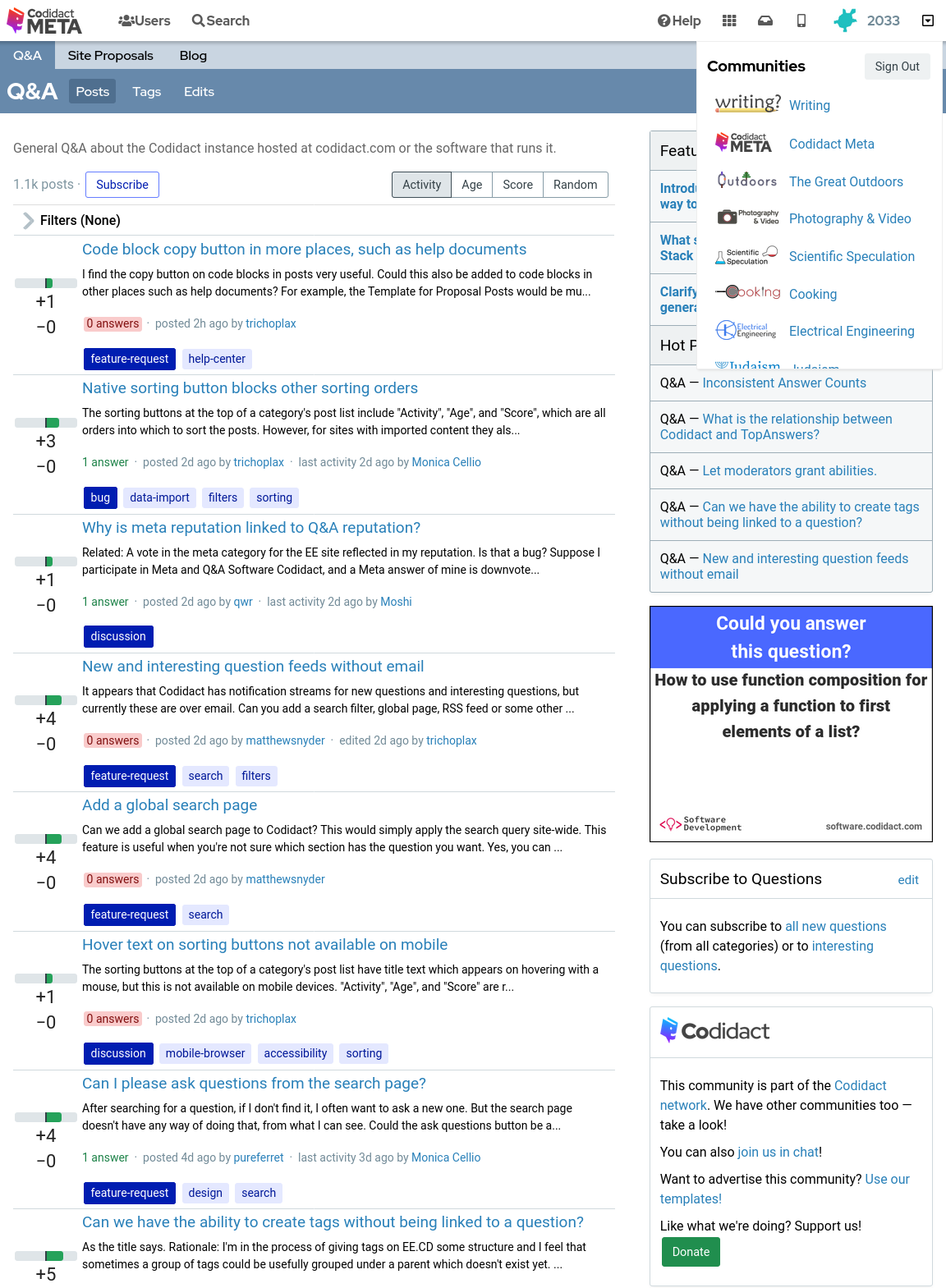
- ### Inverted colours
- With the following CSS every colour is swapped with its opposite, with the exception of the background which remains at the default white (unless you have overridden your browser's background colour):
- ```css
- body {
- filter: invert(1);
- }
- ```
- 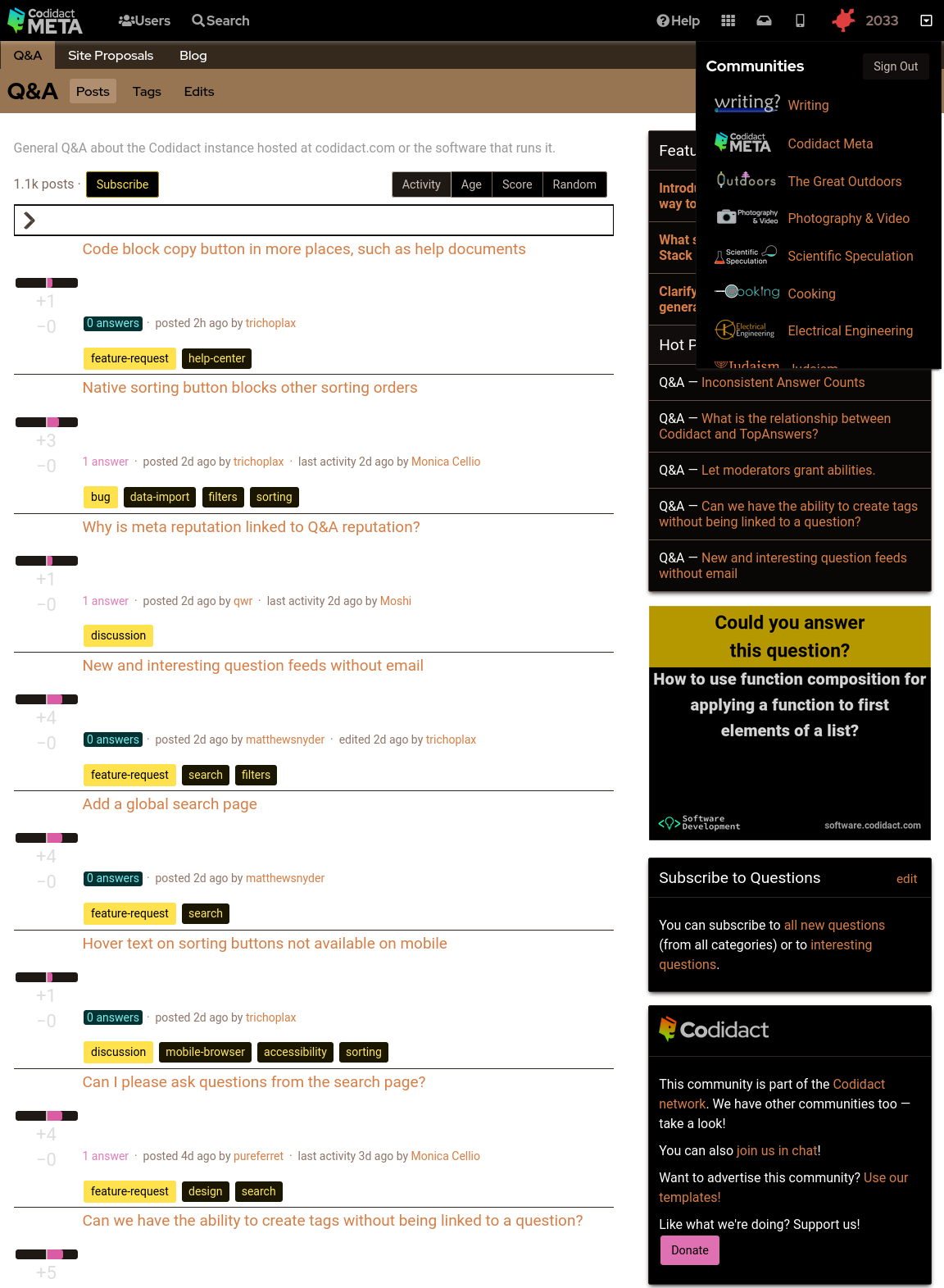
- ### Background colour set to black
- The parts of the page where the background colour shows through can be overridden in CSS:
- ```css
- body {
- filter: invert(1);
- background-color: black;
- }
- ```
- 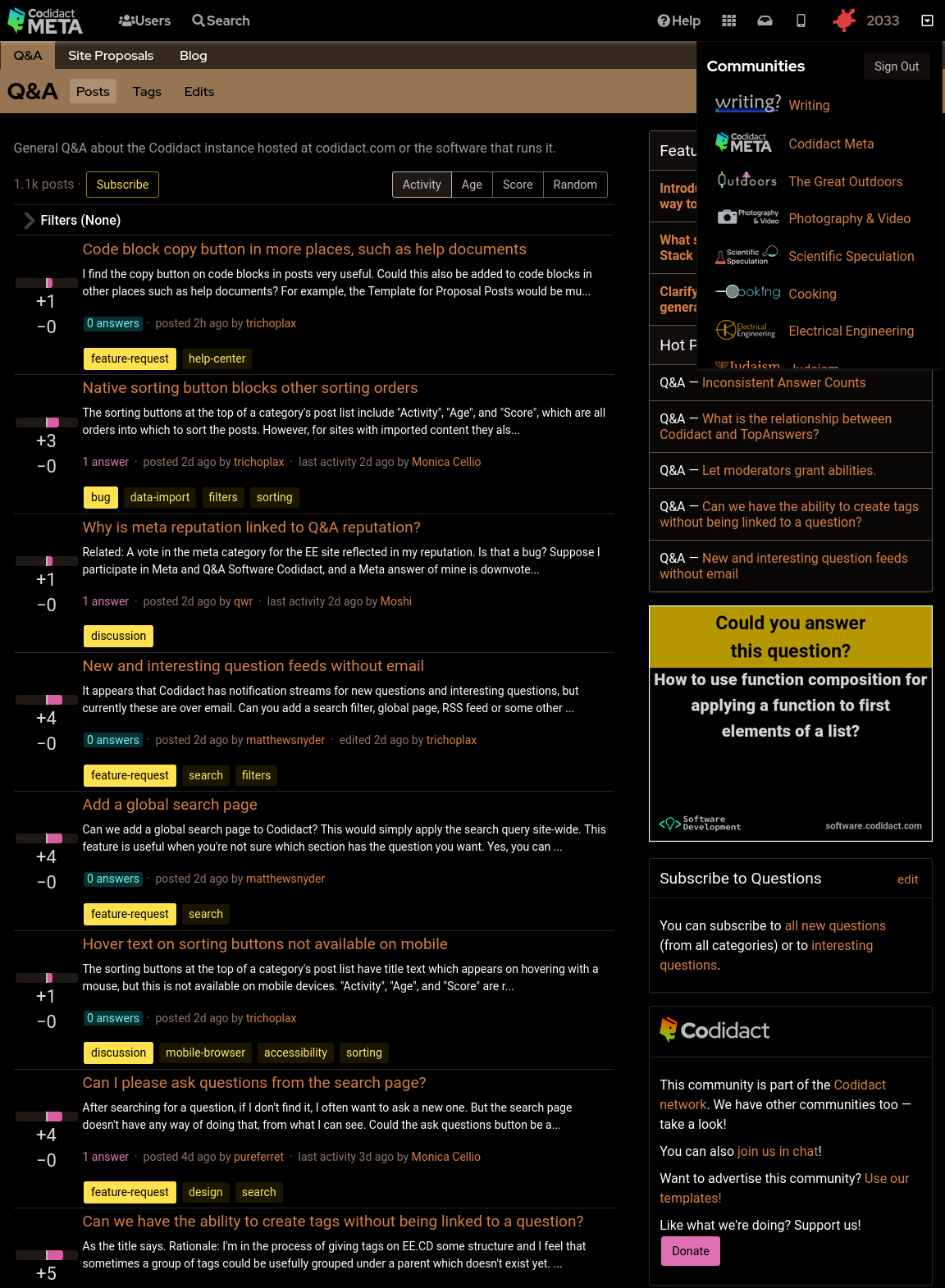
- ### Rotating back to familiar colours
- This leaves the page readable but with inverted colours. Rotating the hues brings them back to the expected colours, but still keeping light and dark swapped:
- ```css
- body {
- filter: invert(1) hue-rotate(0.5turn);
- background-color: black;
- }
- ```
- 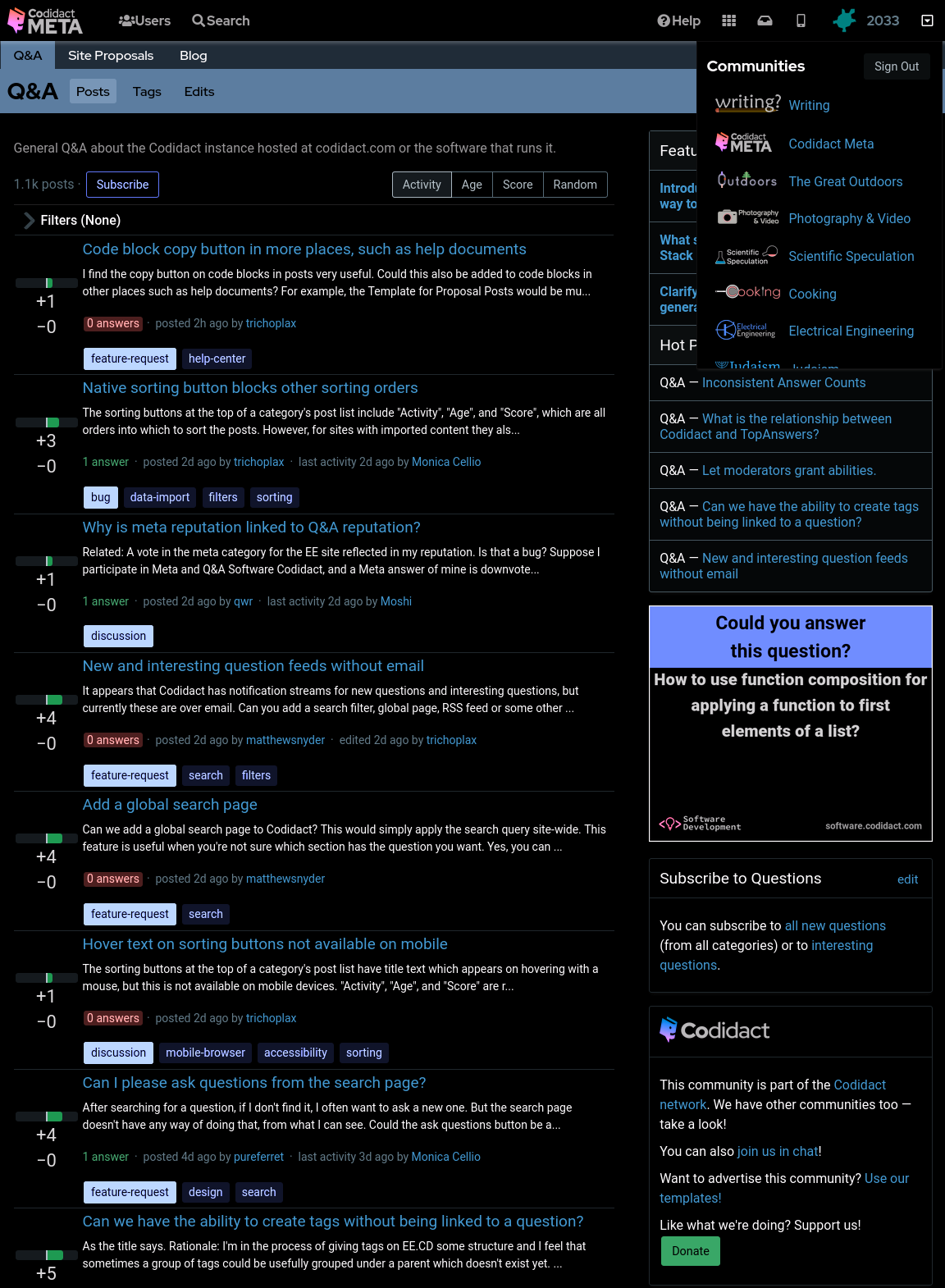
- ### Reducing contrast
- Although this looks like a dark mode, you may find the bright white text uncomfortable. You can reduce the contrast to 50% (or whatever percentage you prefer) to make this less harsh:
- ```css
- body {
- filter: invert(1) hue-rotate(0.5turn) contrast(50%);
- background-color: black;
- }
- ```
- 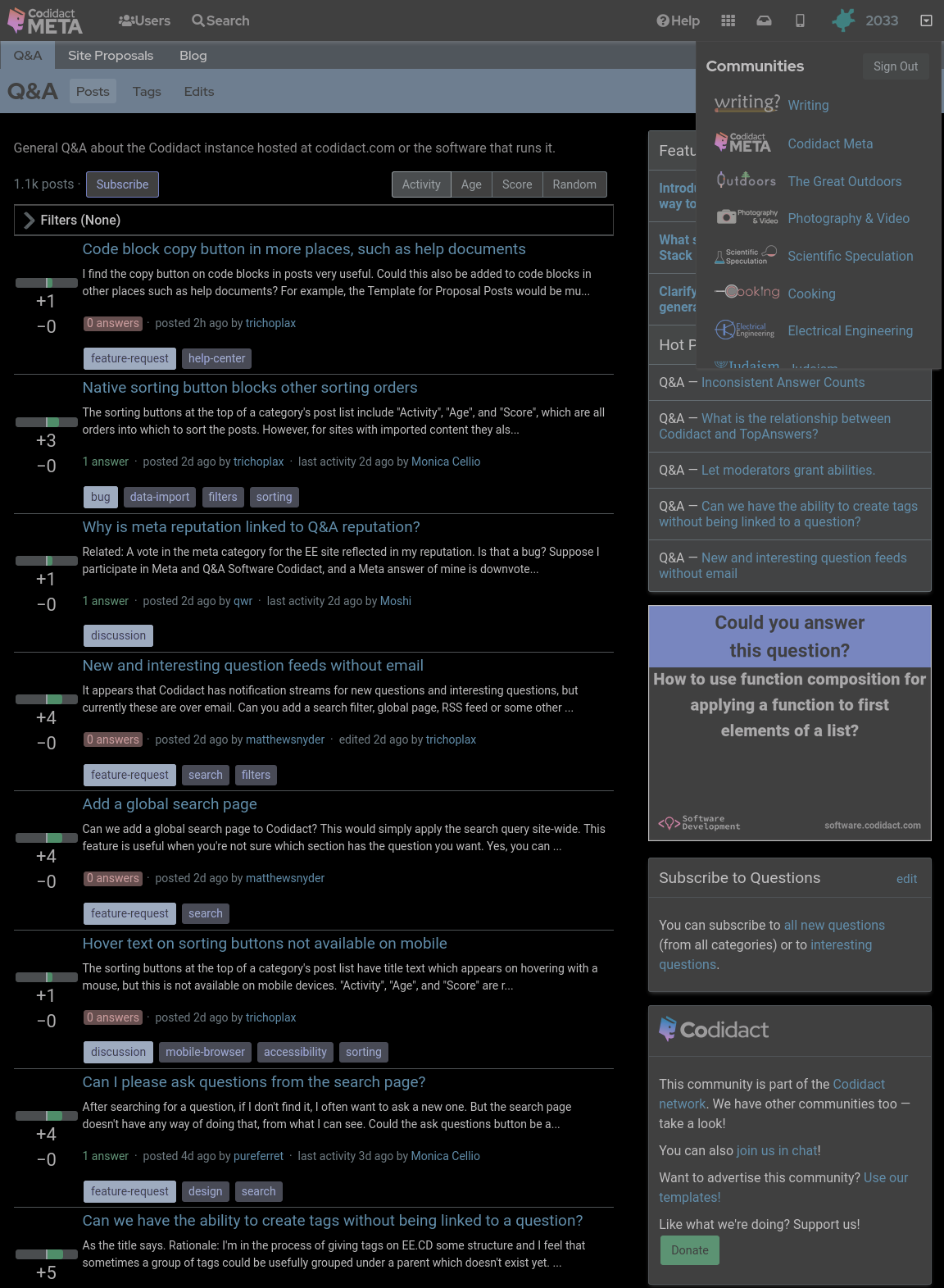
- ### Increasing contrast
- You can also increase the contrast above 100% if you wish. This will not affect the white text on black background, which is already the maximum contrast your screen can display, but it will exaggerate the other colours, giving you that oversaturated smart phone look even when viewing on your desktop:
- ```css
- body {
- filter: invert(1) hue-rotate(0.5turn) contrast(300%);
- background-color: black;
- }
- ```
- 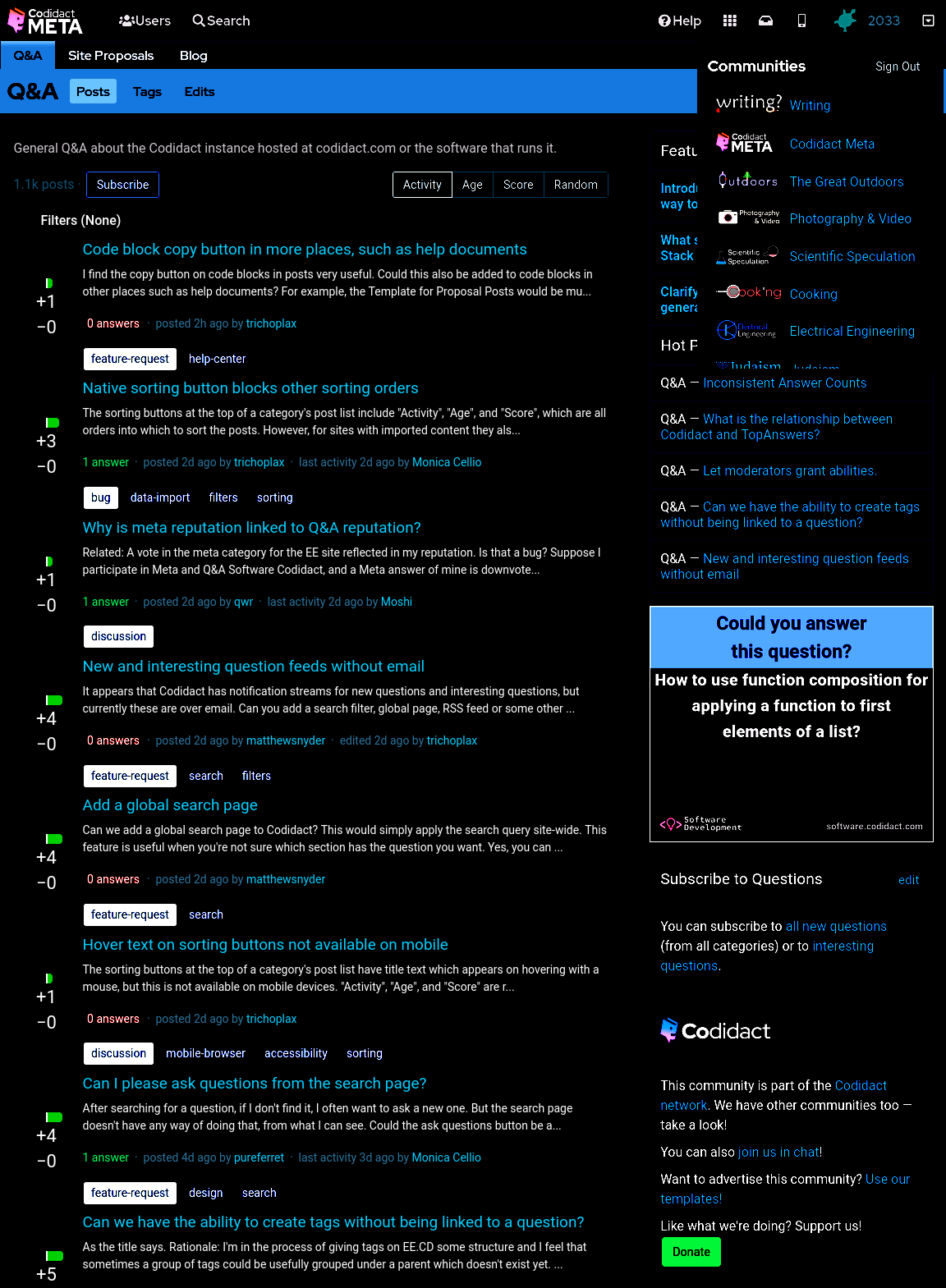
- ### Dark mode only when signed in
- Sometimes I want to take a screenshot to raise a bug or feature request, so I need the site to appear the standard way without being affected by my user stylesheet. My hacky way of switching back to light mode is to open the same page in a private browsing window, so I'm no longer signed in. The following CSS will only work when I'm signed in (replace `53890` with your own user id):
- ```css
- body[data-user-id="53890"] {
- filter: invert(1) hue-rotate(0.5turn) contrast(80%);
- background-color: black;
- }
- ```
This isn't guaranteed to continue working with future updates to the site, but as a temporary hack it does what I need.
- ## Horrible hacky dark mode
- Until there's a real dark mode, here are some quick CSS hacks that you can try out in the developer window of your browser, and add to a userscript or user stylesheet if you like the results.
- ### The site as it currently looks
- With no CSS changes, here's the starting point:
- 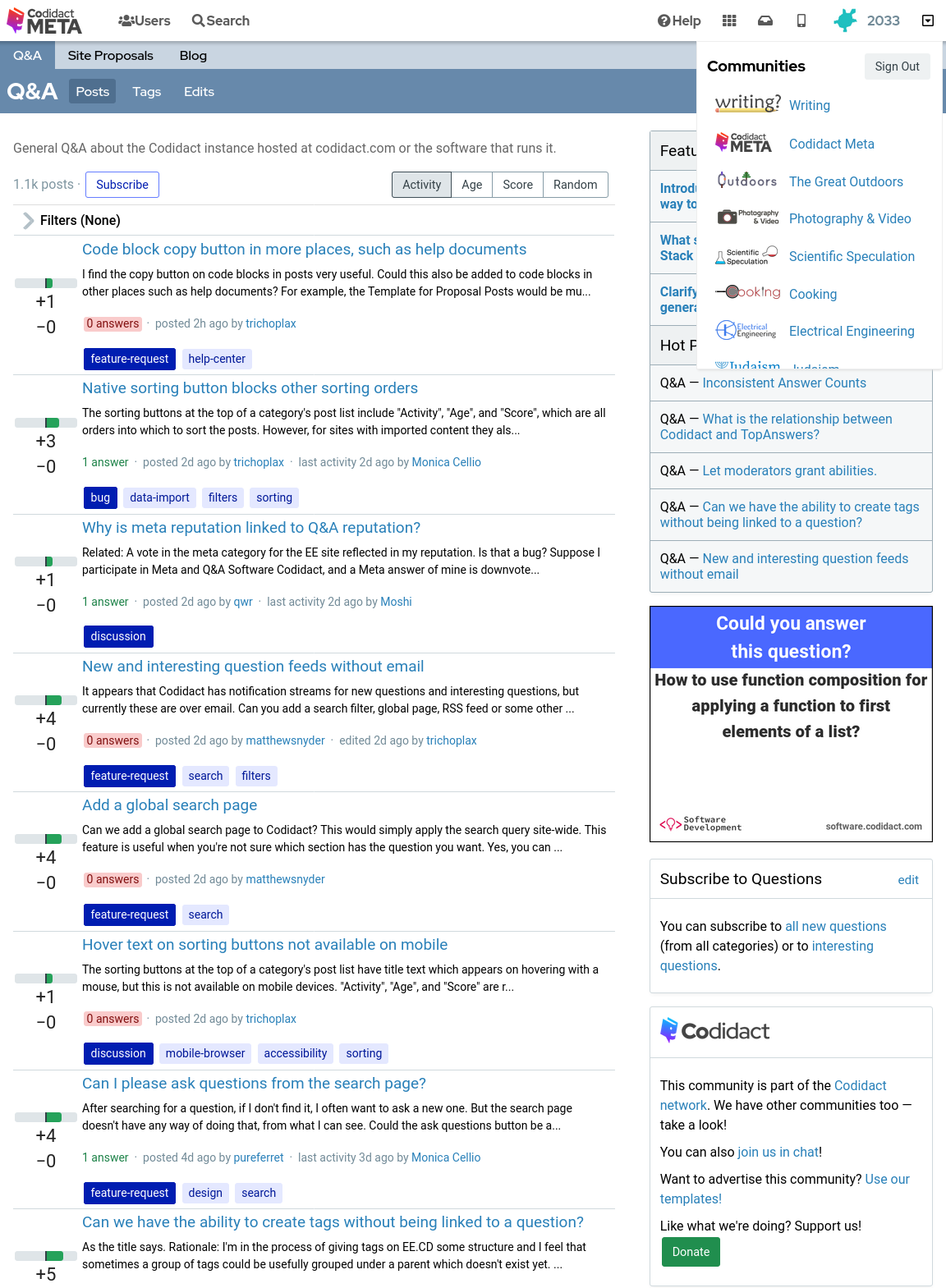
- ### Inverted colours
- With the following CSS every colour is swapped with its opposite, with the exception of the background which remains at the default white (unless you have overridden your browser's background colour):
- ```css
- body {
- filter: invert(1);
- }
- ```
- 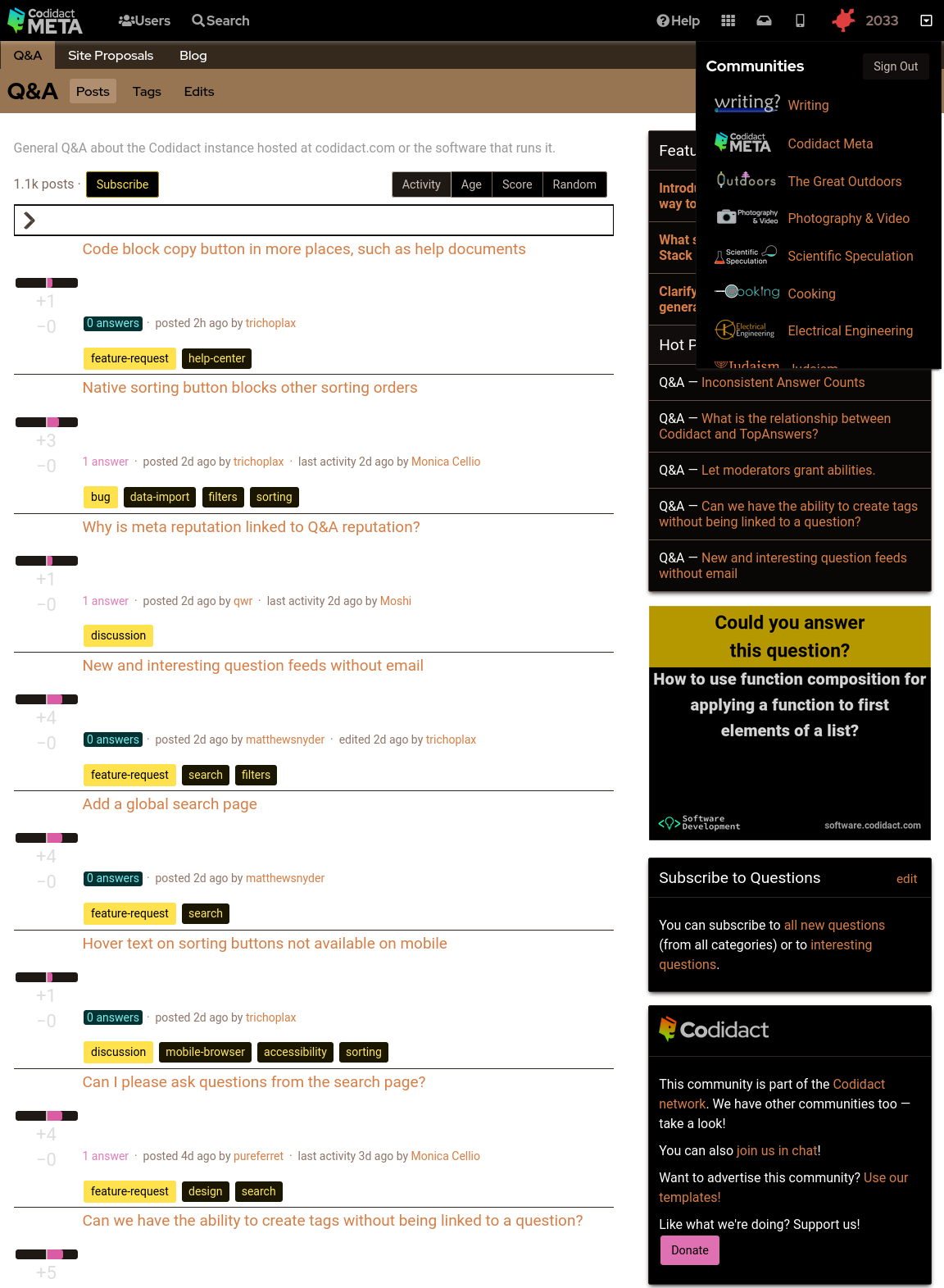
- ### Background colour set to black
- The parts of the page where the background colour shows through can be overridden in CSS:
- ```css
- body {
- filter: invert(1);
- background-color: black;
- }
- ```
- 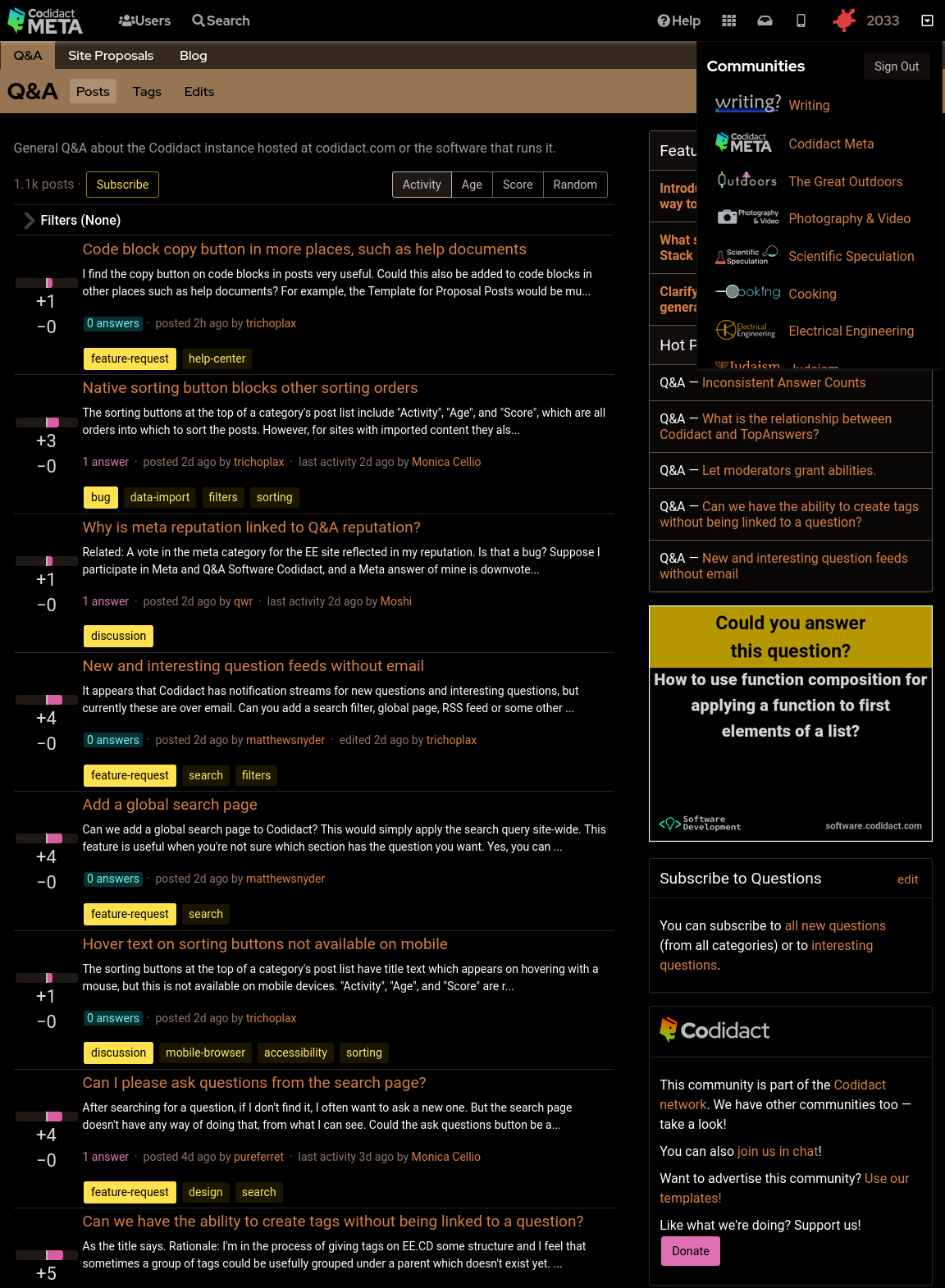
- ### Rotating back to familiar colours
- This leaves the page readable but with inverted colours. Rotating the hues brings them back to the expected colours, but still keeping light and dark swapped:
- ```css
- body {
- filter: invert(1) hue-rotate(0.5turn);
- background-color: black;
- }
- ```
- 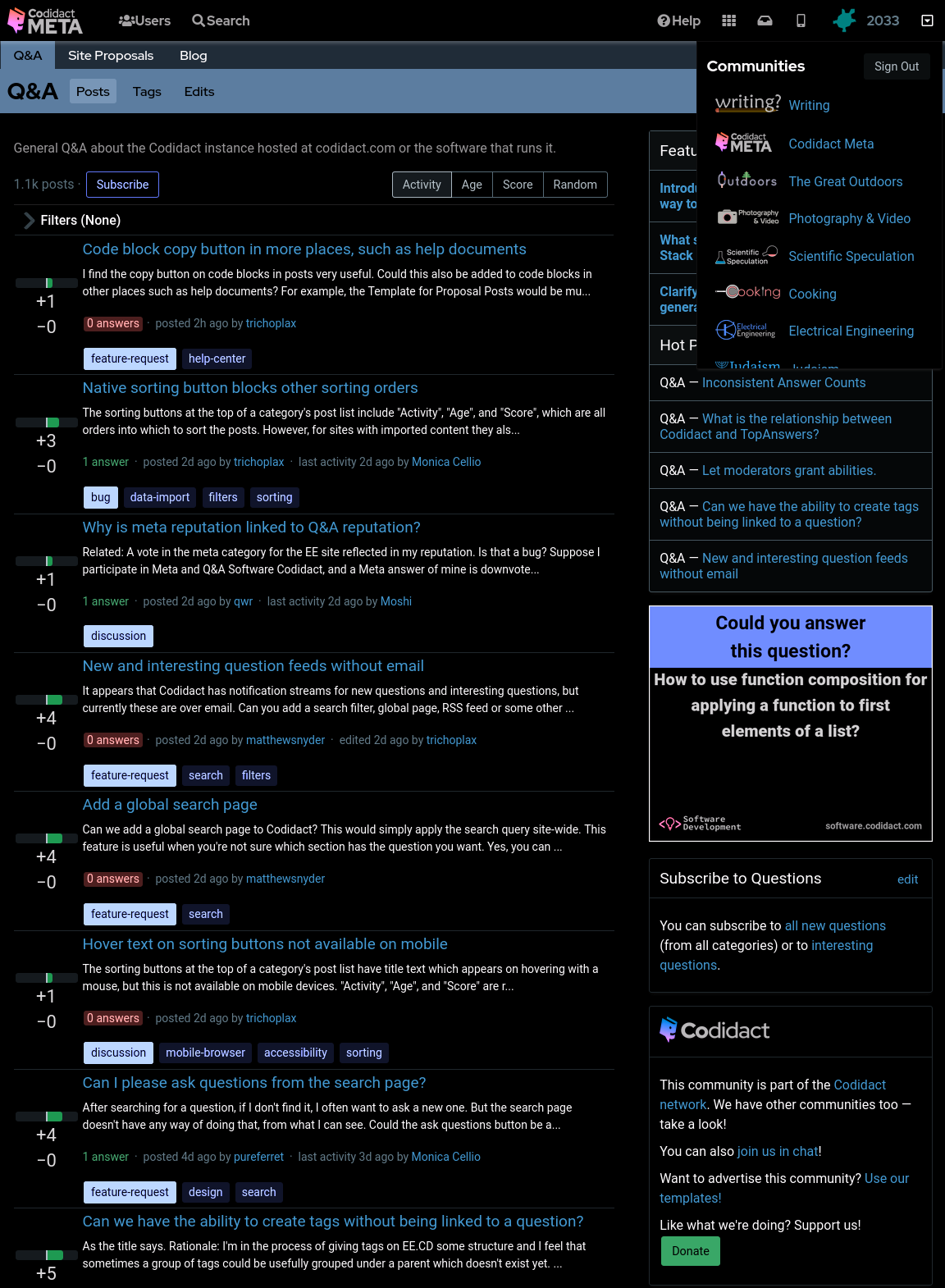
- ### Reducing contrast
- Although this looks like a dark mode, you may find the bright white text uncomfortable. You can reduce the contrast to 50% (or whatever percentage you prefer) to make this less harsh:
- ```css
- body {
- filter: invert(1) hue-rotate(0.5turn) contrast(50%);
- background-color: black;
- }
- ```
- 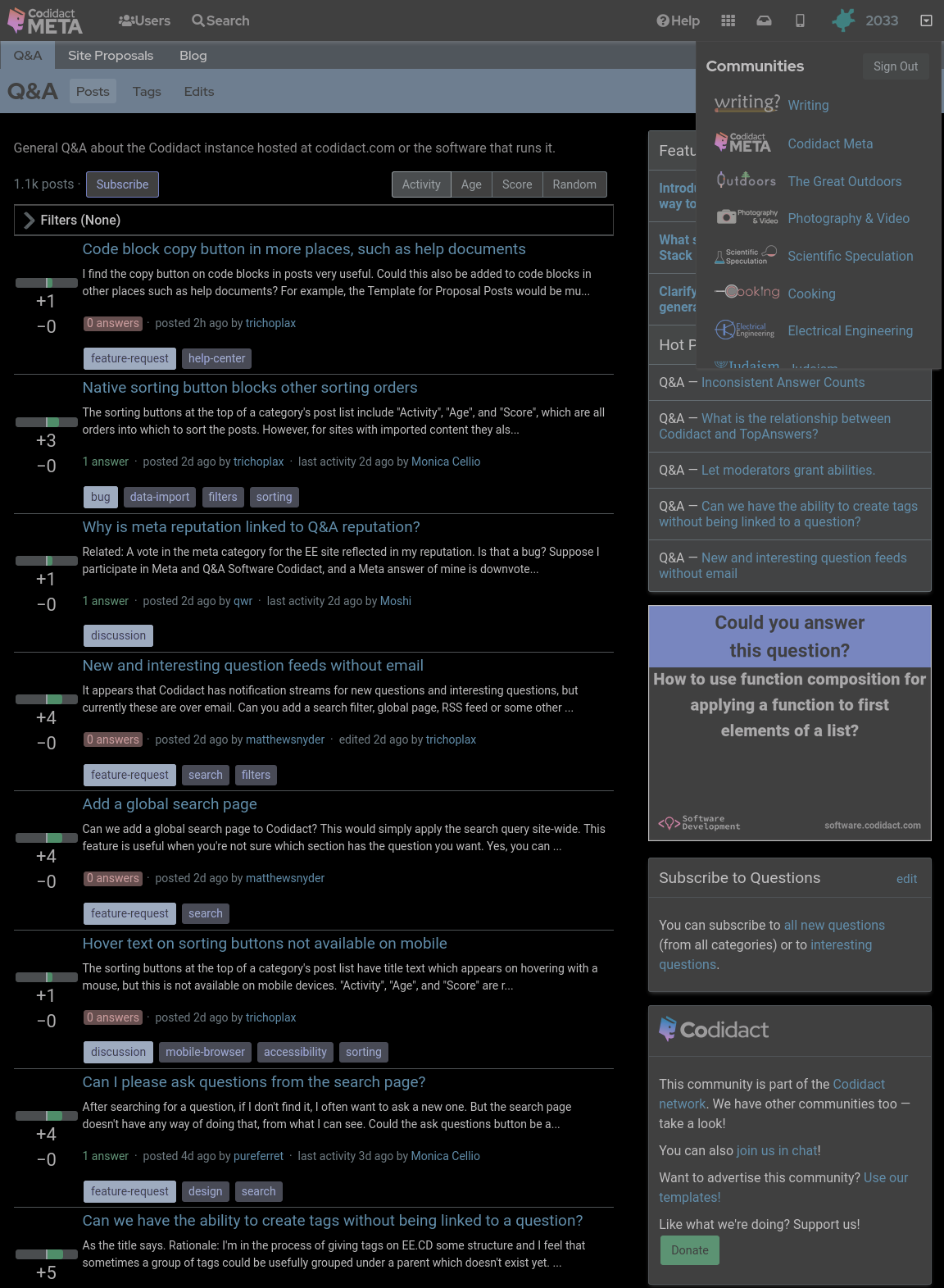
- ### Increasing contrast
- You can also increase the contrast above 100% if you wish. This will not affect the white text on black background, which is already the maximum contrast your screen can display, but it will exaggerate the other colours, giving you that oversaturated smart phone look even when viewing on your desktop:
- ```css
- body {
- filter: invert(1) hue-rotate(0.5turn) contrast(300%);
- background-color: black;
- }
- ```
- 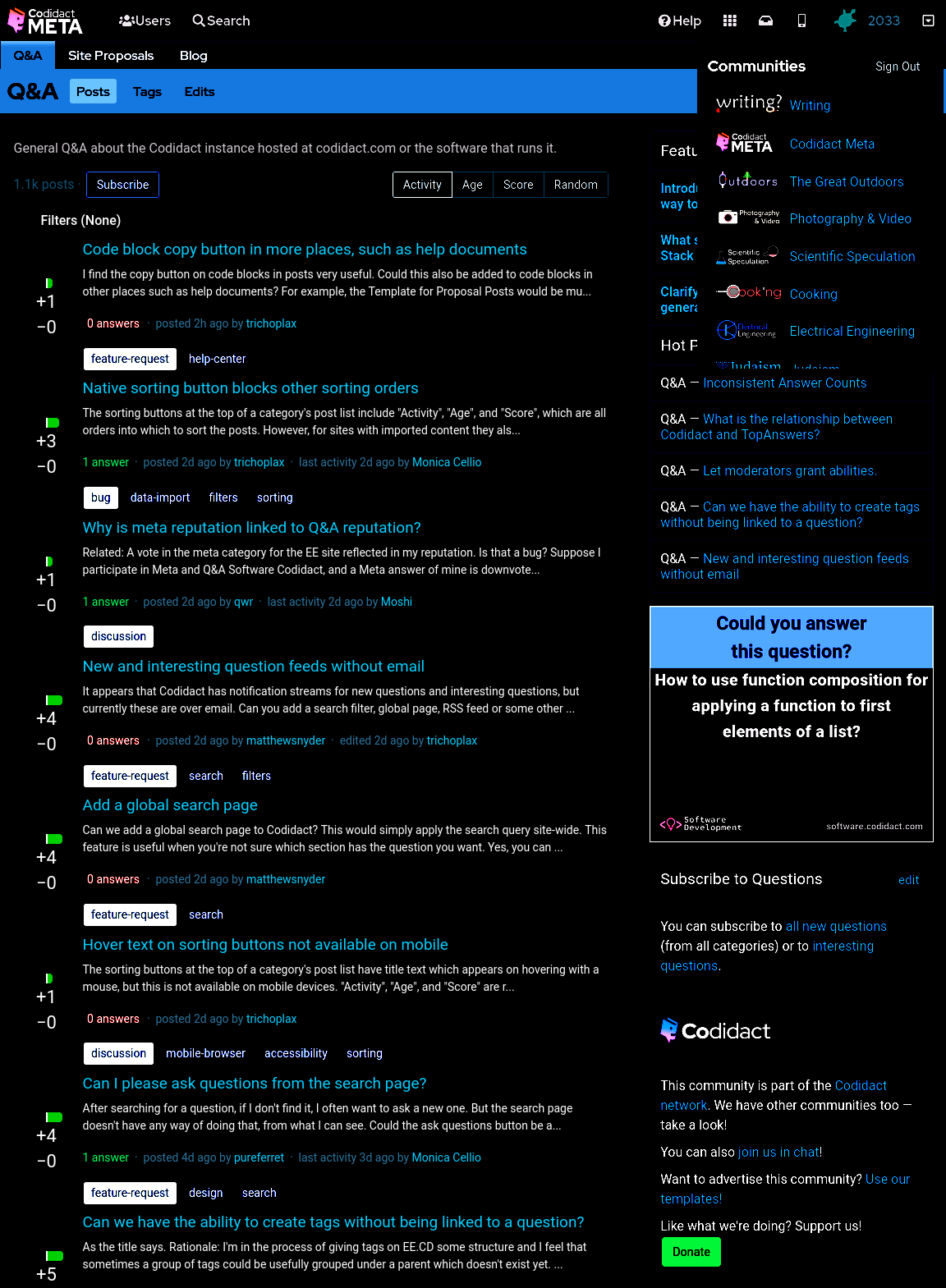
- ### Dark mode only when signed in
- Sometimes I want to take a screenshot to raise a bug or feature request, so I need the site to appear the standard way without being affected by my user stylesheet. My hacky way of switching back to light mode is to open the same page in a private browsing window, so I'm no longer signed in. The following CSS will only work when I'm signed in (replace `53890` with your own user id):
- ```css
- body[data-user-id="53890"] {
- filter: invert(1) hue-rotate(0.5turn) contrast(80%);
- background-color: black;
- }
- ```
- This isn't guaranteed to continue working with future updates to the site, but as a temporary hack it does what I need.
- If you need to take a screenshot while still signed in, you can also untick the CSS on the `<body>` tag in the developer window.
#2: Post edited
- ## Horrible hacky dark mode
Until there's a real dark mode, here are some quick CSS hacks that you can try out in the developer window of your browser, and add to a userscript if you like the results.- ### The site as it currently looks
- With no CSS changes, here's the starting point:
- 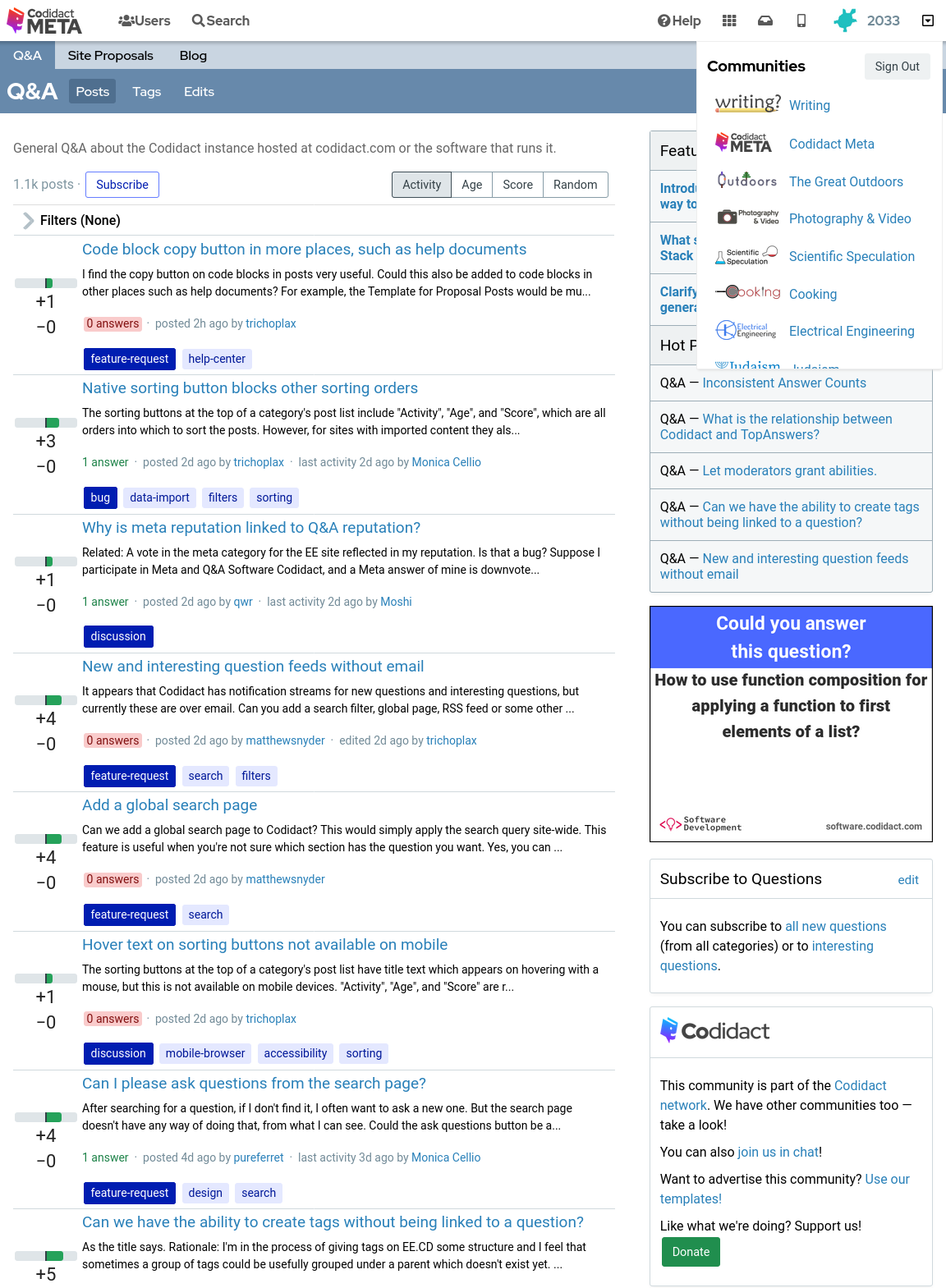
- ### Inverted colours
- With the following CSS every colour is swapped with its opposite, with the exception of the background which remains at the default white (unless you have overridden your browser's background colour):
- ```css
- body {
- filter: invert(1);
- }
- ```
- 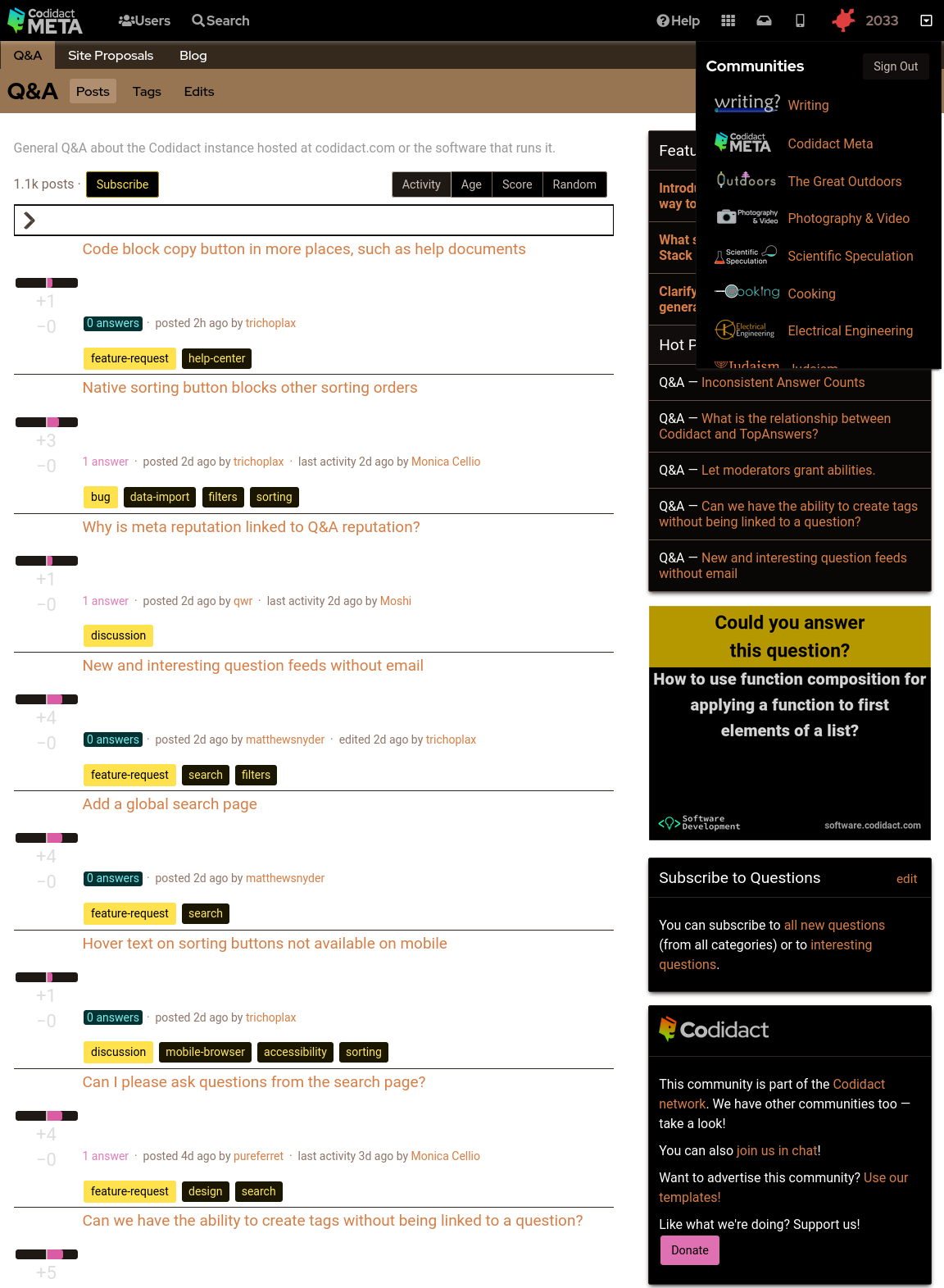
- ### Background colour set to black
- The parts of the page where the background colour shows through can be overridden in CSS:
- ```css
- body {
- filter: invert(1);
- background-color: black;
- }
- ```
- 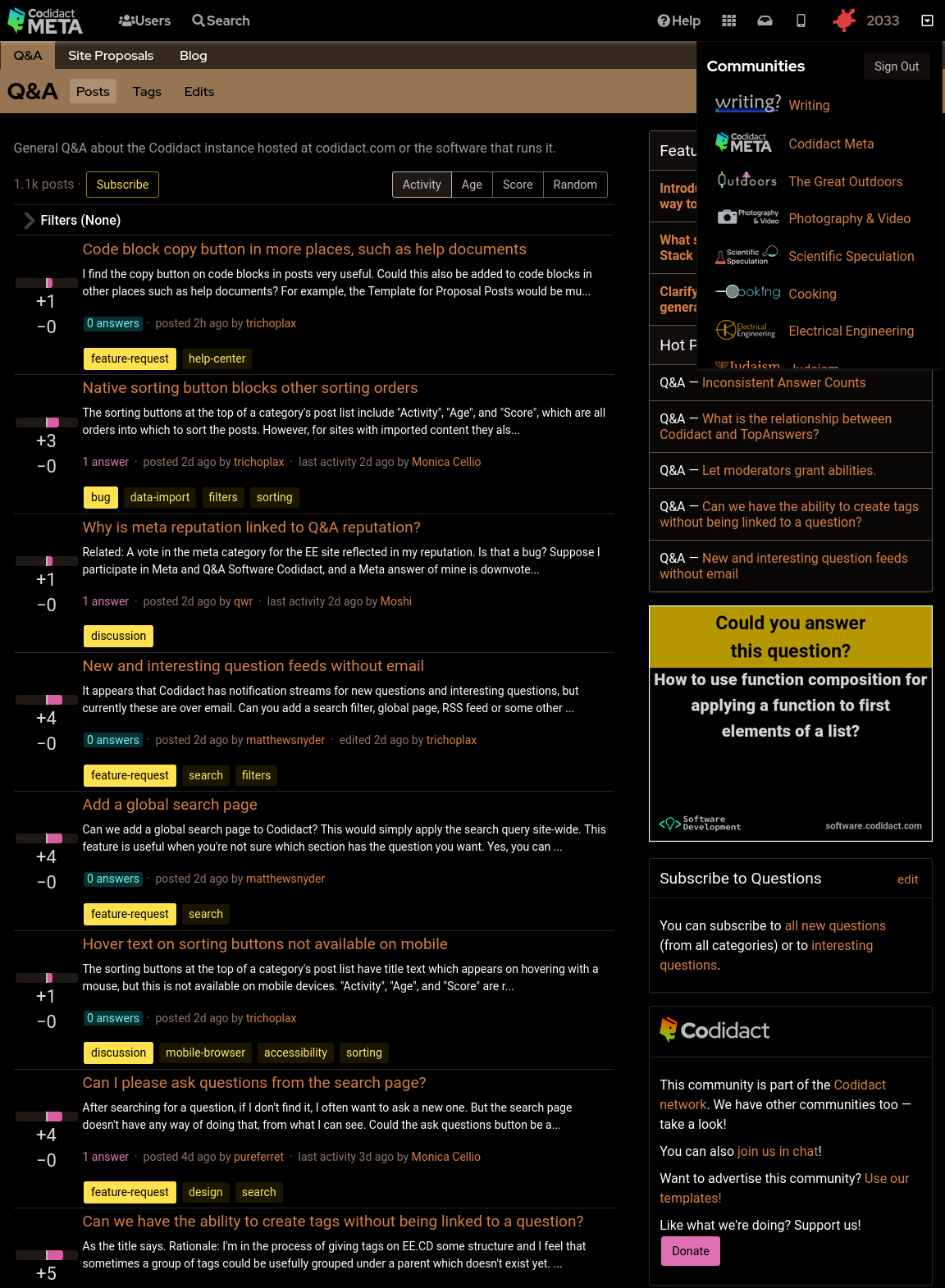
- ### Rotating back to familiar colours
- This leaves the page readable but with inverted colours. Rotating the hues brings them back to the expected colours, but still keeping light and dark swapped:
- ```css
- body {
- filter: invert(1) hue-rotate(0.5turn);
- background-color: black;
- }
- ```
- 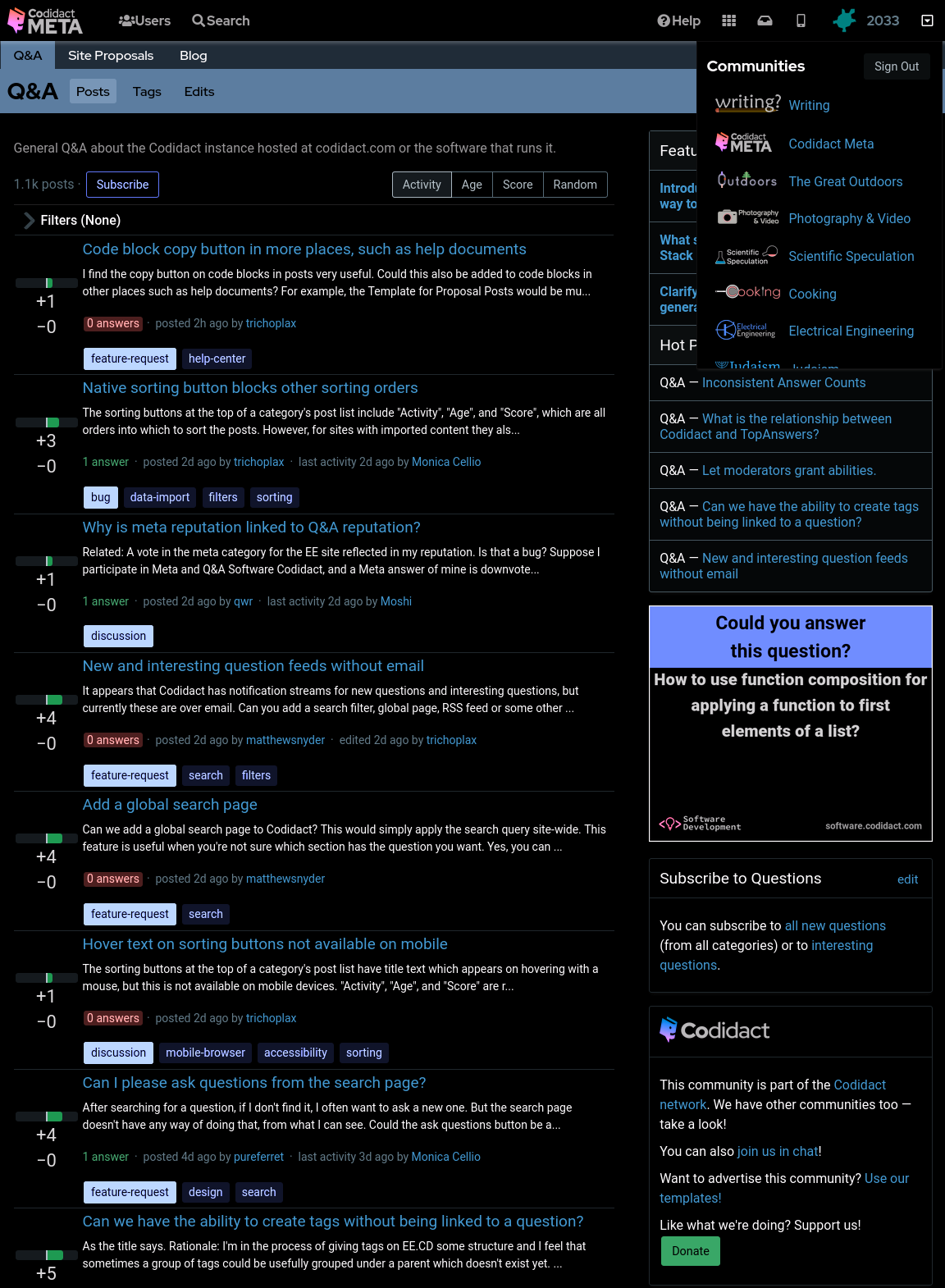
- ### Reducing contrast
- Although this looks like a dark mode, you may find the bright white text uncomfortable. You can reduce the contrast to 50% (or whatever percentage you prefer) to make this less harsh:
- ```css
- body {
- filter: invert(1) hue-rotate(0.5turn) contrast(50%);
- background-color: black;
- }
- ```
- 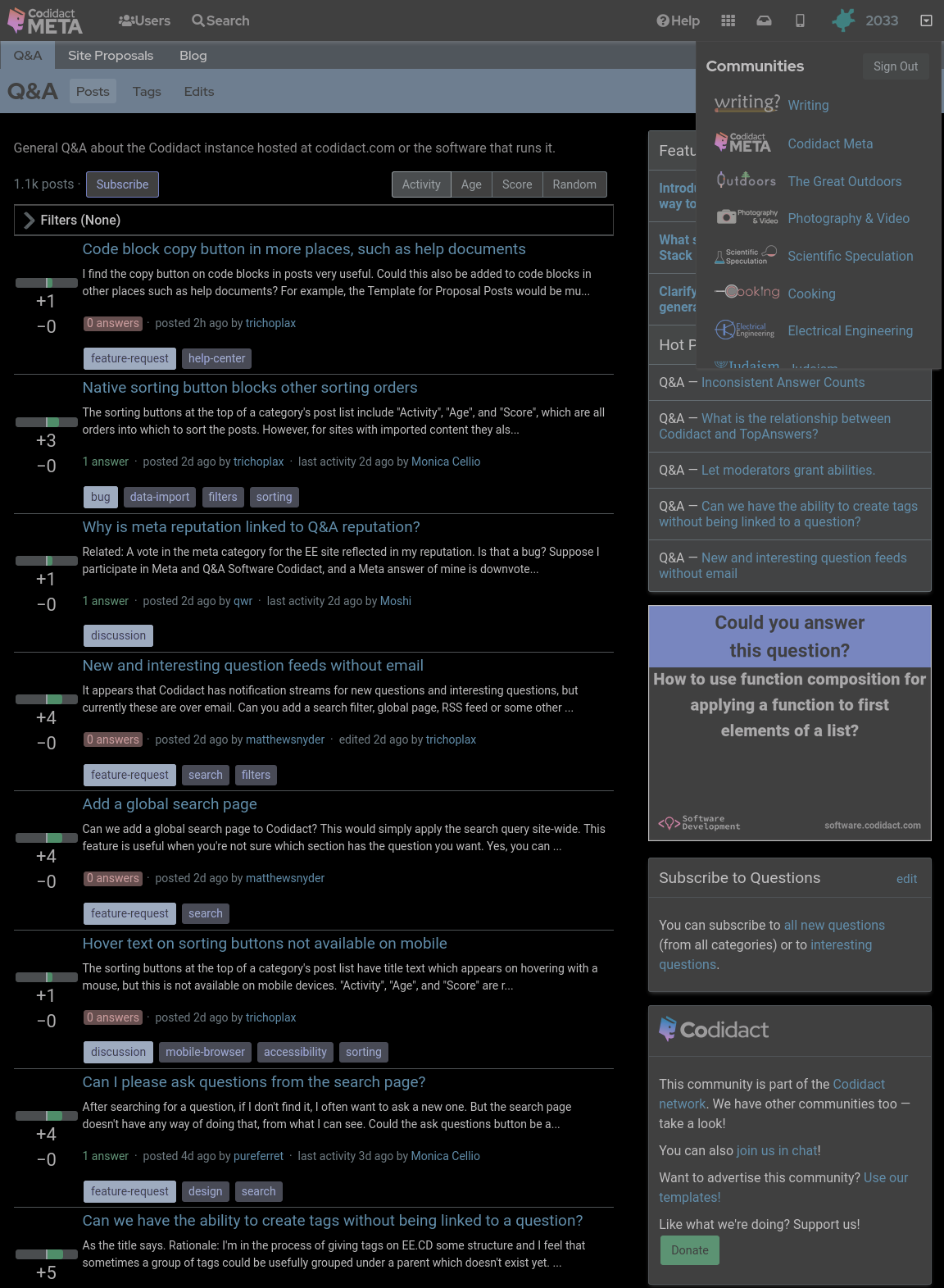
- ### Increasing contrast
- You can also increase the contrast above 100% if you wish. This will not affect the white text on black background, which is already the maximum contrast your screen can display, but it will exaggerate the other colours, giving you that oversaturated smart phone look even when viewing on your desktop:
- ```css
- body {
- filter: invert(1) hue-rotate(0.5turn) contrast(300%);
- background-color: black;
- }
- ```
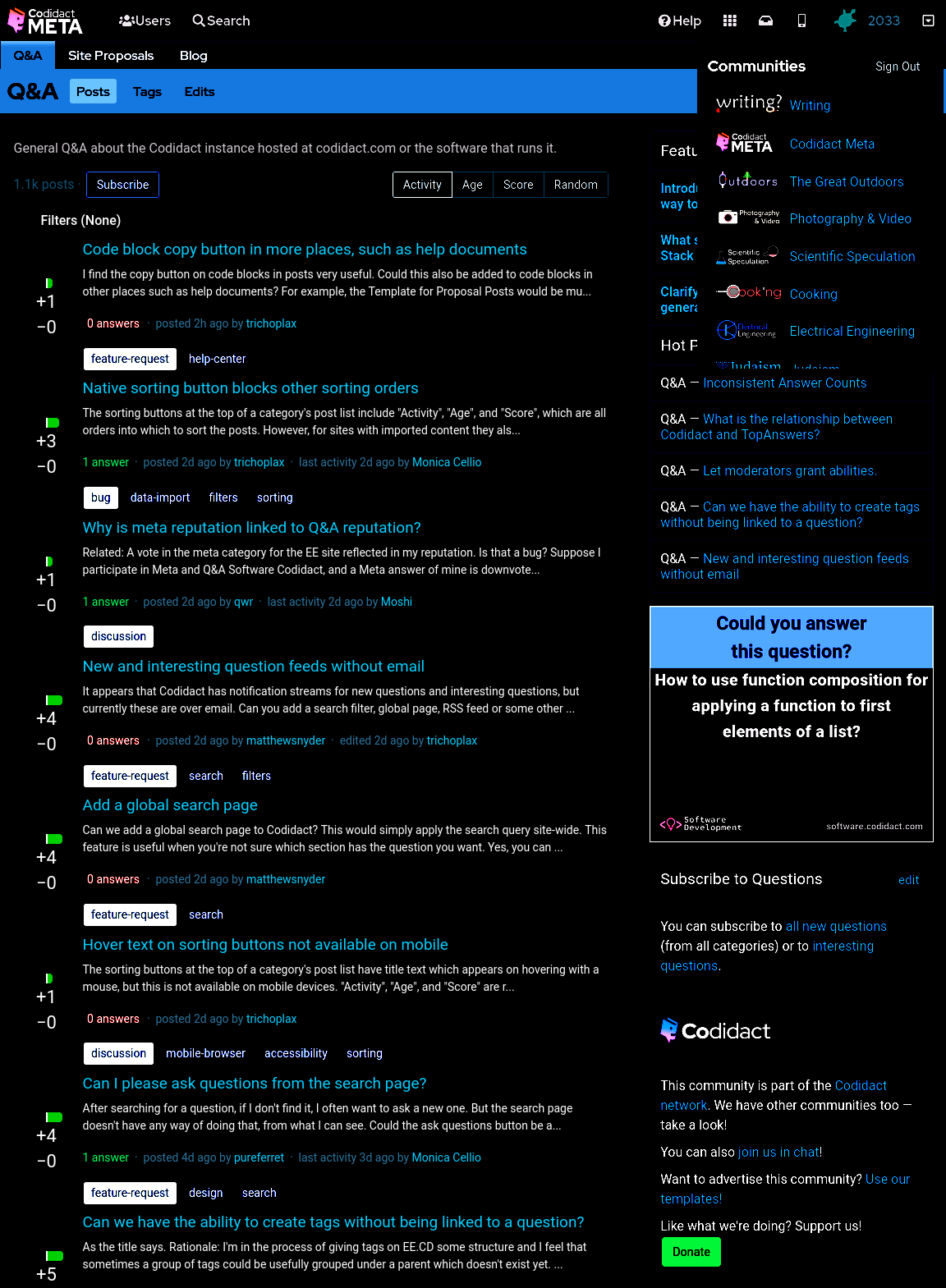
- ## Horrible hacky dark mode
- Until there's a real dark mode, here are some quick CSS hacks that you can try out in the developer window of your browser, and add to a userscript or user stylesheet if you like the results.
- ### The site as it currently looks
- With no CSS changes, here's the starting point:
- 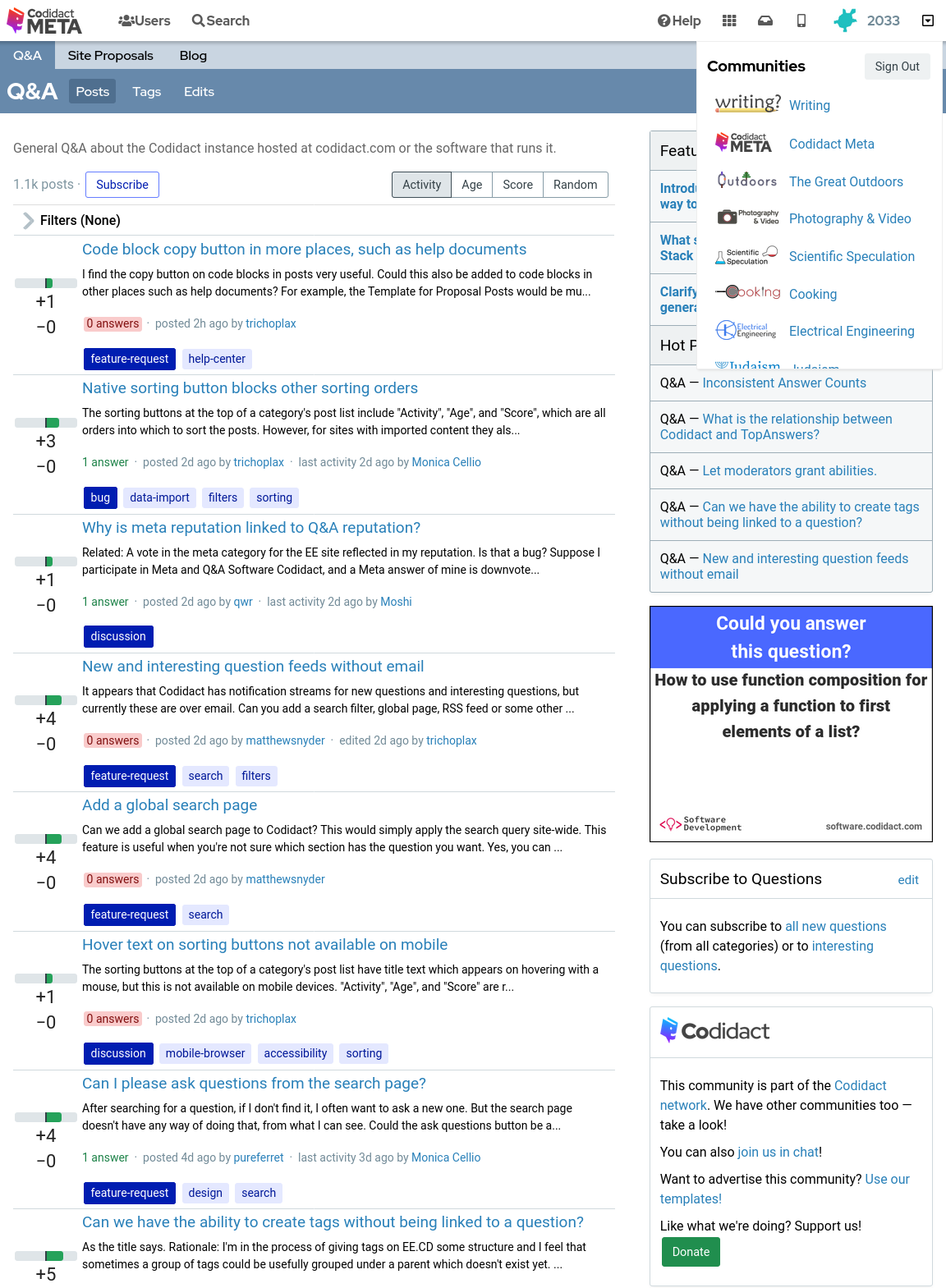
- ### Inverted colours
- With the following CSS every colour is swapped with its opposite, with the exception of the background which remains at the default white (unless you have overridden your browser's background colour):
- ```css
- body {
- filter: invert(1);
- }
- ```
- 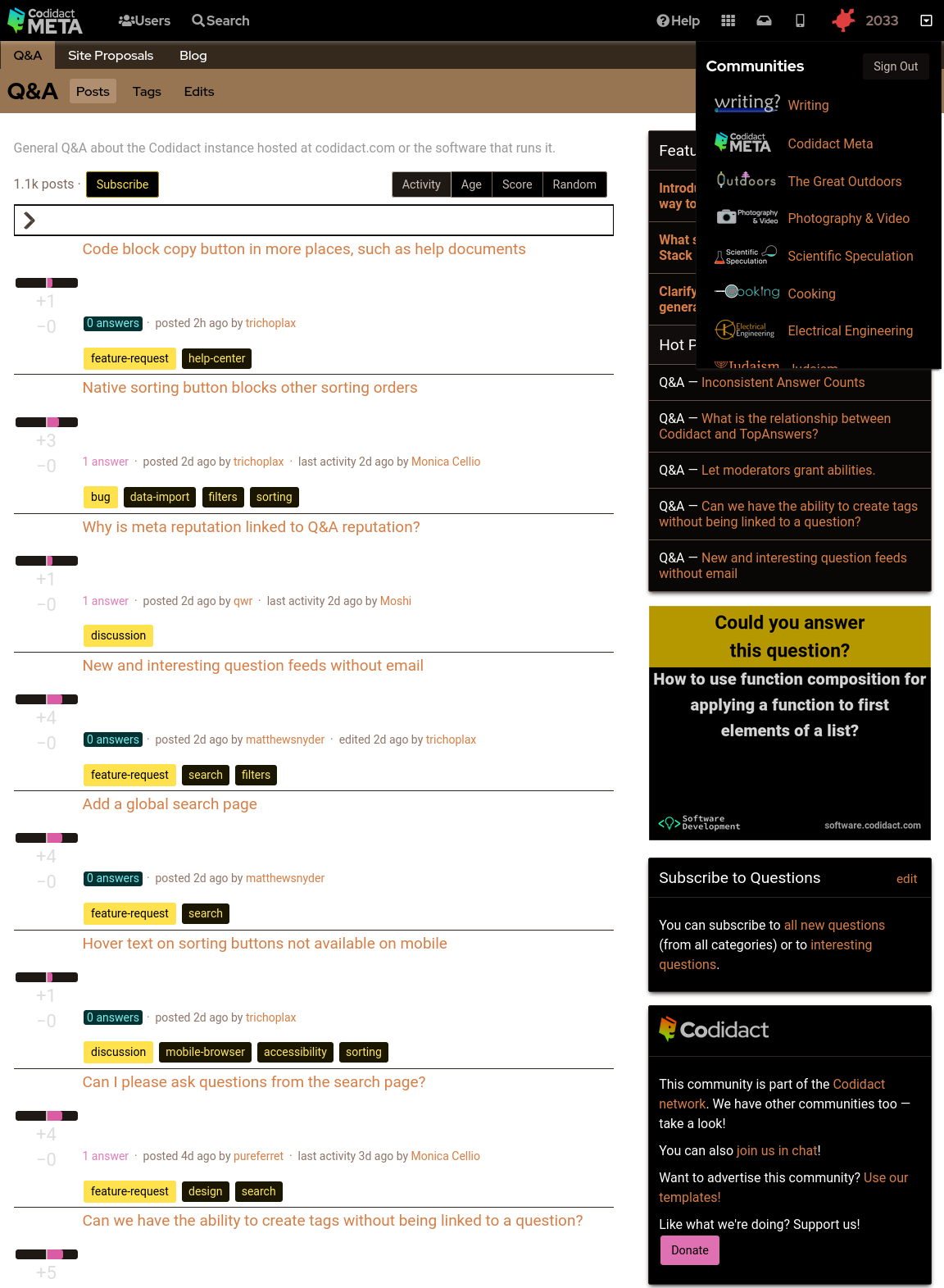
- ### Background colour set to black
- The parts of the page where the background colour shows through can be overridden in CSS:
- ```css
- body {
- filter: invert(1);
- background-color: black;
- }
- ```
- 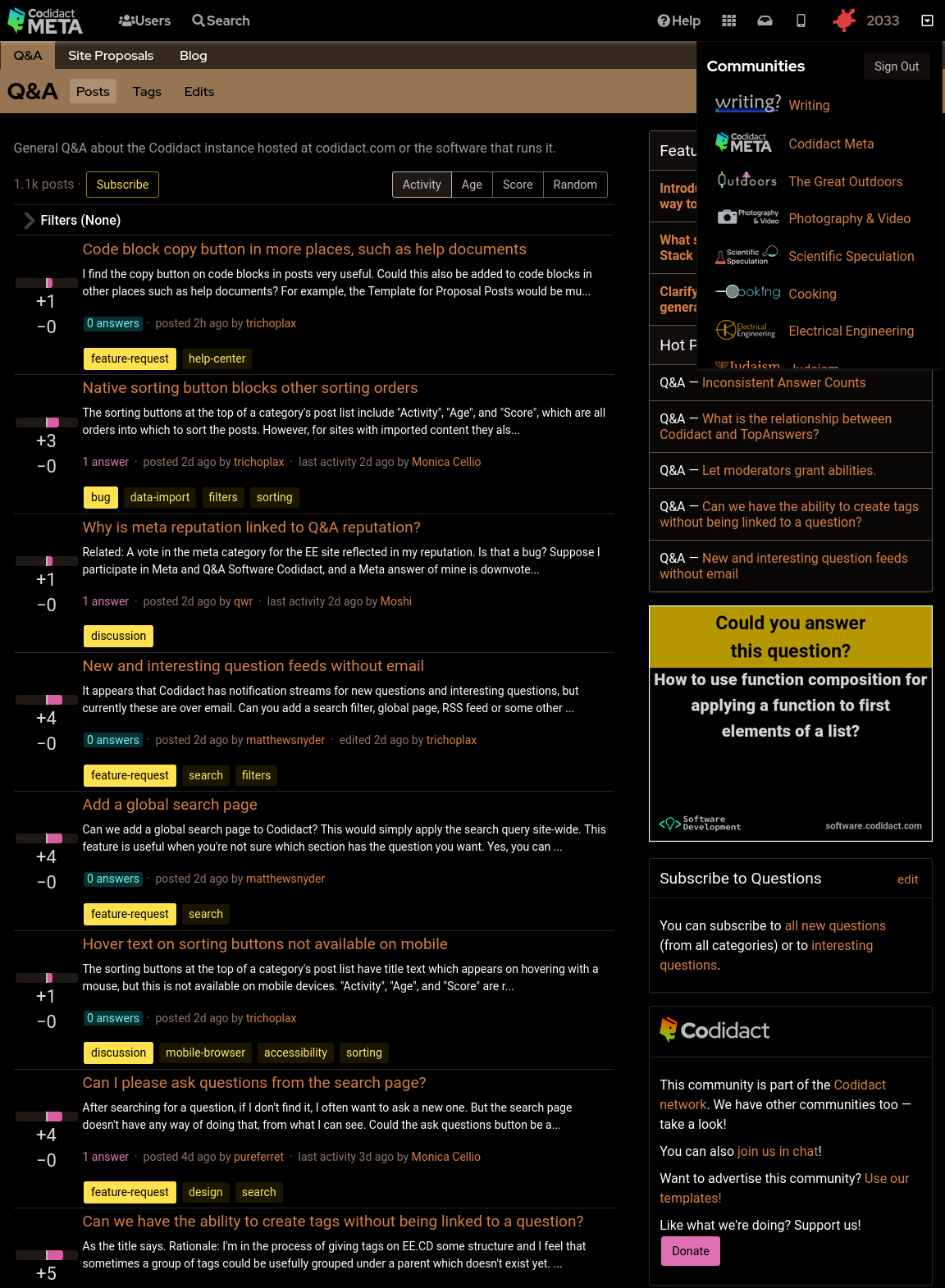
- ### Rotating back to familiar colours
- This leaves the page readable but with inverted colours. Rotating the hues brings them back to the expected colours, but still keeping light and dark swapped:
- ```css
- body {
- filter: invert(1) hue-rotate(0.5turn);
- background-color: black;
- }
- ```
- 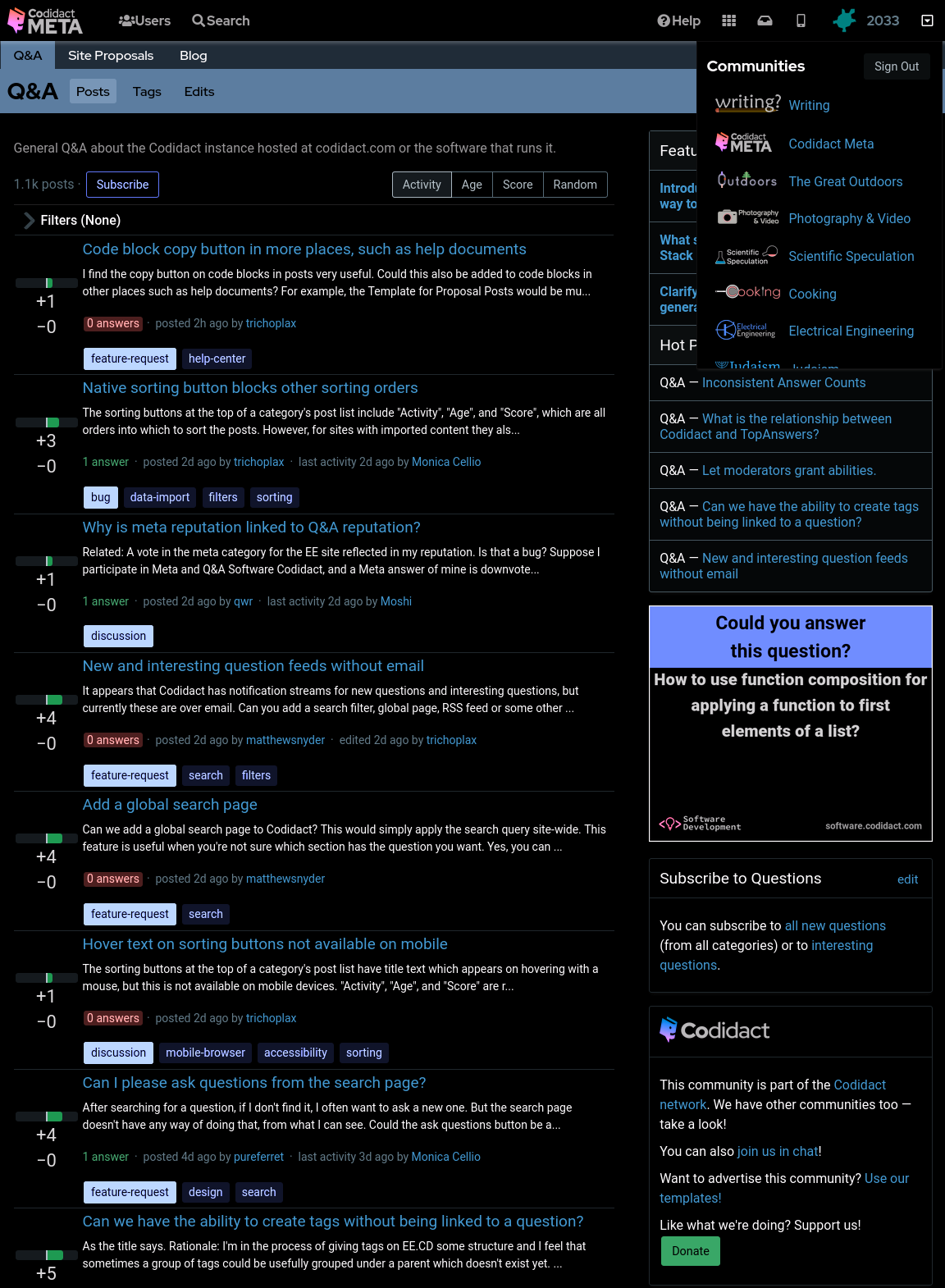
- ### Reducing contrast
- Although this looks like a dark mode, you may find the bright white text uncomfortable. You can reduce the contrast to 50% (or whatever percentage you prefer) to make this less harsh:
- ```css
- body {
- filter: invert(1) hue-rotate(0.5turn) contrast(50%);
- background-color: black;
- }
- ```
- 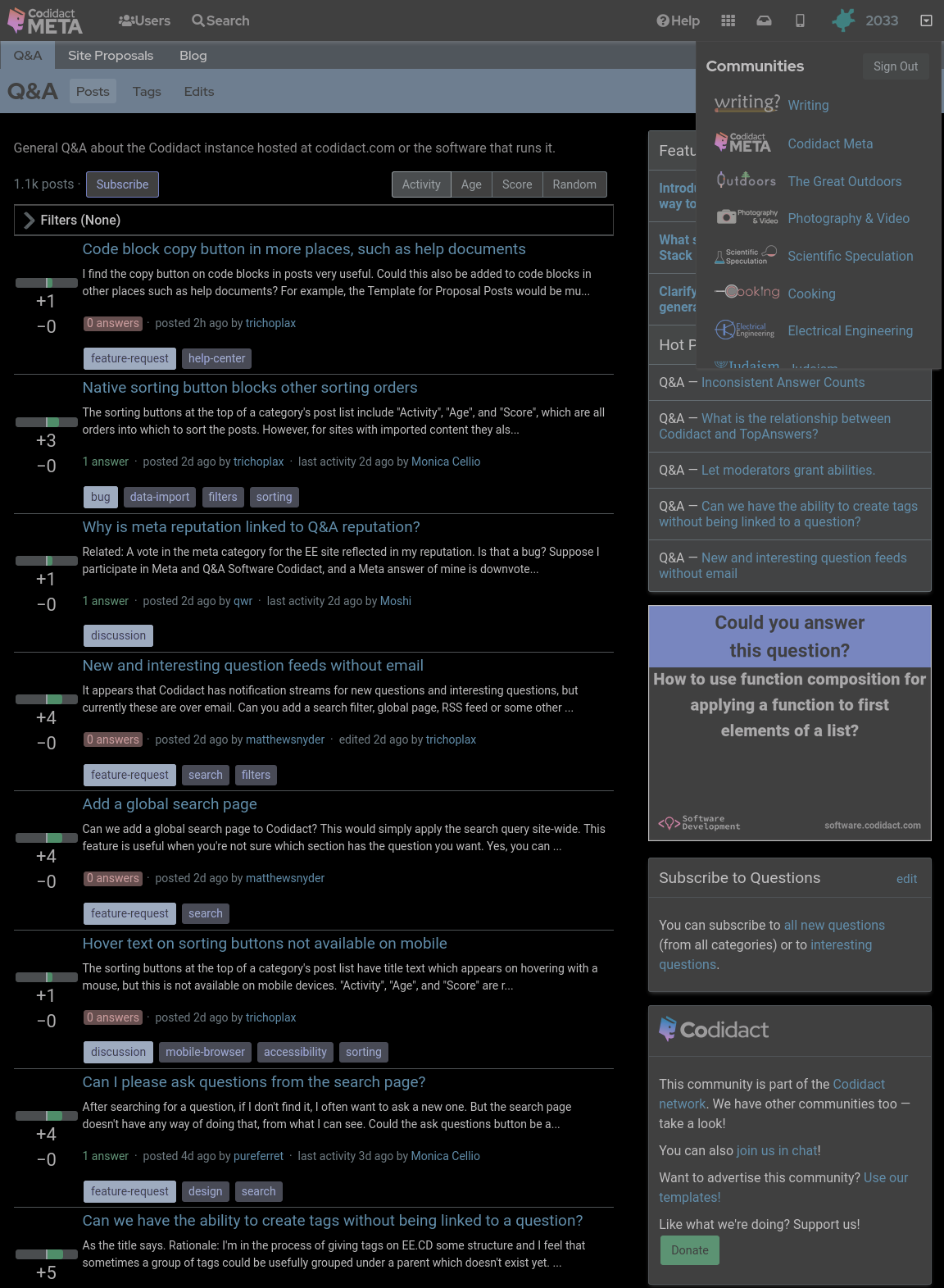
- ### Increasing contrast
- You can also increase the contrast above 100% if you wish. This will not affect the white text on black background, which is already the maximum contrast your screen can display, but it will exaggerate the other colours, giving you that oversaturated smart phone look even when viewing on your desktop:
- ```css
- body {
- filter: invert(1) hue-rotate(0.5turn) contrast(300%);
- background-color: black;
- }
- ```
- 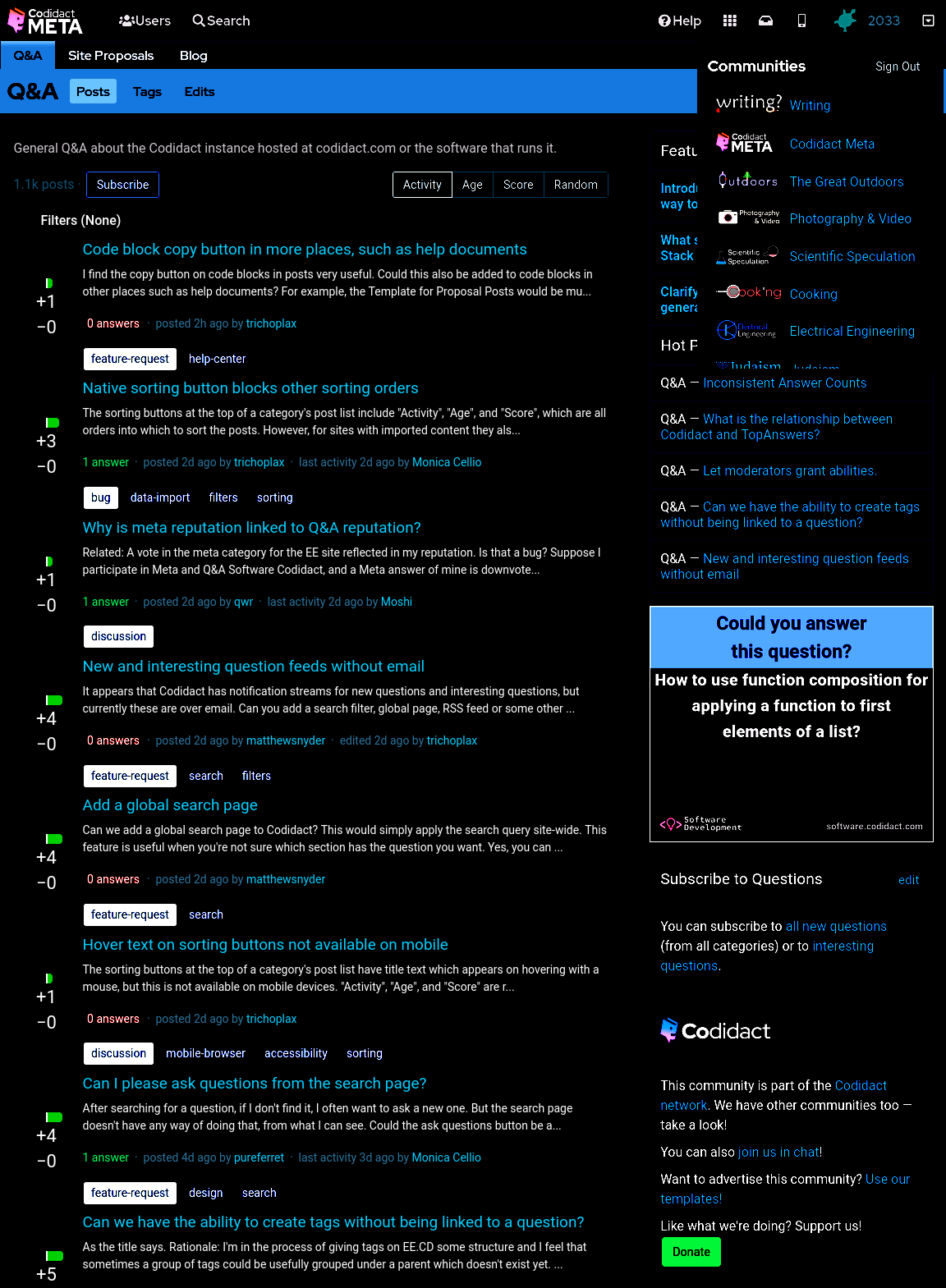
- ### Dark mode only when signed in
- Sometimes I want to take a screenshot to raise a bug or feature request, so I need the site to appear the standard way without being affected by my user stylesheet. My hacky way of switching back to light mode is to open the same page in a private browsing window, so I'm no longer signed in. The following CSS will only work when I'm signed in (replace `53890` with your own user id):
- ```css
- body[data-user-id="53890"] {
- filter: invert(1) hue-rotate(0.5turn) contrast(80%);
- background-color: black;
- }
- ```
- This isn't guaranteed to continue working with future updates to the site, but as a temporary hack it does what I need.
#1: Initial revision
## Horrible hacky dark mode
Until there's a real dark mode, here are some quick CSS hacks that you can try out in the developer window of your browser, and add to a userscript if you like the results.
### The site as it currently looks
With no CSS changes, here's the starting point:
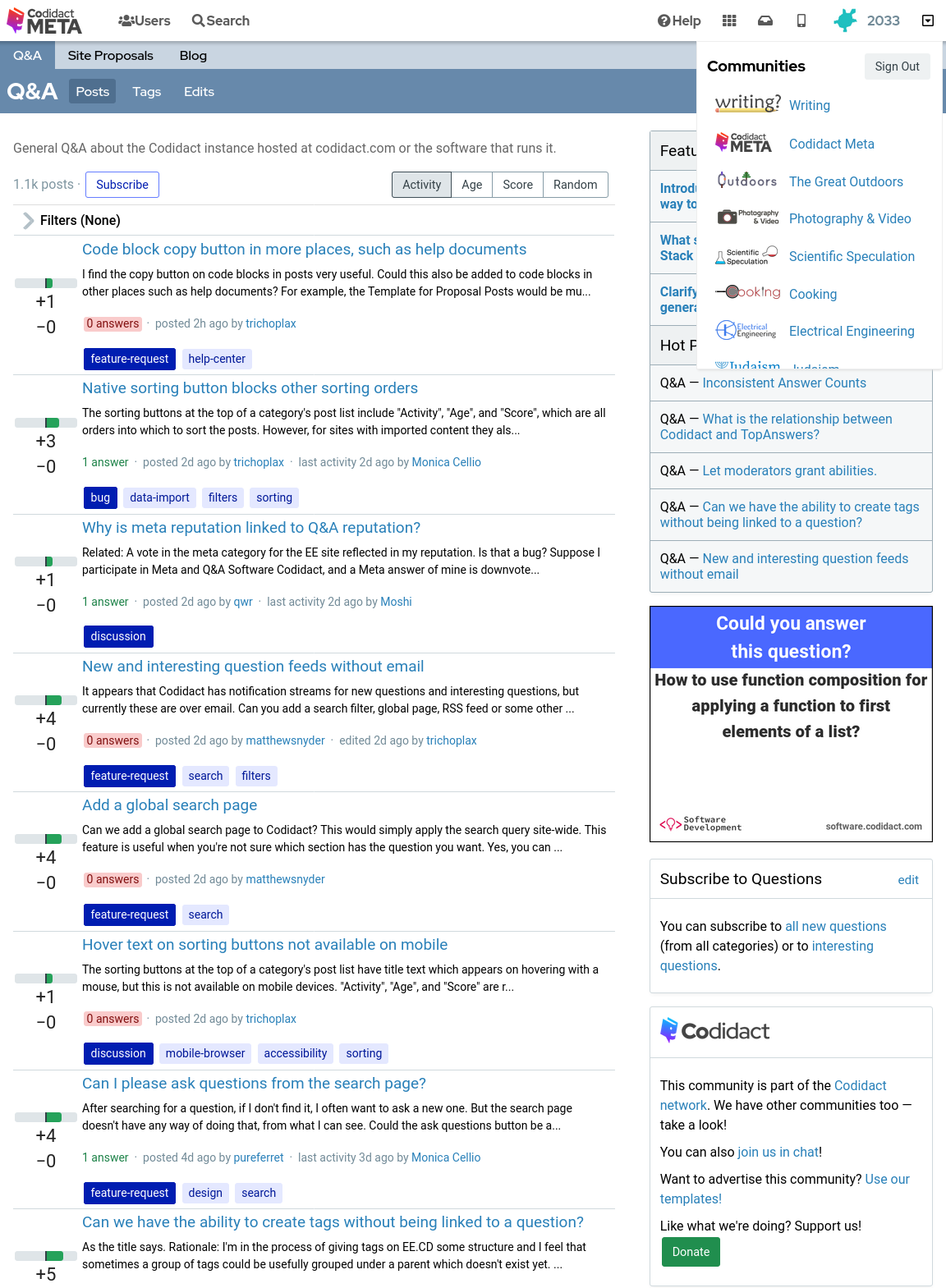
### Inverted colours
With the following CSS every colour is swapped with its opposite, with the exception of the background which remains at the default white (unless you have overridden your browser's background colour):
```css
body {
filter: invert(1);
}
```
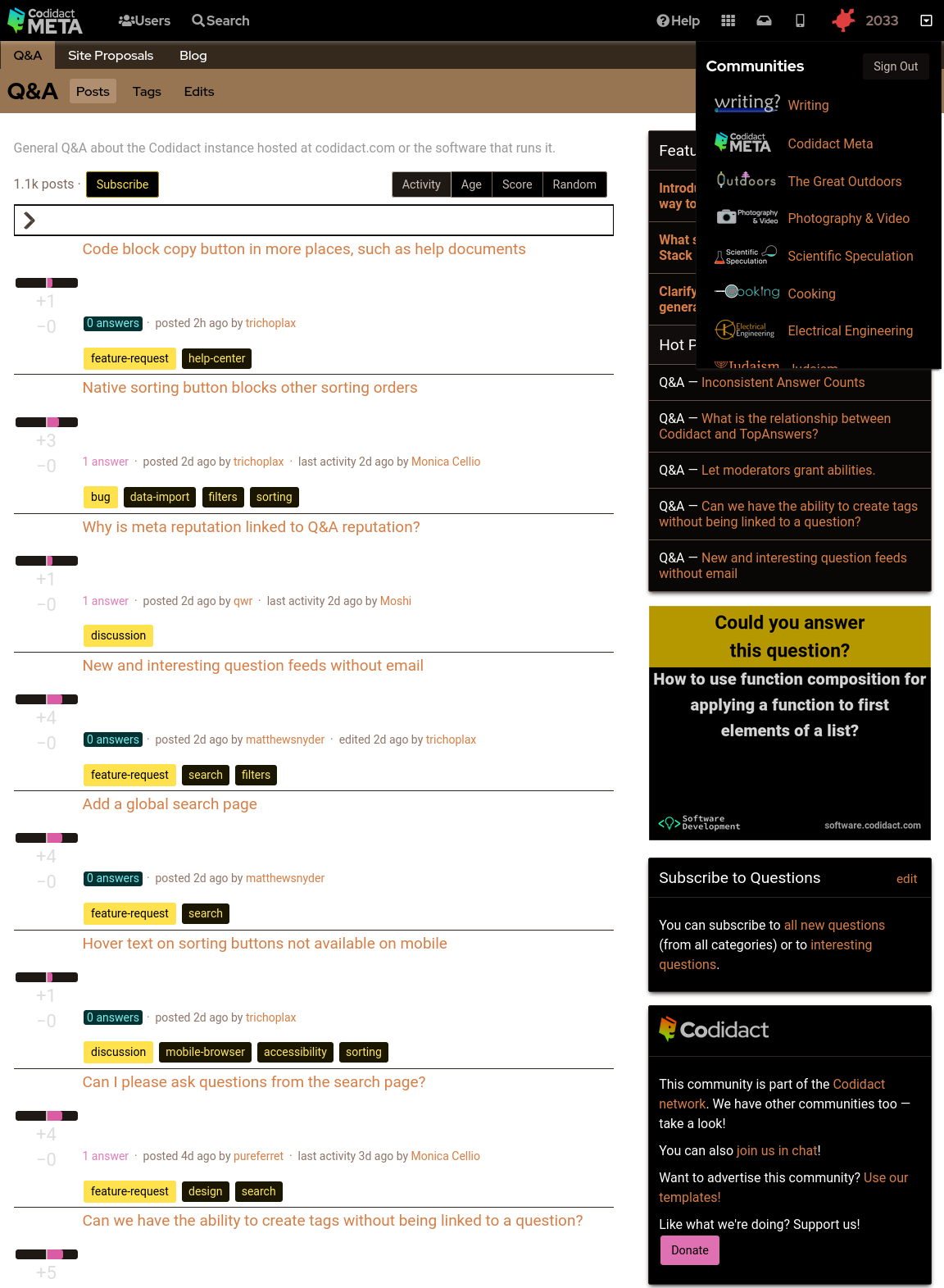
### Background colour set to black
The parts of the page where the background colour shows through can be overridden in CSS:
```css
body {
filter: invert(1);
background-color: black;
}
```
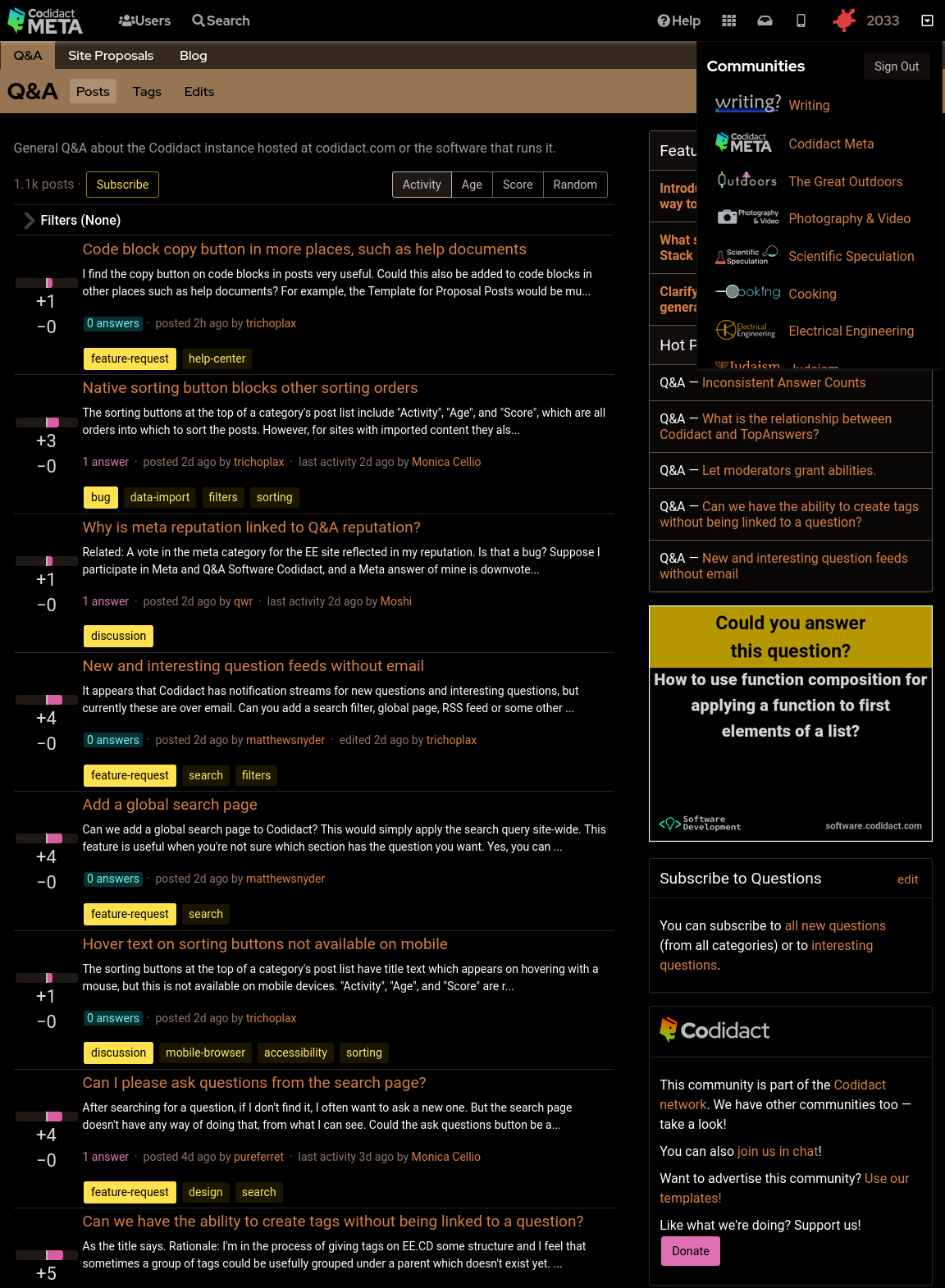
### Rotating back to familiar colours
This leaves the page readable but with inverted colours. Rotating the hues brings them back to the expected colours, but still keeping light and dark swapped:
```css
body {
filter: invert(1) hue-rotate(0.5turn);
background-color: black;
}
```
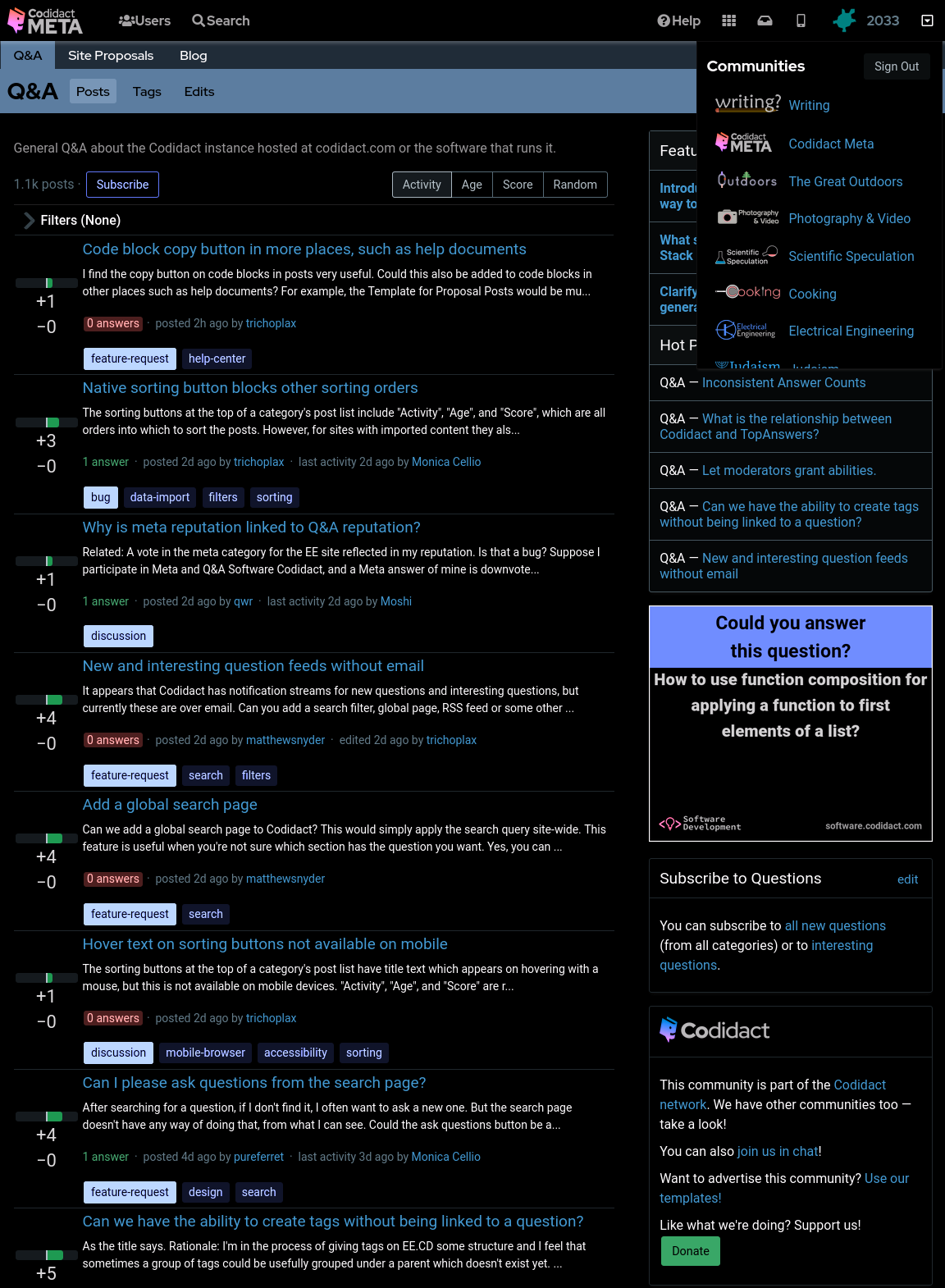
### Reducing contrast
Although this looks like a dark mode, you may find the bright white text uncomfortable. You can reduce the contrast to 50% (or whatever percentage you prefer) to make this less harsh:
```css
body {
filter: invert(1) hue-rotate(0.5turn) contrast(50%);
background-color: black;
}
```
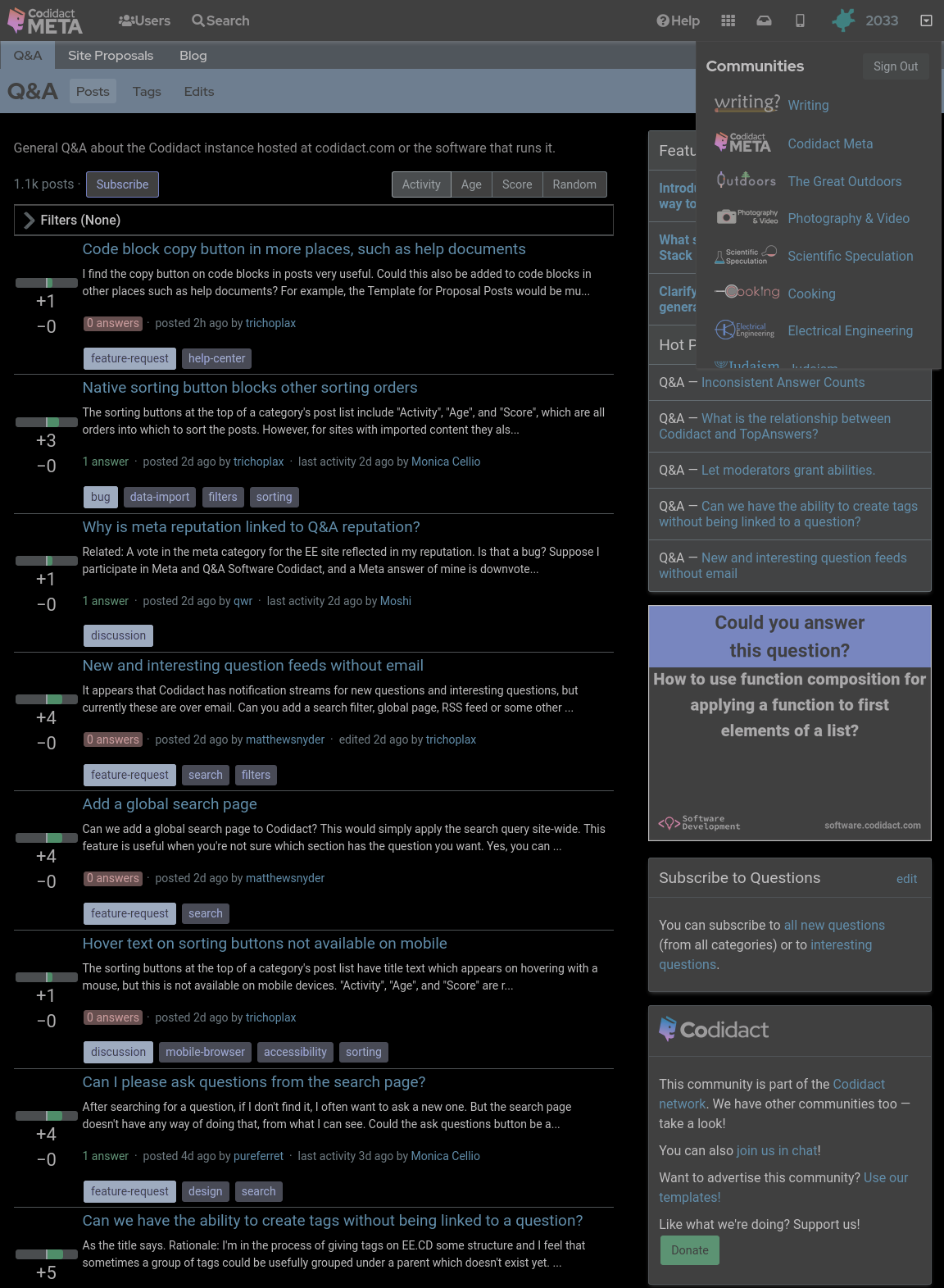
### Increasing contrast
You can also increase the contrast above 100% if you wish. This will not affect the white text on black background, which is already the maximum contrast your screen can display, but it will exaggerate the other colours, giving you that oversaturated smart phone look even when viewing on your desktop:
```css
body {
filter: invert(1) hue-rotate(0.5turn) contrast(300%);
background-color: black;
}
```